How to track lead generation campaigns from pageview, to offline conversions
LeadsHook is a Decision Tree platform (Comparable to a Quiz) that allows you to qualify, filter, and bring your leads to provide you with relevant information.
The Decision Tree is an interactive form generated through JavaScript. Therefore, there is an inherent complexity to passing live tracking data that can be further used in third-party systems such as Facebook, Google Ads, or lead management platforms such as LeadsByte.
Here is a standard flow most of our customers use to run their lead generation campaigns with LeadsHook.
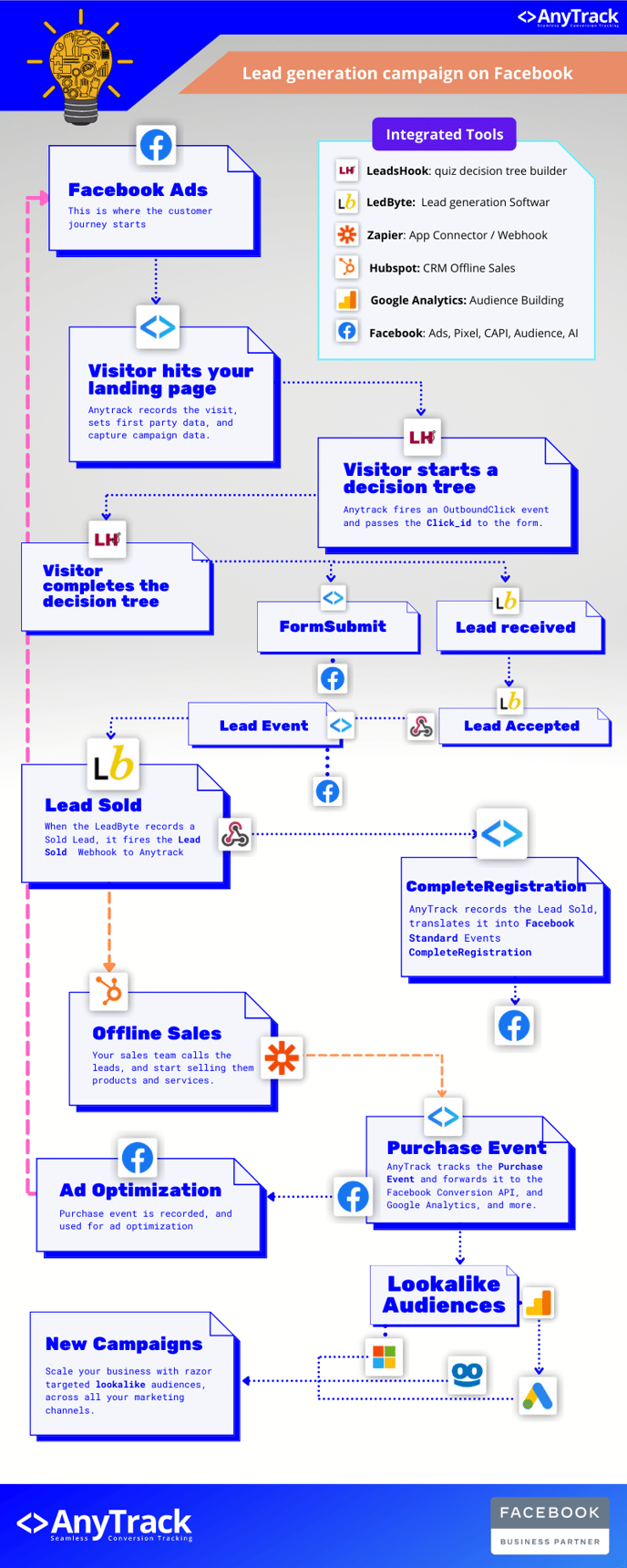
The conversion and data-flow
- Visitors land on your landing page
- Visitors Click to start the Decision Tree
- AnyTrack AutoTrack an OutboundClick event to your analytics and pixels.
- The visitor goes through the decision tree
- Upon form submission:
- AnyTrack AutoTracks the FormSubmit Event to your Analytics and ad pixels
- LeadsHook pushes the lead data to external tools such as:
- Email marketing software
- Lead management platforms
- API, Zapier, Integromat etc..
- When the lead is accepted by the Lead management software:
- The Lead Management software fires the AnyTrack Postback URL with a Lead Event
- AnyTrack records the Lead conversion and fires the event to your analytics and pixels
- When the lead is "sold" to a lead buyer
- The lead management software fires the AnyTrack Postback URL with a CompleteRegistration event
AnyTrack will automatically create and pass an atclid value into your decision tree. You are responsible to update the JSON payload passed to your lead management system with the atclid data (code provided below).
Setup instructions
- Log in to your LeadsHook account
- Open the Script Settings and add a new Script.
- Paste the AnyTrack TAG in the script settings of leadshook.
- Save
Passing the AnyTrack ID to your lead management system
If you are using Zapier to push your leads to your lead management system, you will immediately see the atclid parameter in your Zaps.
You will then have to map the field to the appropriate field in your lead management system.
Using LeadByte
If you are using LeadByte, you should pass the parameter to one of the additional parameters, such as c3, or you can create a custom parameter in LeadByte if you want to use it.
In the example below, you can see that we've added "c3":"{click_id}" key-value pair to the JSON file configured to be sent to LeadByte:
{
"firstname":"{firstname}",
"lastname":"{lastname}",
"email":"{email}",
"c3":"{click_id}",
"country":"{country}",
"phone":"{phone}"
}
After you pass the c3 parameter to LeadByte you should create a new LeadByte integration in AnyTrack and collect your purchases and leads directly from LeadByte.
Using AnyTrack
If you want to forward your leads directly to AnyTrack, follow the steps below:
- Create a custom integration (name/URL)
- Set the Postback placeholders according to the following guidelines:
| AnyTrack Field | Placeholder | Meaning |
| click_id | {atclid} | The anyTrack click ID |
| commission | 0 | The value of the lead |
| transaction_id | {lead_id} | The lead ID sent by LeadsHook |
| brand_name | {_c_dt} | The decision tree name |
Upon saving, you should get the following postback URL:
https://t1.anytrack.io/aXaXaXaX/collect/custom-{integration_name}?click_id={atclid}&commission=0&transaction_id={lead_id}&brand_name={_c_dt}
