SamCart via Zapier
Tap into the power of SamCart and AnyTrack.io with a simple Zapier integration to get the most out of your marketing stack. Learn how to set up SamCart and AnyTrack.io for better conversion tracking and attribution.
Limited Support for Custom Integrations
We currently do not offer setup support for custom integrations not listed in the Integration Catalog. Any guidance provided in our documentation for such integrations is to be used at your own risk and may no longer be updated or maintained.
Note:
If your funnel happens exclusively on Samcart, you should follow these instructions.
These instructions assume that your funnel includes a landing page hosted on a different page builder than Samcart and the checkout happens on Samcart hosted page.
Example:
- Landing page on Wordpress:
funnelpage.foo/landing - Checkout page on Samcart:
checkout.funnelpage.foo/checkout
To integrate SamCart with AnyTrack via Zapier you need to follow the instructions below and only then you will be able to use the Zap template available below.
Prerequisites:
- The AnyTrack tracking tag must be on all funnel pages, whether they are hosted by SamCart or not.
- If your funnel runs across multiple domains, you must define the cross domain settings of the property.
- All links from your funnel to the the Samcart checkout page must carry the query parameter
?atclid=--CLICK-ID--
https://samcart.anytrack.app/?atclid=--CLICK-ID--
Step by step guide
- In AnyTrack: Create a new property and Copy the tracking tag.
- Go to Samcart > Settings > General and Paste the Tracking Tag in the Embed HTML/Scripts field.
- Scroll down to the Marketing Analytics section and fill the UTM Content field with
atclid. Do not update the other utm parameters. - Scroll to the top of the page and Save your settings.
- Return to AnyTrack and navigate to the Integration Catalog to Create a custom integration.
- Fill all the fields with dummy values, click next and copy / paste the postback url to text file
- Delete all parameters including the
?
Your Postback URL should look like:
https://t1.anytrack.io/xxxxxx/collect/custom-samcart
Zap Template
Click on the Zap template to import it in your Zapier account.
Update the Webhook
You must update the Webhook URL with the AnyTrack webhook provided during the custom integration setup.
Improve your Facebook Conversion API data with AnyTrack and SamCart integration. As soon as you enable this Zap, AnyTrack will send your SamCart Purchase data to the Facebook Conversion API, Google Ads API and Google Analytics API. No need to manually setup any tracking data or API.
FAQ and Troubleshooting
-
Open the event logs and you will see the conversion data being sent by Zapier. If you don't see anything in the logs, verify that you've added your webhook in the Zap settings.How to verify the integration works as expected?
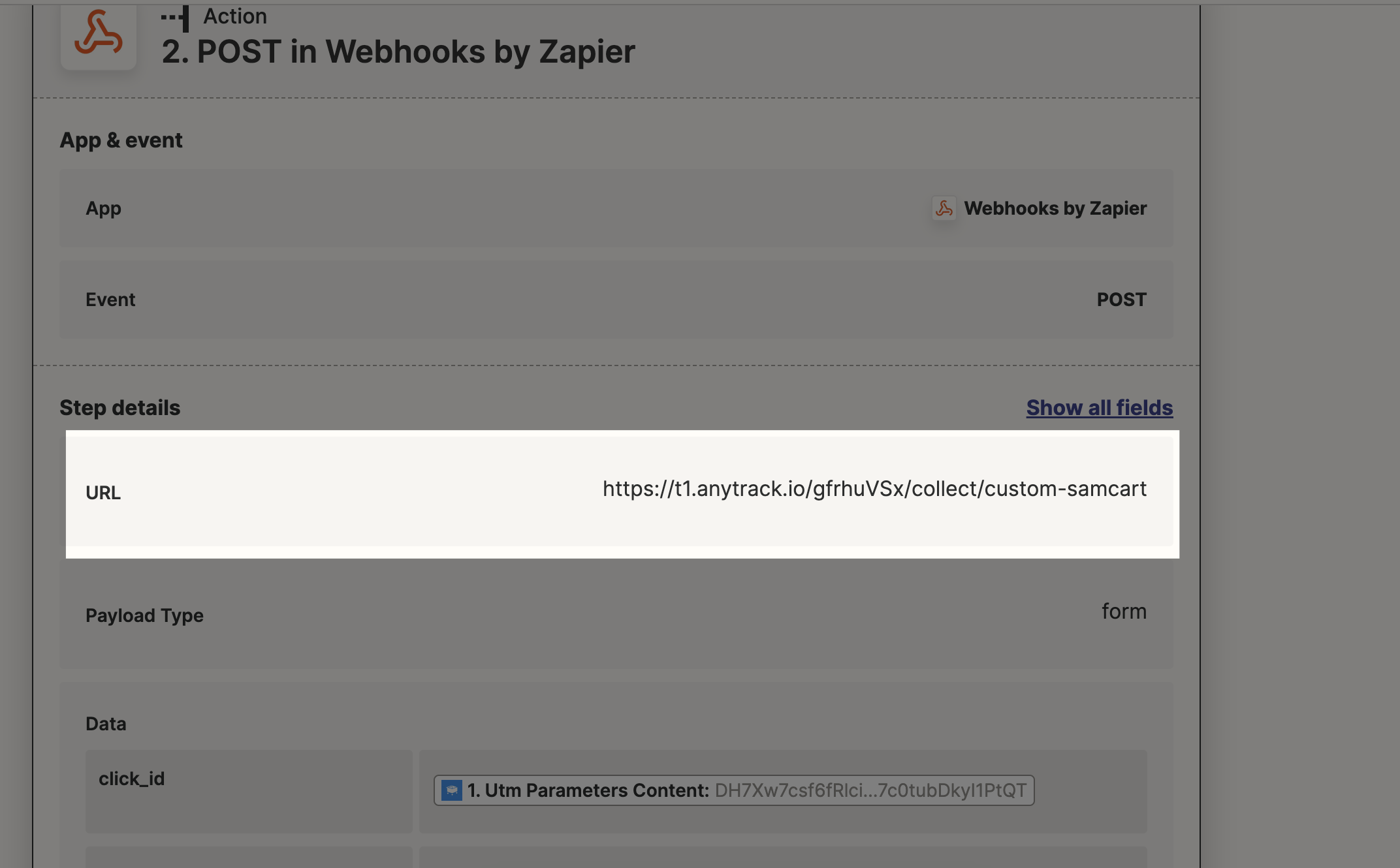
-
The Zapier - Samcart integration supports only the total order which includes the product, bump and upsell.Can I track the Upsells or only the orders? -
You can use any of the marketing analytics parameters, but you'll have to map the parameter in your zap. Depending on your Samcart subscription you will be able to use custom parameters too.How can I pass the atclid parameter in a different parameter thanutm_content?
Note:
From what we see in the data sent from Samcart to Zapier custom parameters (other than utm) are not passed to Zapier.
Updated about 22 hours ago