Campaign Report
The Campaign Report in AnyTrack allows you to identify which campaigns and sources generate most conversions and at what cost.
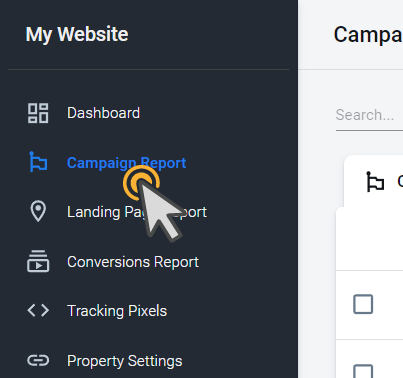
Quick Overview Video
Watch this 2-minute video to quickly find your way through the Campaign Report in AnyTrack.
Evaluate Campaign Performance
Stop the Waste!
Use the Campaign Report to quicky identify and pause campaigns that are not generating sales or covering their own ad spend 💸.
Let's learn how to evaluate campaign performance with the Campaign Report. In this example, Campaign 1 generated 14 Purchase events for a total Revenue value of 590.65. These values are measured directly from the events arriving through the Integrations, you know this because those columns have the AnyTrack icon.
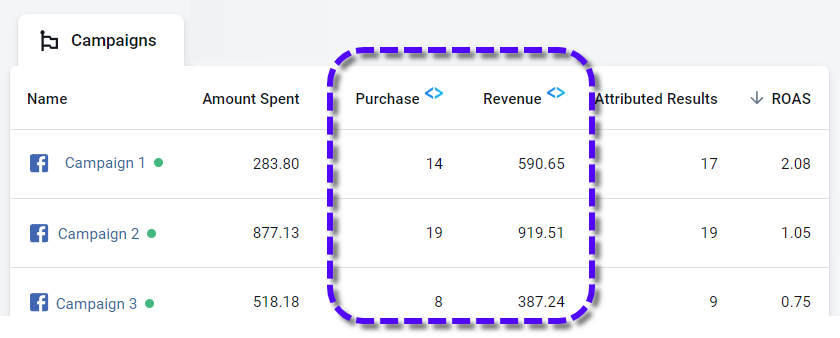
The Amount Spent and the Attributed Results are values fetched from the FB Ads account. FB is considering that Campaign 1 has generated 17 sales. Why not 14? FB could be attributing sales from other campaigns (or other ad networks!). You should optimize based on the values measured by AnyTrack, because they are not estimates, they are actual sales.
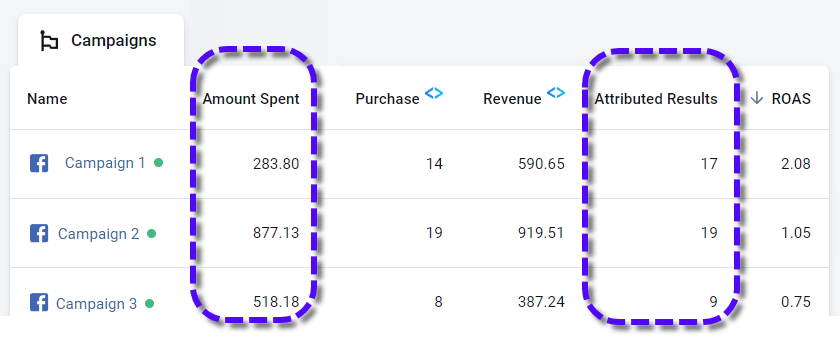
Dozens of Metrics Available
You can add or remove columns. For a list of all the available metrics click here.
The ROAS column gives you the best of both worlds. It's calculated based on the Amount Spent and the Revenue. This is actual money paid to FB Ads, and actual money made through sales.
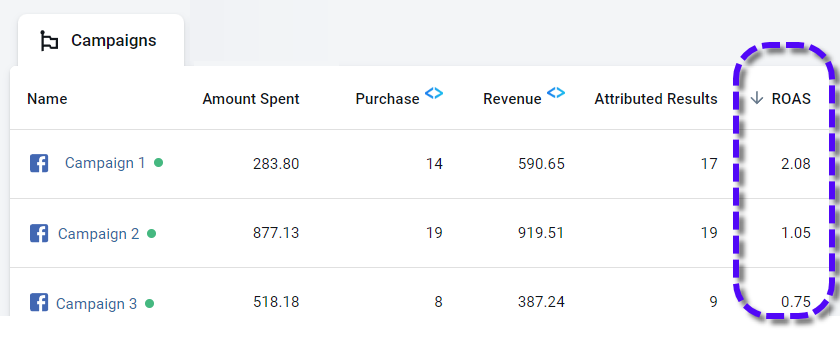
Now you can pause underperforming campaigns, such as the ones not covering their own cost (under 1.0 ROAS) Now you are saving money!
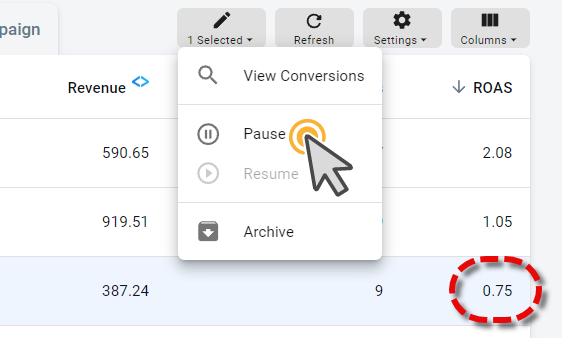
Sources
| Source | Meaning | Comments |
|---|---|---|
| Google organic | ||
| google / cpc | Google paid. The 'gclid' was found, but no campaign id. | Since this is comming from a paid click, ensure that the UTM template is installed for all your Google Ads. |
In this article, we will cover the following topics:
- The data sources and their characteristics used to build the campaign reports
- Definitions of metrics and dimensions found in the reports
- How to read the Attributed Conversions vs. Purchase reports
- The role of the UTM Parameters and how to use the URL Tracking Templates
- How to use each feature to get more out of your campaign data
- How to understand data discrepancies
Scope
Before we begin, let's review the report's scope that will help you understand what each functionality, metric, and dimension represent and where they are sourced from.
The campaign reports are composed of 3 primary data sources, which can be queried together to find interesting segments or campaign performances based on specific events or integrations.
Your Ad Network Campaign Data
When you connect your ad accounts with AnyTrack, we will start fetching your campaign data into your AnyTrack account.
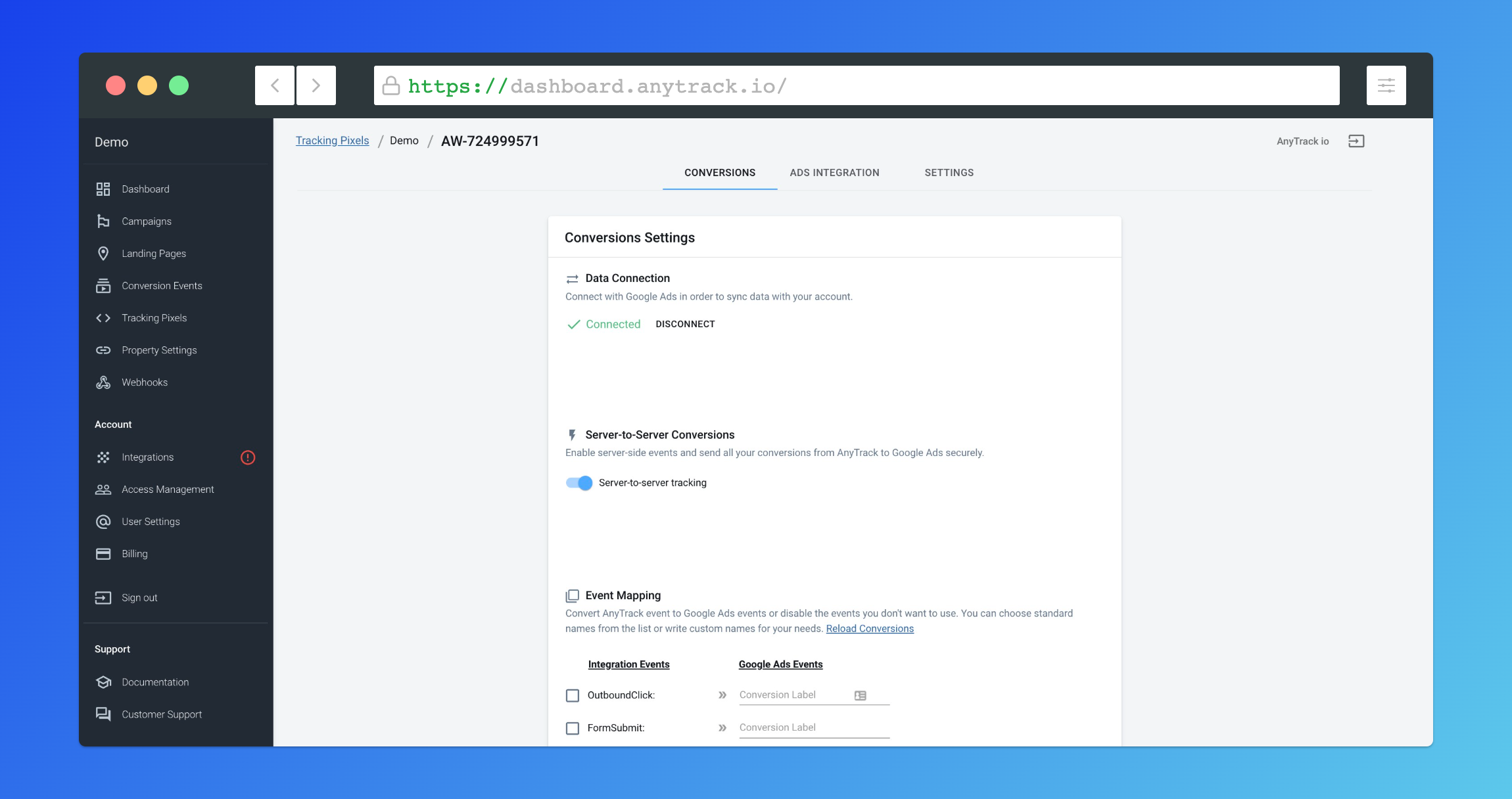
-
Dimensions
- Campaigns
- Ad Groups (for Google Ads), Ad Sets (for Facebook Ads)
- Ads
- Keywords (for Google Ads)
-
Metrics
- Reach, impressions
- Link Clicks, Clicks
- Ad Spend
- CPM, CPC, etc...
- Frequency
- Attributed Conversions: The conversions that AnyTrack sent to your ad account and have been successfully attributed by the ad network. More info follows below.
- Attributed Revenues: The revenues that AnyTrack has sent along with the conversions and are being reported in your ad account.
AnyTrack Generated Data
This is the data collected through the AnyTrack JS Tag and your sales channel integrations.
- Sessions and user types (New vs. Returning);
- Customer journey events such as Add To Cart, FormSubmit, InitiateCheckout;
- Calculated metrics such as:
- Click Through Rate
- Engagements Rate, Conversion Rate
- UTM Parameters
- ClickID parameters (internal and external)
AnyTrack Server Side Data
This is the data that AnyTrack receives from your Conversion Sources integrations via API, Postback URLs, and Webhooks.
Reminder:
Conversion Sources Integrations are Shopify, ClickFunnels, and Affiliate Networks. The complete list can be found in the integration catalog.
Event Types:
- Purchase
- Complete Registration
- Lead
- Scheduled (For Calendly Integration)
- Custom Events (any custom event sent to AnyTrack)
Event Context:
- Integration (i.e., Shopify, Calendly, ClickBank)
- Brand Name
- Event Location (The page where the event took place)
- Landing Page (where the user landed)
- Element (What the user engaged with when on your website)
Event metrics:
- Event Count
- Event Revenue or commissions (for affiliate marketers)
Calculated metrics
AnyTack processes your data in real time and updates the reports in increments of 10-15 minutes. In addition to the metrics and dimensions from the various sources mentioned above, AnyTrack adds calculated metrics.
- Conversion Rates for each event type
- ROAS calculated from the Purchase Values received from your Conversion Sources and Ad Spending from your ad network
Exclusive features
As mentioned before, because of the way AnyTrack collects, processes, and blends your data sources, you get exclusive insights into your campaign performances.
For example, AnyTrack real time reporting is not affected by iOS 14 tracking limitations, compared to the attribution delays you'll experience with Facebook Ads and Google Ads.
Attributed Conversions vs. Actual Conversions
Since the introduction of iOS 14, the Facebook Pixel and Google Ads conversion tags are no longer capable of precisely attributing conversions, nor can they provide real time conversion data. Consequently, both ad networks have introduced Conversion Modeling and Aggregated Event Measurement (for Facebook).
These conversion modeling methods use various data points captured by their client side pixels and conversion APIs to attribute the conversions based on statistical and probability models.
Remember:
The downside of Conversion Modeling is that it delays the reporting of the conversion in the ads manager by up to 72 hours.
Definitions:
Attributed Conversions Column
Attributed conversions are the conversions that have been attributed to your ads by Google or Facebook Ads. Whether AnyTrack sent these conversions or an other platform, they will always be the "attributed conversions".
These conversions are processed by the ad networks according to your ad account settings such as:
- Attribution settings (window, post click, view)
- Repeat rate (for Google Ads)
- Attribution model (first, last click, etc... )
Regardless of your ad account settings, AnyTrack will send the conversions based on the collected data and your AnyTrack settings.
AnyTrack Purchase Column
They are the purchase conversions that have been successfully tracked by AnyTrack and they will be aligned to your ad campaigns, sets, or ads according to the the collected UTM Parameters.
- Standard UTM Parameters
- Ad_id URL parameter (the lowest level dimension from your ad account)
- Ad Network Click ID parameter - gclid, fbclid
Tracking, attribution, and reporting logic
AnyTrack can send the conversion data to your conversion API, whether you append the URL parameters to your ads or not. Since both Facebook and Google AutoTag their clickId to ad clicks, we automatically collect, track and classify these clicks according to their respective source.
Yet, to display reported conversions aligned with your ads, we use the ad_id parameter to match it with your ad account.
Therefore, it is paramount to leverage the tracking URL templates we provide to gain full and real time insights into your campaign performances.
Note:
The UTM Templates are available in your AnyTrack account under the Ads Integration Tab.
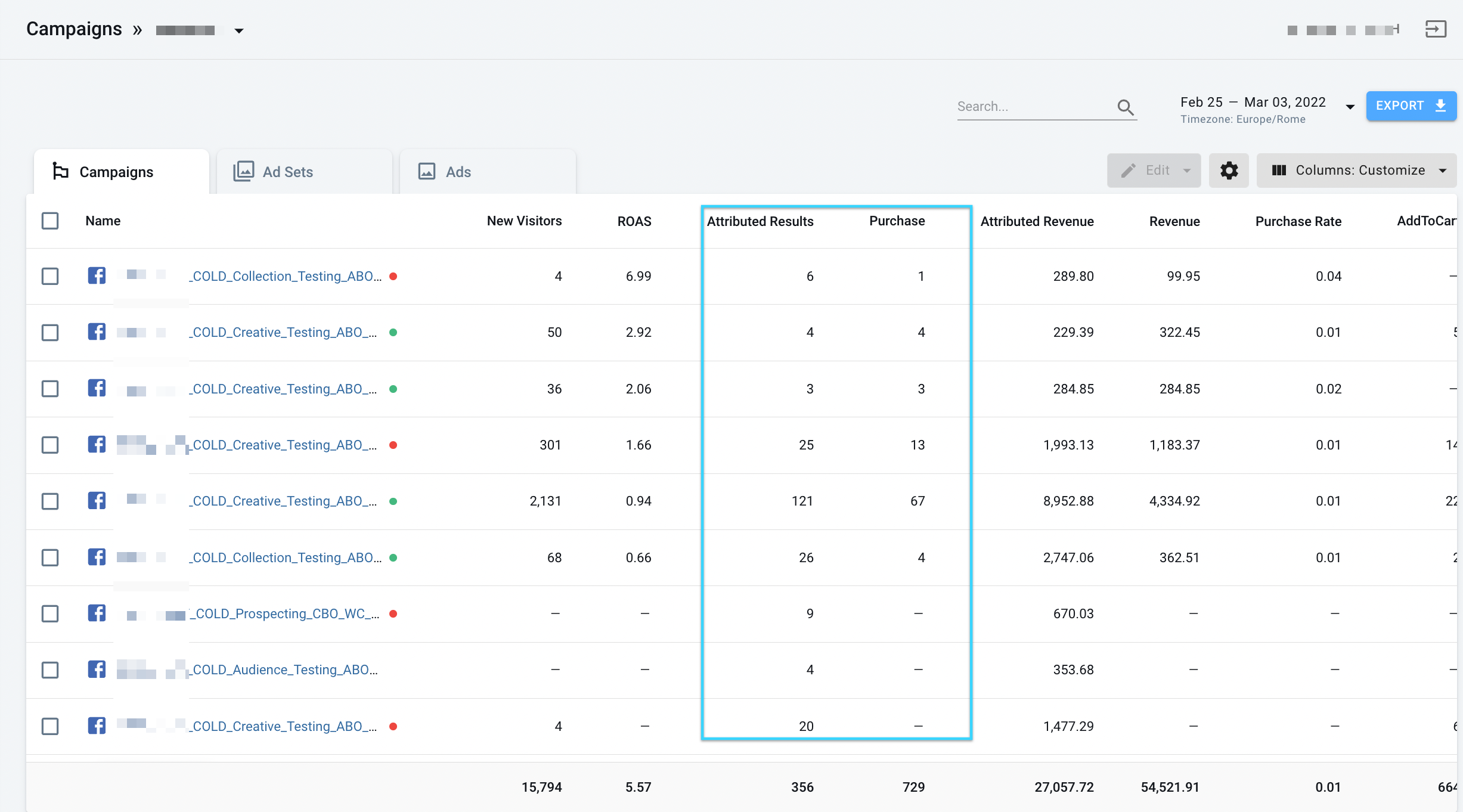
The Facebook Ads UTM Tracking URL Template
You can bulk update your ads with the new URL template following this guide.
Reminder:
Updating the ads with the template will send the ads to the review. So pick the right time to do so, or notify your Facebook rep about the change so they can expedite the process.
The template below can be used, but you should use the one available from your AnyTrack account.
utm_source=facebook&utm_medium=cpc&utm_content={{adset.name}}&utm_campaign={{campaign.name}}&utm_term={{ad.name}}&utm_id={{campaign.id}}&ad_id={{ad.id}}&adset_id={{adset.id}}&placement={{placement}}&site_source_name={{site_source_name}
The Google Ads UTM Tracking URL Template
Google Ads lets you add a default tracking template at the account level. This is very useful as it allows to update all your current and future campaigns, ad groups, ads.
The template below can be used, but you should use the one available from your account.
{lpurl}?utm_source=google&utm_medium={ifsearch:cpc}{ifcontent:display}&utm_id={campaignid}&utm_content={adgroupid}&utm_term={keyword}&creativeId={creative}&adgroupid={adgroupid}&targetid={targetid}
How to analyze your campaigns
As we outline in the introduction, the reports are composed of 3 data sources.
- Ad networks data (including costs and performance metrics)
- AnyTrack Client Side Data generated/triggered via the AnyTrack TAG
- AnyTrack Server Side Data generated via integrations with your Conversion Source.
Caution!
Because AnyTrack joins these 3 data sources under a single report, if you skip one of the initial setup requirements, you will see some discrepancies and you won't be able to make the most of the reports.
Reporting Features
The reports have many features designed to help you see your data according to your specific business needs.
- Time Period: Query the reports according to the time span you want to analyze.
- Customize the report columns: You can select the predefined columns according to your business goals - eCommerce, lead generation, and Affiliate marketing. You can also fully customize the reports according to your specific needs.
- Pause & Resume campaign: You can pause and resume campaigns directly from the report.
- Attributed Results vs. Purchases: The Attributed Result Column represents the conversions that have been successfully attributed to your ads and according to your campaign objective.
- The Purchase Column represents the conversions that Anytrack could successfully attribute to a specific Ad.
These metrics can therefore be compared so you can make better decisions.
Note:
Currently, these metric can only be compared with the Purchase event tracked by AnyTrack. So if your campaign uses a different campaign objective, be sure to measure this conversion in AnyTrack so you can compare accordingly.
FAQ and Troubleshooting:
-
Attributed results are the conversions that have been successfully attributed to your ads. They depend on your campaign / Ad Set attribution settings, so keep that in mind when you look at these metrics.How to interpret the Attributed Results metrics
Refer to the table below to understand the factors that impact the data being displayed. -
Because of the many factors that impact these metrics, they will often, if not always, be different. This section outlines the main reasons for these discrepancies:Why Attributed Results and purchases do not match?
- Attribution Time: The AnyTrack Purchase event is reported and sent to Facebook API in real time. But Facebook Aggregated Event Measurement takes up to 72 hours to attribute the conversion. So when you look at your reports Today, the attributed results will show conversions that were Attributed in the past 72 hours, while the Purchase column will show conversions tracked and attributed today.
- Post View Attribution: Because AnyTrack doesn't know when a user "sees" an ad, but still sends conversions to the Facebook API, whether the conversions originated from a FB Ads click or not. If Facebook can attribute the conversion to an ad that has been Viewed by the user, it will attribute the conversion.
- Abandoned Cart & Email Marketing: If a user clicked on an ad and doesn't complete their purchase but comes back from an email marketing campaign:
- AnyTrack will track and report the conversion based on the last click and attribute the conversion to your email campaign.
- Anytrack will send the conversion to Facebook API, and Facebook will attribute the conversion to the last ad click or ad view or according to your attribution settings.
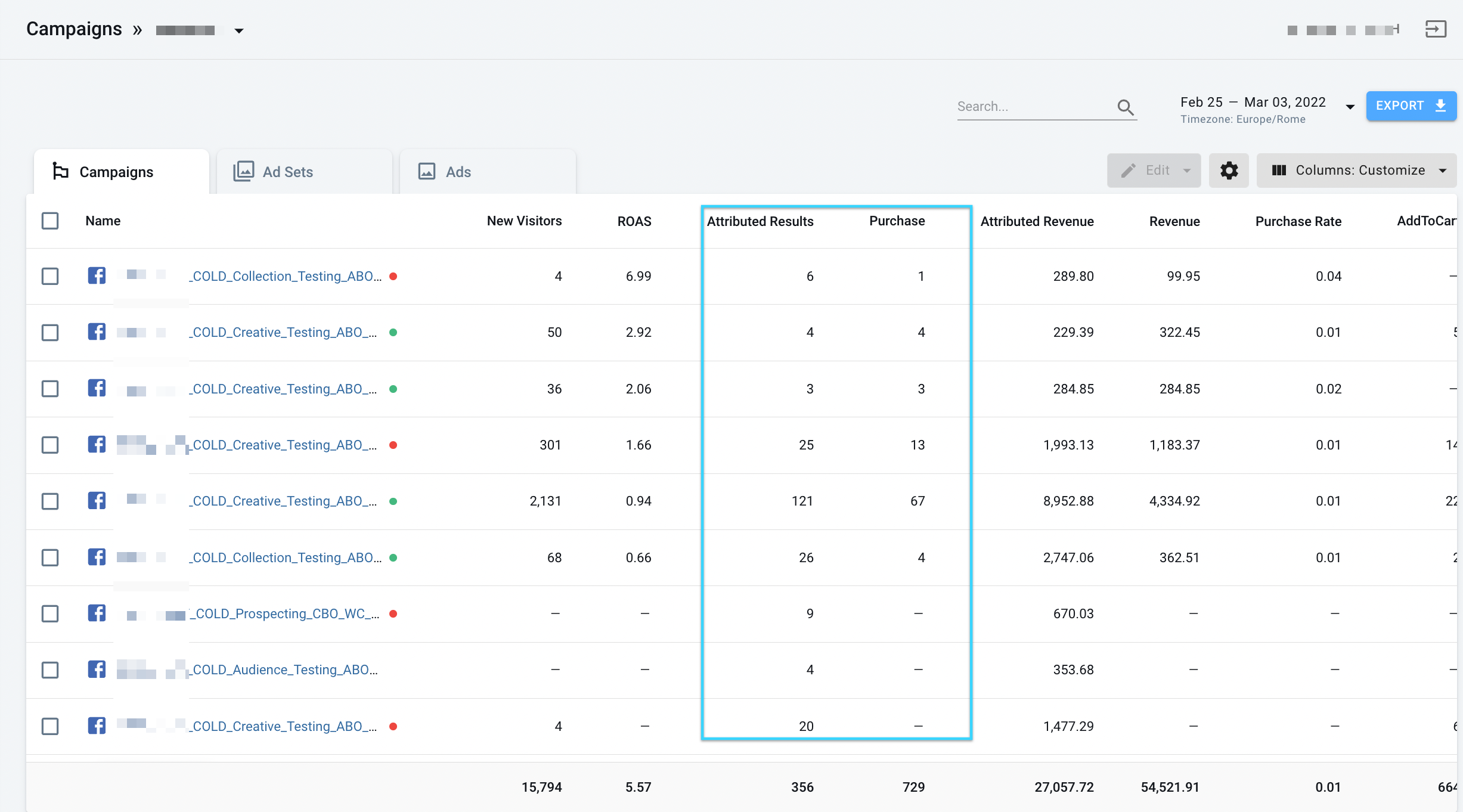
Why and how do you benefit from these report discrepancies?
Because AnyTrack sends over 30 data points to the Facebook and Google APIs, you feed your ad pixels with all the data they need to train their ad optimization engine and maximize your conversion attribution rate.
- More attributed conversions = Better ad optimization
- Unlimited attribution window = Optimize your ads based on more data.
- Understand your conversion lifts = Understand what other sources impact your ad conversion rates.
- 7 days ROAS vs. LTV ROAS
These reports will evolve and be refined to provide you with additional insights into your ad campaign performances.
Review your campaign conversions
Selecting a campaign will display the option called “View Conversions” which allows you to see the exact conversions attributed to this campaign/ad set/ad.
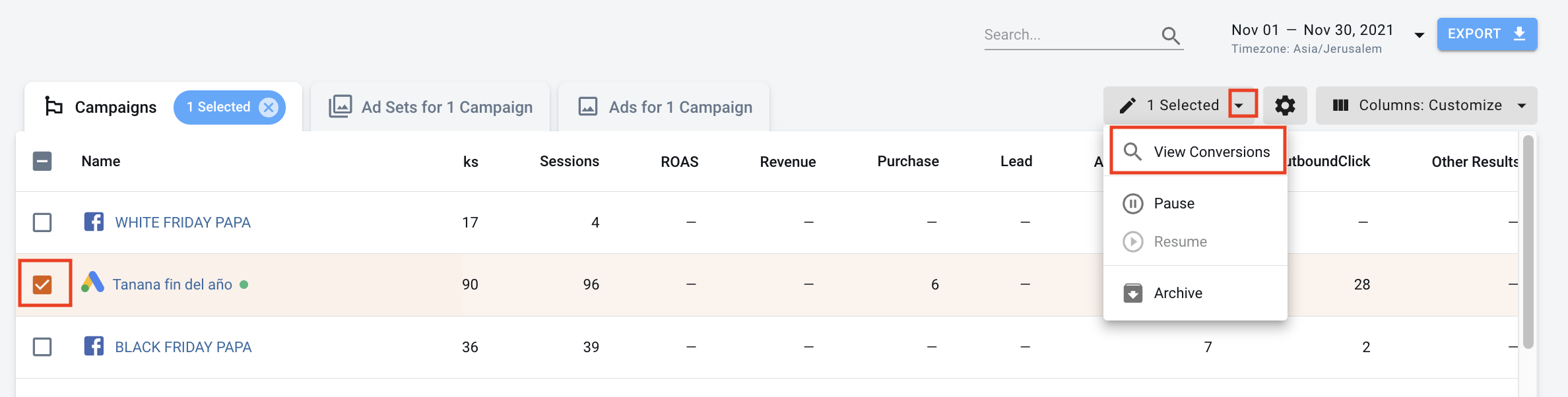
After clicking on View Conversions, you will get to the Conversion Event page, where all events related to the campaign will be listed.
You can then filter in/out the specific conversions you want to review.
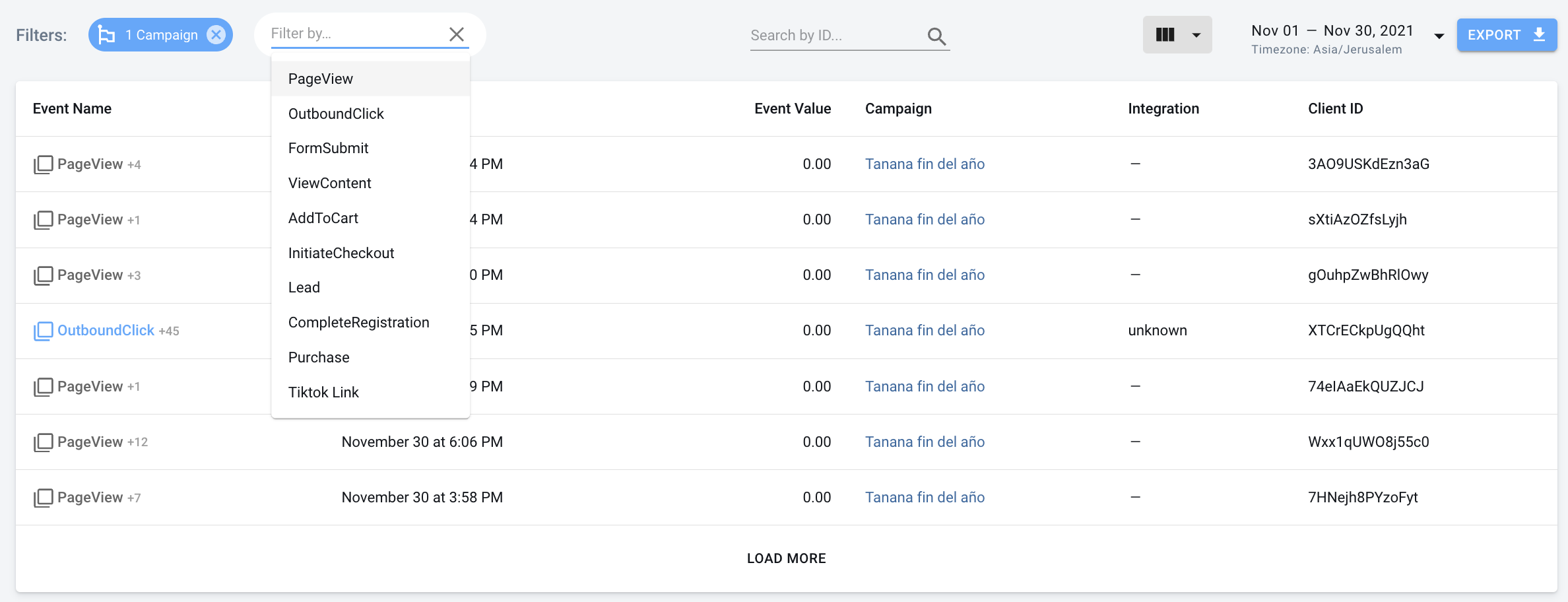
Campaign Drill Down
Select a campaign and drill down into the ad sets and specific ads to see a breakdown of your performances.
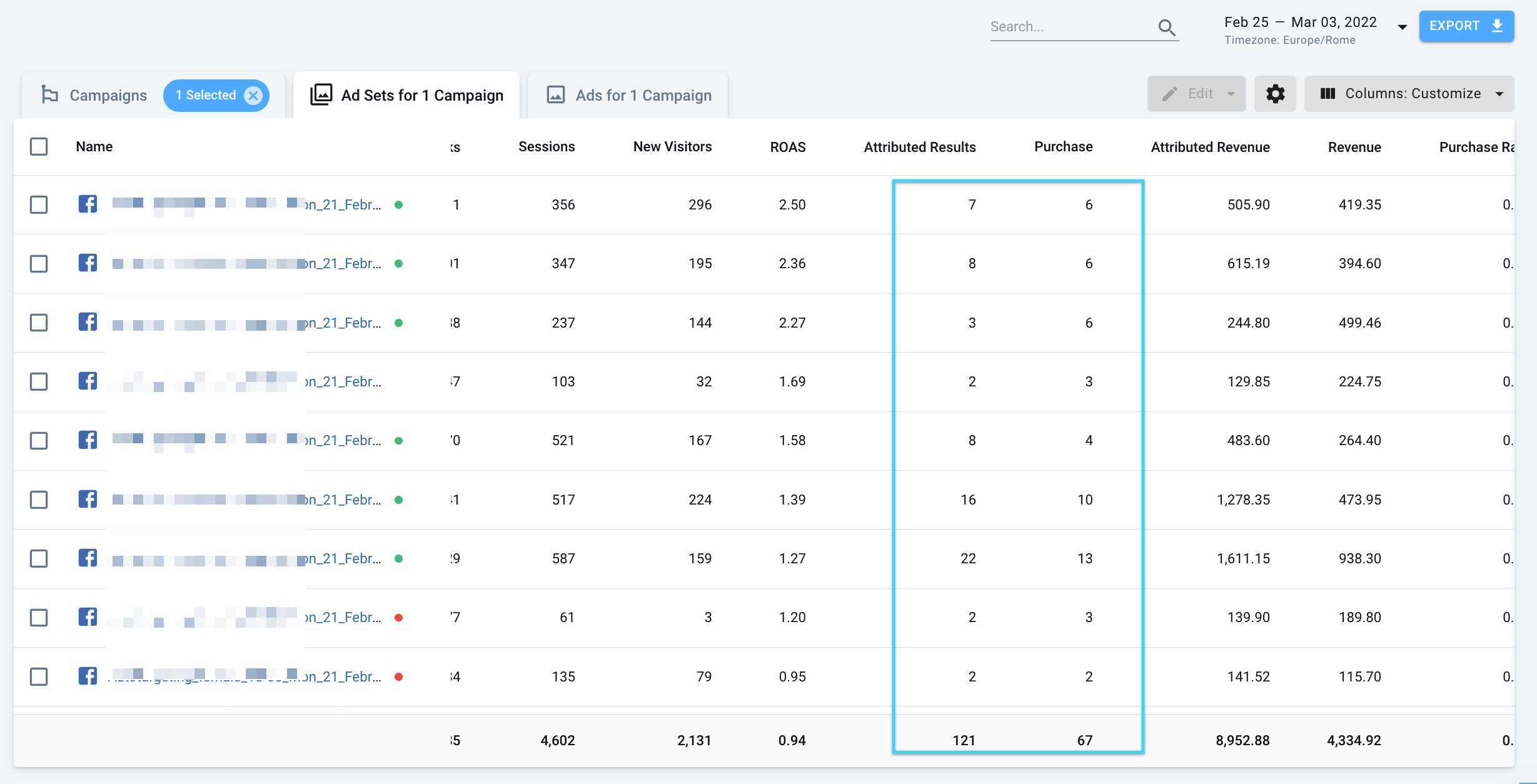
Conclusion
The campaign report is one of the key building blocks of the AnyTrack platform, and as we grow, it will evolve with additional features, and reporting metrics, so you can keep improving your marketing.
External references:
Facebook Delayed Reporting:
Real-time reporting is not currently supported, and data may be delayed up to 3 days. For iOS 14+ app installs campaigns, conversion events will be reported based on the time that they are reported to Facebook by the SKAdNetwork API and not the time they occur. Web conversion events will be reported based on the time the conversions occur, not the time of the associated ad impressions. (Read more on the Meta Support site here.)
Google Ads Delayed Reporting:
Yes, App campaign conversions may take up to 5 days to appear, which is expected behavior. This modeling delay is in addition to existing conversion delays. Please also be aware that reporting for recent campaign performance will continue to be affected by modeling lags, and you should continue to be prepared for performance fluctuations. (Read more on the Google Support site).
Updated 4 days ago