[UA] Google Analytics
How to track conversions from AnyTrack to Google Analytics.
Deprecation
Google is sunsetting Google Analytics Universal on July 1st 2023. We will stop sending data Google Analytics Universal.
Learn more about [GA4] Google Analytics 4.
AnyTrack supports Google Universal Analytics client-side and server-side tracking.
When you enable the Google Analytics in AnyTrack:
- AnyTrack will start sending events to Google Analytics
- If your GA tag is not found on your web page, AnyTrack will load it asynchronously
- Live data will start showing on your Google Analytics real-time dashboard
- Within 3 hours, data will start showing up across your Google Analytics account.
- Conversions Goals will start aggregating and populating all your reports.
- If you've enabled the Enhanced eCommerce integration your purchase data and transactions will also fill up your conversion reports.
Prerequisites
To connect with Google Analytics you must have:
- A Google Analytics Universal property
- Admin Permissions on Google Analytics Property
- Enable Enhanced eCommerce in both GA and AnyTrack
Duplicate data
Once you've completed the integration you should remove any GA tag from your website in order to avoid duplicate data.
Getting started
Video Tutorial:
- Navigate to the Pixel Tracking tab and click on the Google Analytics card
- Click on Browse or paste your Google Analytics id (
ua-123123) - Click on Next to authenticate with your Google Account and get the list of the GA account you have access to.
- Select the GA account and click Next.
- Enable the Server Side Conversions option.
- Adjust the Event Mapping if needed.
- Scroll down and enable the eCommerce option
- Click on Setup Goals
- Confirm the Goals you'd like to send to GA
- Save
Caution
You can only send up to 20 different goals to GA, so if you've already reach this limit you should override the goals you are not using.
Validate your setup
- Navigate to your website and trigger some conversions.
- Open your GA Real time dashboard and you will see the Events and or Conversions.
FAQ and Troubleshooting
To verify that the Goals have been properly setup open the admin > View > goal settings
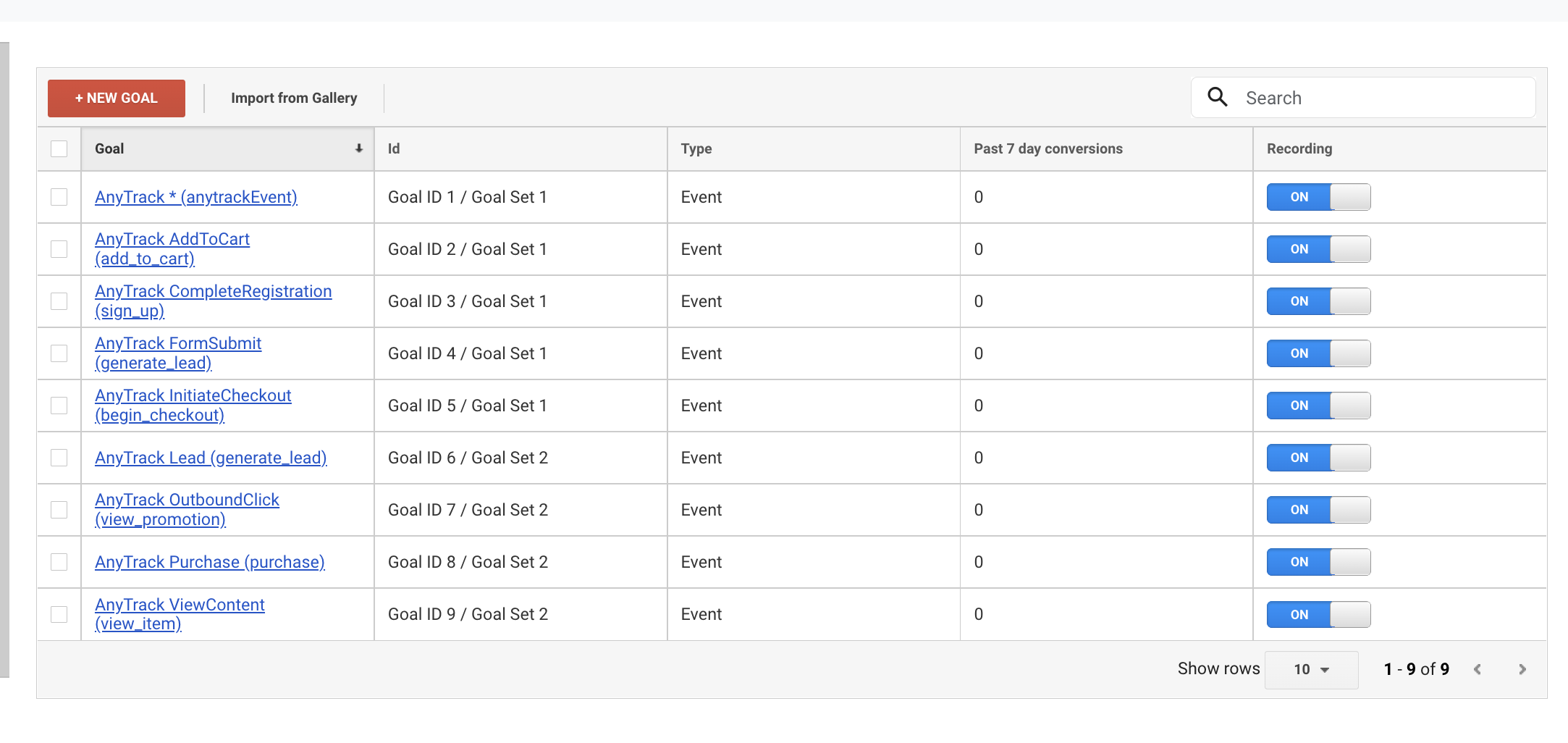
-
Verify that you've enabled enhanced ecommerce on both Google Analytics and AnyTrack.eCommerce Transactions not showing -
Verify that your goals are configured in View > Goals. If you don't see the anytack conversions, return to Anytrack > Google Analytics and click on setup goals.Conversions not showing up
Updated 5 months ago