Verify your ClickFunnels Integration
Get the essential steps for integrating AnyTrack with ClickFunnels and maximize your ROAS with conversion tracking and attribution.
Congratulations!
You successfully installed your ClickFunnels integration. Now let's go through the most important aspects of the setup process so you can quickly identify items you might have missed or overlooked.
Prerequisites:
- You have added the AnyTrack tag in the
headsection of your funnels. - You've added the AnyTrack webhook in all your funnels.
Avoid Duplicate Data:
- Since AnyTrack will be tracking and sending conversion data to your Conversion APIs, you should remove any event tracking snippets previously set in your funnel. (ex: Facebook purchase tag)
- If you want to track custom events, you can use AnyTrack snippets which will automatically forward custom events to your Analytics and Ad pixels.
Client-Side setup:
- Your AnyTrack Tag is saved in the Head Tracking Code section of your funnel settings.
👉 When you add the AnyTrack Tag in your Funnel you'll instantly start seeing data being sent to AnyTrack
• PageView events, form submissions, and outbound clicks are tracked by the AnyTrack Tag.
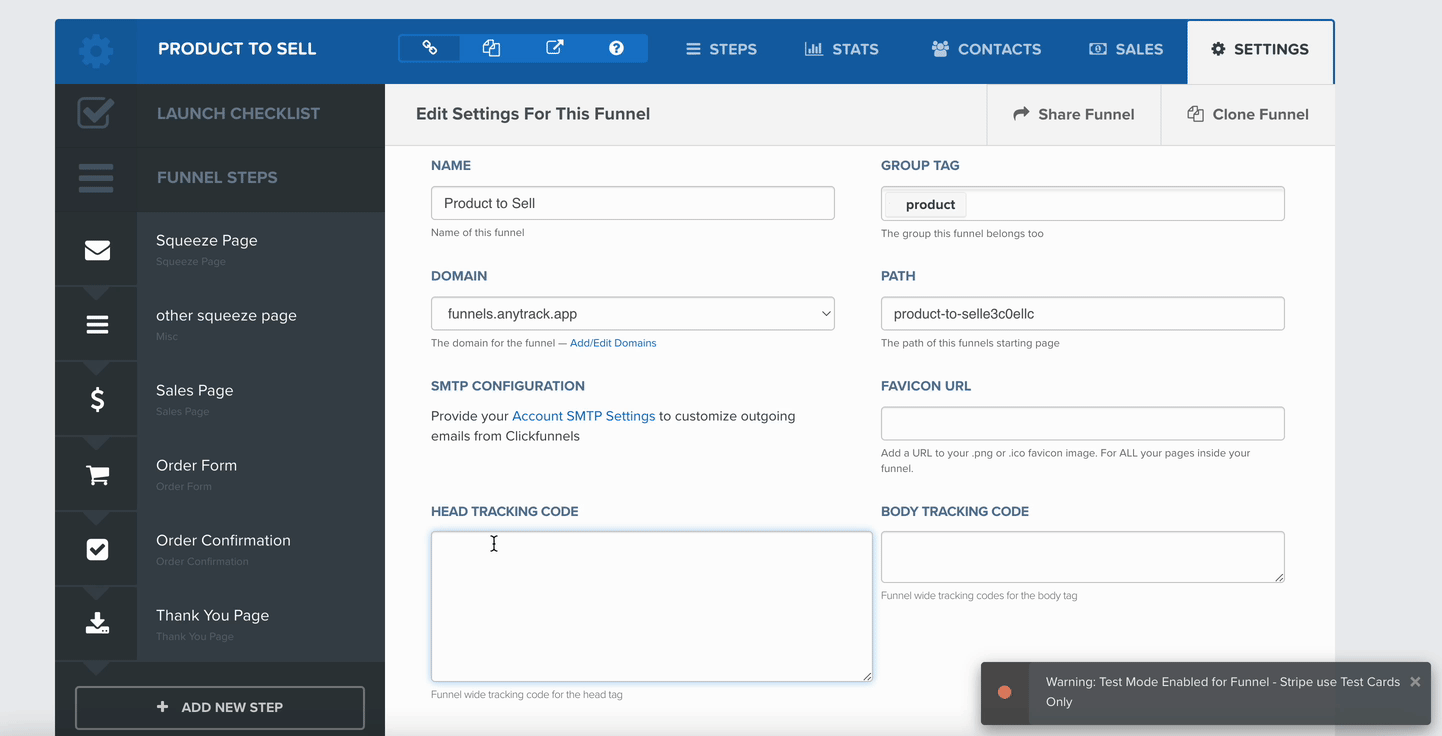
Server-Side setup:
- Your AnyTrack webhook is saved in your Funnel Webhook section.
👉 This will allow AnyTrack to receive events that are coming from ClickFunnels servers. For example, eCommerce or payment data from Stripe.
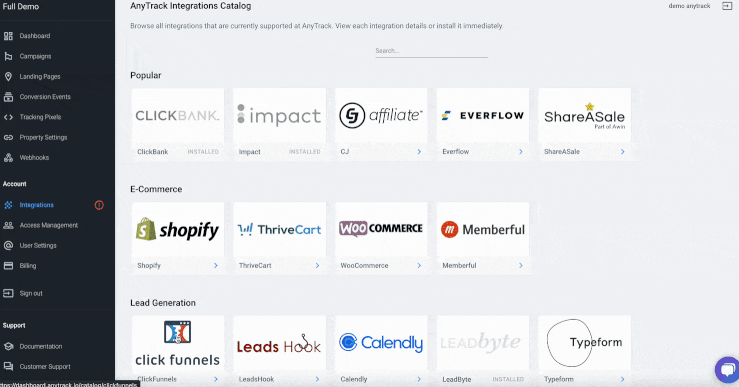
Verify ClickFunnels is properly integrated
In AnyTrack:
- In the Integration Event Log (learn more), you should see conversions such as purchases and upsells.
- The Conversion Events Screen (this is where all events are being displayed)
In ClickFunnels:
- Open a contact and verify that the Click ID is set. If it's not, double-check that the AnyTrack tag is properly set up.
The event logs show "ok" but conversions are not showing up
Using images as "buttons" does not mark the images as buttons, and therefore they are not treated as such by the tracking tags.
In the image link configuration, you should add the following tag
#next-url#?contact[click_id]=--CLICK-ID--
Updated 5 months ago