Typeform
Track cross-domain conversions from Typeform with AnyTrack. Our conversion tracking and attribution platform allows you to streamline your data and maximize ROAS.
Typeform Integration Overview
AnyTrack's Typeform integration enables you to track conversions from your forms seamlessly. Your users' data is securely sent from Typeform directly to AnyTrack, who then forwards it on - in real-time - to platforms like Google Ads, Facebook Conversion API and Tiktok API for conversion tracking. No complex setup required: just connect your accounts and start measuring the ROI of all of your campaigns!
Typeform integration popular use cases
- Cross-Domain Tracking For Embedded Typeform.
- Tracking multi-step funnels across multiple platforms and domains.
- Paid Ads conversion and attribution tracking with Embedded Typeform.
How does the Typeform AnyTrack integration work:
- Traffic: When visitors land on your website, AnyTrack collects traffic source data and First Party data.
- Engagements: When visitors click on Typeform links or when an embedded Typeform is detected on your page, AnyTrack does a few things:
- Collects granular data tied to the initial engagement and track an
OutboundClickevent. - Triggers Event Tracking API requests to your pixels and analytics.
- Generates a unique event identifier - the
click_id- and appends it as a hidden field to the Typeform.
- Collects granular data tied to the initial engagement and track an
- Conversions: When visitors submit the Typeform AnyTrack receives real time conversion data through Webhook.
- Attribution: AnyTrack processes the conversion data and reports it across various reporting sections of the Anytrack Dashboard.
- Conversion API: AnyTrack then sends your conversions to your Ad Platforms' Conversion API to feed your ad platform's Machine Learning, AI and automatic optimization according to 100% of your conversion data.
Attribution data
AnyTrack leverages all data points collected through the funnel to attribute the conversion to your ad platform's. The attribution data includes first party data
clientId, zero party data (phone) and other data points available via client side tracking - before the visitor moves to the typeform embed frame.
Technical details
| Reference | Value | Information |
|---|---|---|
| Tracking Group | typeform | The Tracking Group reference can be used to activate AutoTag. |
| Subid Parameter | at_click_id | The Subid Parameter used to pass the AnyTrack click_id. |
| Tracking Method | Webhook | - |
Standard Conversions
| Event Name | Details | Data Source |
|---|---|---|
OutboundClick | When a visitor clicks on Typeform links or load a Typeform Embed. | AnyTrack JS Tag |
FormSubmit | When a visitor submits a form. | Webhook |
The Typeform Webhook
The Webhook is fully pre-defined and ready to be implemented with your Typeform account.
https://t1.anytrack.io/:accountid/collect/typeform
Before you begin
- Add the AnyTrack Tracking Tag on the website where the form is loaded.
- Add a hidden field to your Typeform:
at_click_id.
Setup Guide
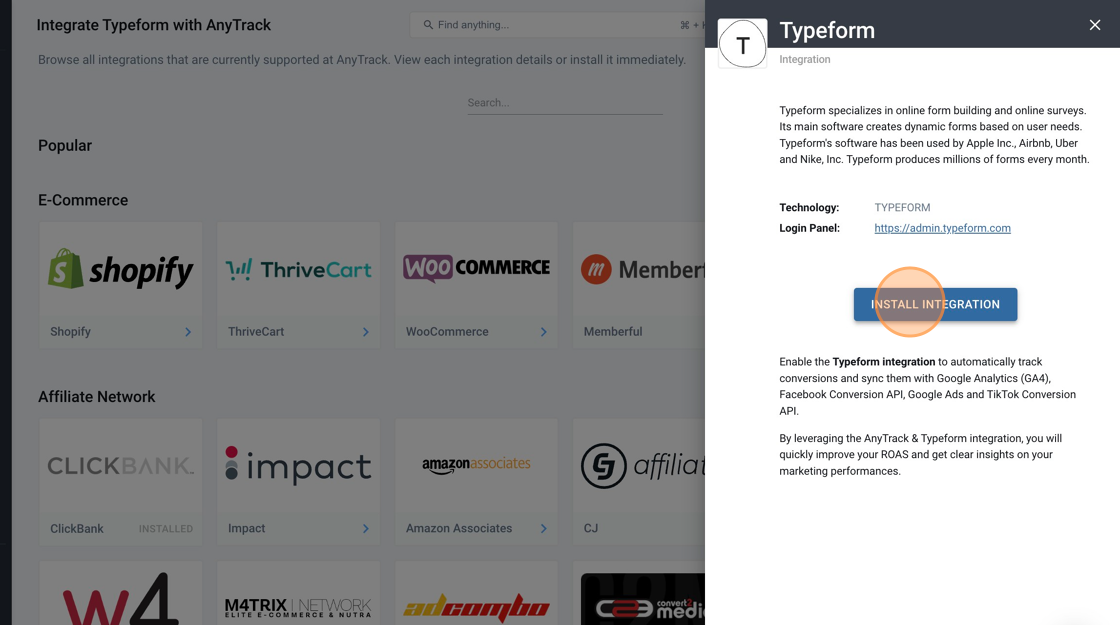
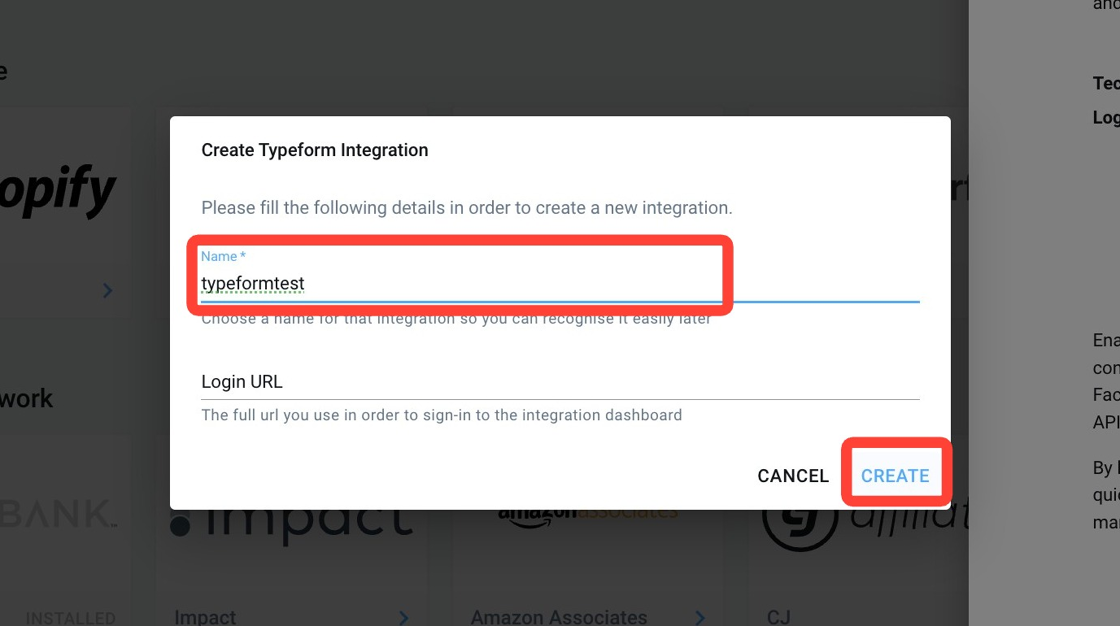

This parameter will be automatically appended to your form and its value will be returned in the AnyTrack webhook.
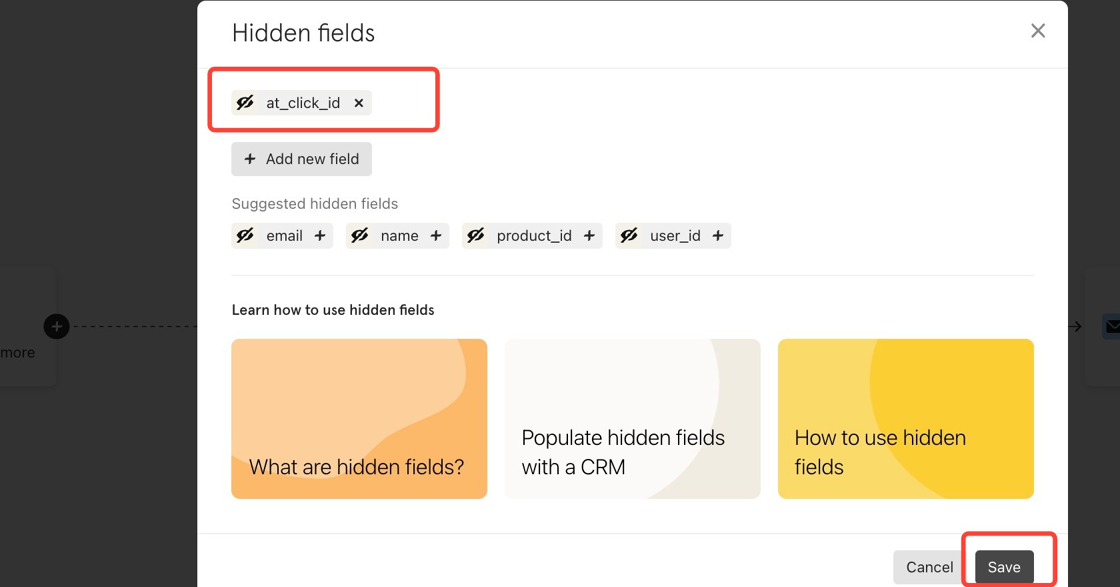
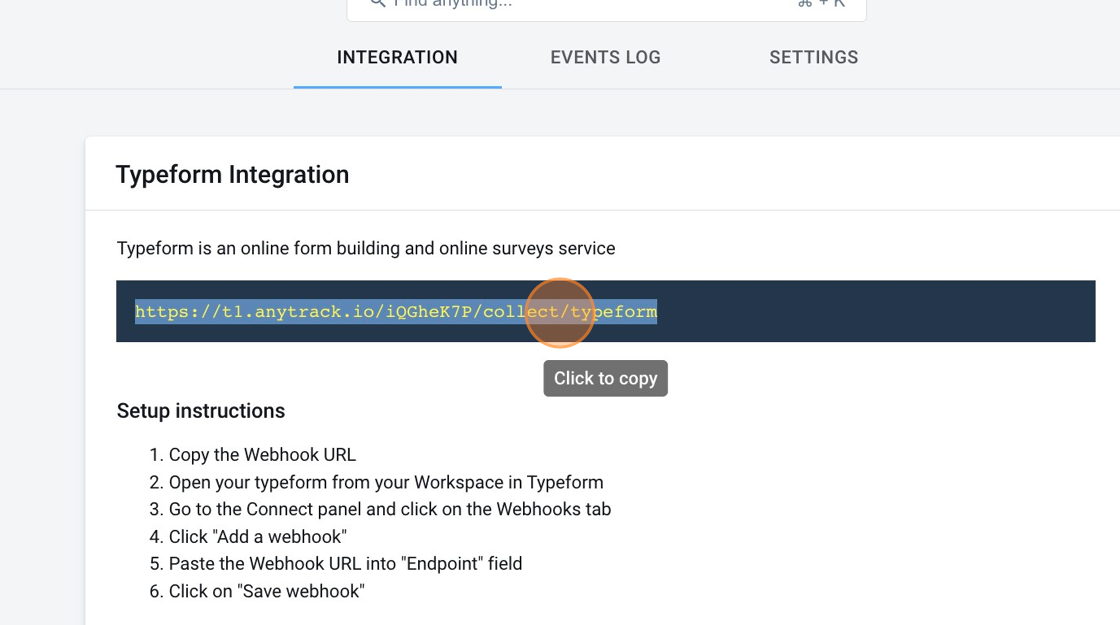


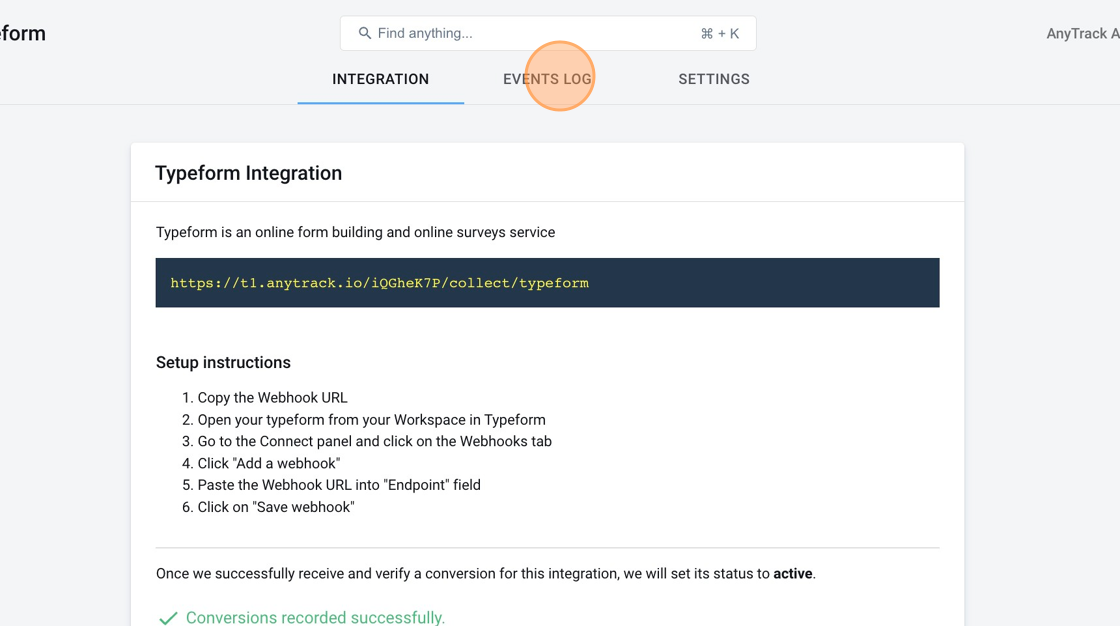
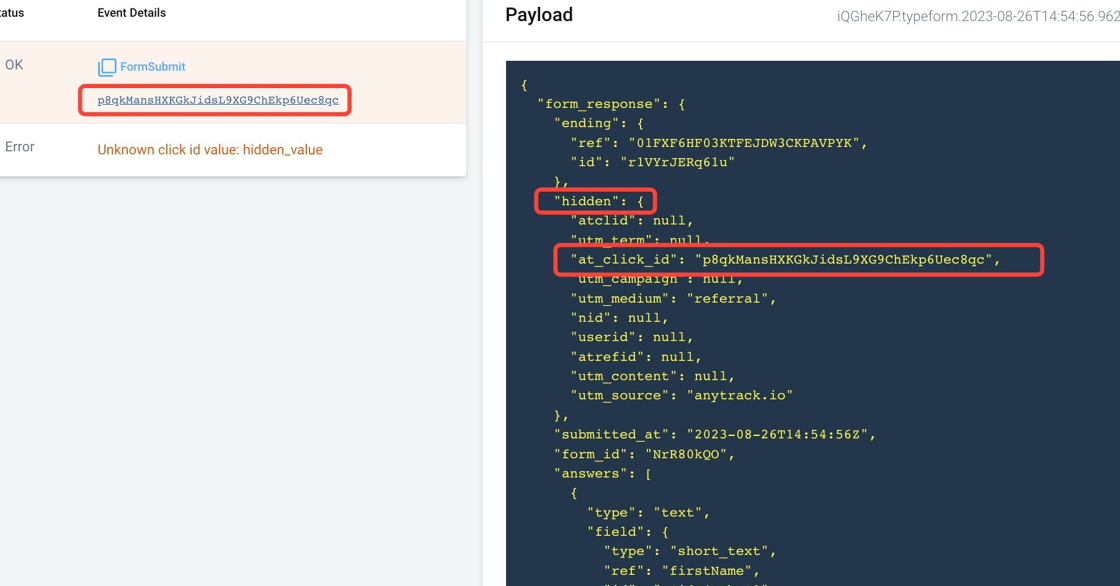
Pro-Tip to Track offline conversions
The same
click_idthat was used to track the TypeForm submission can be used in your downstream integrations such as Calendly or your CRM to track additional conversion events.Use the Typeform
Recallfunction to pass theat_click_idto the Form Redirect URL.See how it works by visiting this link.
Validate your integration
This section will enable you to validate the main aspects of your setup.
Link tracking
Since Tracking starts when visitors clicks on offer links, you should verify that your links are tracked and AutoTagged.
AutoTag Methods
Reminder about AutoTag:
AutoTag is a function that is enabled by default through the AnyTrack Tracking Tag, and that appends
at_click_id&click_iddata to affiliate links. Learn more about AutoTag.
- Default: By default, AnyTrack automatically identifies and AutoTags Typeform links and embeds found on your website.
- AutoScan: AnyTrack scans links that are embedded in redirects plugins and AutoTags them accordingly.
- Manual:
- Tracking Group Attribute: You add the tracking group attribute to links according to their tracking requirements. For example:
data-tracking-group="typeform"orrel="typeform". More about Tracking Group. - Click ID Token: You Manually append the
subid:&at_click_id=--CLICK-ID--to the typeform link.
- Tracking Group Attribute: You add the tracking group attribute to links according to their tracking requirements. For example:
Once the links are set up, you can check in your Typeform account results and see whether the at_click_id parameters are passed to the submissions.
Conversion Tracking
To validate your setup, you should either wait for a conversion or trigger a test conversion yourself and inspect the conversion logs.
Typeform webhook payload example
{
"form_response": {
"ending": {
"ref": "01FXF6HF03KTFEJDW3CKPAVPYK",
"id": "r1VYrJERq61u"
},
"hidden": {
"atclid": null,
"utm_term": null,
"at_click_id": "p8qkMansHXKGkJidsL9XG9ChEkp6Uec8qc",
"utm_campaign": null,
"utm_medium": "referral",
"nid": null,
"userid": null,
"atrefid": null,
"utm_content": null,
"utm_source": "anytrack.io"
},
"submitted_at": "2023-08-26T14:54:56Z",
"form_id": "NrR80kQO",
"answers": [
{
"type": "text",
"field": {
"type": "short_text",
"ref": "firstName",
"id": "nCi6I4NPbAO3"
},
"text": "john"
},
{
"type": "text",
"field": {
"type": "short_text",
"ref": "lastName",
"id": "C13wd1bLbccT"
},
"text": "man"
},
{
"type": "email",
"field": {
"type": "email",
"ref": "email",
"id": "VW1G1LkwtQYf"
},
"email": "[email protected]"
},
{
"type": "choice",
"choice": {
"ref": "592b4dd5-5852-4bcc-8ab7-a5887394ee8a",
"id": "2YeRsRvDp35m",
"label": "I am a consultant and I will recommend AnyTrack to my clients"
},
"field": {
"type": "multiple_choice",
"ref": "59d14259-fc41-401b-a7aa-ba10e4bc8719",
"id": "th6BKg7A0WgW"
}
},
{
"type": "url",
"field": {
"type": "website",
"ref": "4596d784-7c24-4900-8262-f557128d0683",
"id": "f5bw7zt5vqw3"
},
"url": "https://example.com"
},
{
"type": "boolean",
"field": {
"type": "yes_no",
"ref": "786f18bc-7b4f-4b1e-a8f6-09a33cf4b862",
"id": "S4R6LxkJbcyZ"
},
"boolean": true
},
{
"type": "text",
"field": {
"type": "long_text",
"ref": "df9e7509-7eed-4db9-a20b-d73432a1fcb2",
"id": "ksMtOtZfYLDn"
},
"text": "thanks for this"
}
],
"landed_at": "2023-08-26T14:54:17Z",
"definition": {
"endings": [
{
"ref": "01FXF6HF03KTFEJDW3CKPAVPYK",
"id": "r1VYrJERq61u",
"title": "Signup Referral",
"type": "url_redirect",
"properties": {
"redirect_url": "https://anytrack.getrewardful.com/signup?email={{field:email}}&first_name={{field:firstName}}&last_name={{field:lastName}}"
}
}
],
"id": "NrR80kQO",
"title": "AnyTrack Referral Program Application",
"fields": [
{
"ref": "firstName",
"id": "nCi6I4NPbAO3",
"type": "short_text",
"title": "What's your first name?",
"properties": {}
},
{
"ref": "lastName",
"id": "C13wd1bLbccT",
"type": "short_text",
"title": "Hey {{field:firstName}}! What's your last name?",
"properties": {}
},
{
"ref": "email",
"id": "VW1G1LkwtQYf",
"type": "email",
"title": "Thanks {{field:firstName}}! Now that we know each other, please provide your email?",
"properties": {}
},
{
"ref": "59d14259-fc41-401b-a7aa-ba10e4bc8719",
"allow_other_choice": true,
"id": "th6BKg7A0WgW",
"type": "multiple_choice",
"title": "What type of referral marketer are you?",
"choices": [
{
"ref": "da8a685f-5812-4ee3-ac9f-0784a02a42ef",
"id": "MN1p6vcN7qaZ",
"label": "I am an agency, and I will refer clients to AnyTrack"
},
{
"ref": "5e0f100f-169e-405f-9523-d63f5127b569",
"id": "MyLUyZZjtiCL",
"label": "I plan to write a review of AnyTrack and publish it on my blog"
},
{
"ref": "e5cf6d03-4b2f-4058-a2c0-5f844e1ef51e",
"id": "qVDPjFXzaSH1",
"label": "I plan to promote AnyTrack to my community / social media followers"
},
{
"ref": "592b4dd5-5852-4bcc-8ab7-a5887394ee8a",
"id": "2YeRsRvDp35m",
"label": "I am a consultant and I will recommend AnyTrack to my clients"
},
{
"ref": "b574ef05-386b-4020-90e9-95f96fcbcfbd",
"id": "rSXjc57hAkHg",
"label": "I represent a marketing app (funnel builder, landing page builder etc...) and I want to integrate AnyTrack with our app"
},
{
"ref": "98ffbe1f-b39d-42f7-a4fc-2b3520f7f99b",
"id": "J0tLFaDiUPtg",
"label": "I represent an affiliate network and I want to recommend AnyTrack to our affiliates."
},
{
"ref": "76529555-865f-4e9b-a639-232d0a209032",
"id": "JkA1pYnD4IoD",
"label": "I run a marketing course and I want to recommend AnyTrack to my students."
}
],
"properties": {}
},
{
"ref": "4596d784-7c24-4900-8262-f557128d0683",
"id": "f5bw7zt5vqw3",
"type": "website",
"title": "What is your website?",
"properties": {}
},
{
"ref": "786f18bc-7b4f-4b1e-a8f6-09a33cf4b862",
"id": "S4R6LxkJbcyZ",
"type": "yes_no",
"title": "Are you an AnyTrack customer?",
"properties": {}
},
{
"ref": "df9e7509-7eed-4db9-a20b-d73432a1fcb2",
"id": "ksMtOtZfYLDn",
"type": "long_text",
"title": "Thanks! Anything else you'd like to add to spice up your application?",
"properties": {}
}
]
},
"token": "uyhvrh82zns95misuyhvrwfx603yspa2"
},
"event_id": "01H8S5EJXYJG4N7NWM4AFMQSZ8",
"event_type": "form_response"
}
FAQ & Troubleshooting
-
No. Anytrack can only ingest conversions that have been triggered following a visitor session on your website.Can I import past conversions into Anytrack? -
Yes, but this requires a custom setup. Please refer to this article.Can I track direct linking campaigns? -
No.Can I use a differentsubidparameter than the one predefined by AnyTrack? -
No. TheCan I track conversions without theclick_id?click_idpassed to the Typeform links is required to track conversions. -
You can update the Event Mapping in the Integration page.The Conversion Event Name is not what I am expecting, how can I change it? -
General troubleshooting
- Verify that your tracking tag is set in the
headsection of your website. - If you're on the free plan, verify that you didn't reach the monthly traffic limit and upgrade if needed.
- Verify that your tracking tag is set in the
Updated 5 months ago