Learn how to integrate ThriveCart with AnyTrack so you can easily start tracking your conversions across your marketing stack.
About ThriveCart
ThriveCart allows you to upsell, downsell, and make bump offers at the time of purchase. ThriveCart supports trial offers, multiple payments, and subscriptions, as well. It gives you pretty much every possible option for testing your product and increasing the lifetime value (LTV) of your customers.
ThriveCart & AnyTrack integration overview
When you enable the ThriveCart integration, your traffic and conversion data will be tracked according to the following flow:
- Clicks on ThriveCart order page links will trigger OutboundClicks events
- On Purchase Events, ThriveCart will trigger the AnyTrack Webhooks
- Conversions will be reported in your AnyTrack dashboard
- AnyTrack will send conversions to your ad platforms' Conversion APIs.
The ThriveCart & AnyTrack integration includes the following features:
- AutoTrack: Any click on ThriveCart links will automatically trigger an Outbound Event Tracking to the AnyTrack analytics and will be forwarded to your connected analytics and pixels.
- Real-time conversion tracking:
- Client-Side tracking: Outbound clicks trigger Event Tracking in analytics and pixels.
- Server-Side tracking: Conversions are processed according to the conversion funnel logic.
- Data collection: If your offer links have standard attributes such as linkId or title, they will be collected and sent to your analytics.
- eCommerce transactions: If you enable the Google Analytics enhanced eCommerce feature, conversions will be sent to Google Analytics as eCommerce transactions.
Note: When using the built-in ThriveCart integration you DO NOT need to add Cross-Domain Tracking in your Property Settings.
ThriveCart integration step-by-step guide
Step #1: Add the AnyTrack Webhook URL in ThriveCart
- In AnyTrack, Install the ThriveCart Integration
- Copy the webhook URL (also called Postback)
- In your ThriveCart account, head to your Settings > API & Webhooks > Webhooks area.
- Enter a descriptive name for your webhook (e.g., "AnyTrack")
- Paste the AnyTrack webhook URL in the Webhook URL field
- Click on the Save this webhook
Note: This step alone will send the conversions but they'll be missing the click-id and we can't attribute them. You must also tag your ThriveCart links. (step #2)
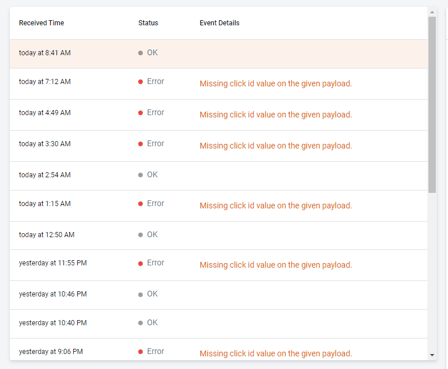
Step #2: Tagging your ThriveCart Links
To track your ThriveCart conversions, you MUST tag your ThriveCart Order Forms URLs. This can be done by updating your link attributes according to one of the 3 methods below.
💡Hover over the Demo Links to see the click-id being appended.
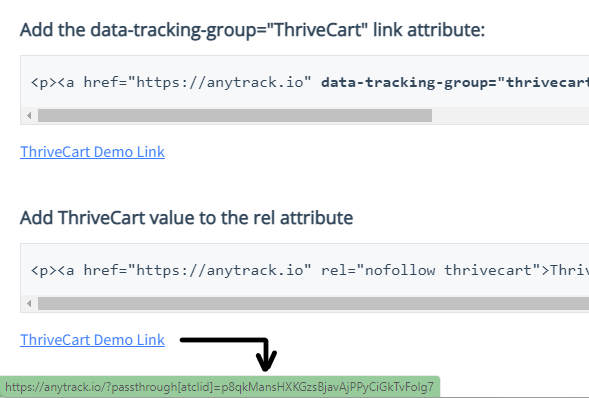
Add the data-tracking-group="ThriveCart" link attribute:
<p><a href="https://anytrack.io" data-tracking-group="thrivecart" title="Anytrack ThriveCart Integration">ThriveCart Demo Link</a></p>
Add ThriveCart value to the rel attribute
<p><a href="https://anytrack.io" rel="nofollow thrivecart">ThriveCart Demo Link</a></p>
Add the ThriveCart Custom Query parameter to the order page URL
https://anytrack.io?passthrough[atclid]=--CLICK-ID--
ThriveCart Demo Link
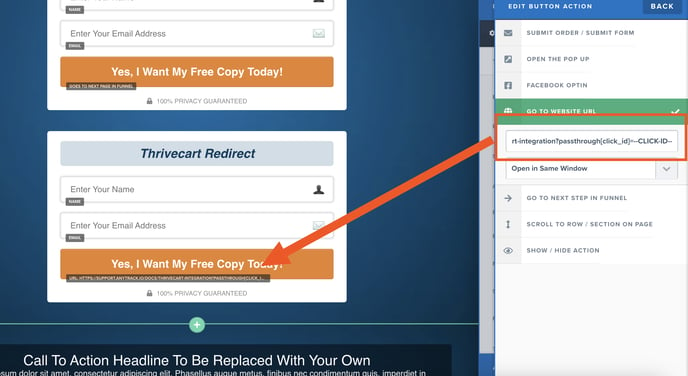
Need support?
Questions? Problems? Need more info? Contact Anytrack Support for assistance!
