Learn how to invite users to your AnyTrack account and adjust settings according to your business needs
Giving access to your Anytrack account is key to efficient collaboration and keeping your data safe.
Currently the access is account wide and can't be limited to specific properties, integrations or datasets.
Inviting users
- Click on Access Management
- Click on New User
- Fill in the user details
- Select the access level
The user will receive an email with link to accept the invite.
Account owner:
When you want to give full access to the user.
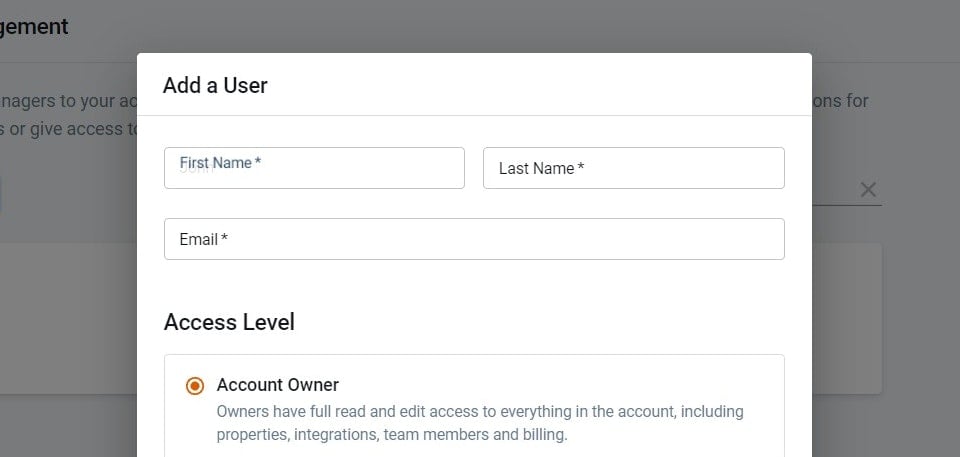
Account Manager:
has full read and edit access to everything but the owner's accounts and billing.
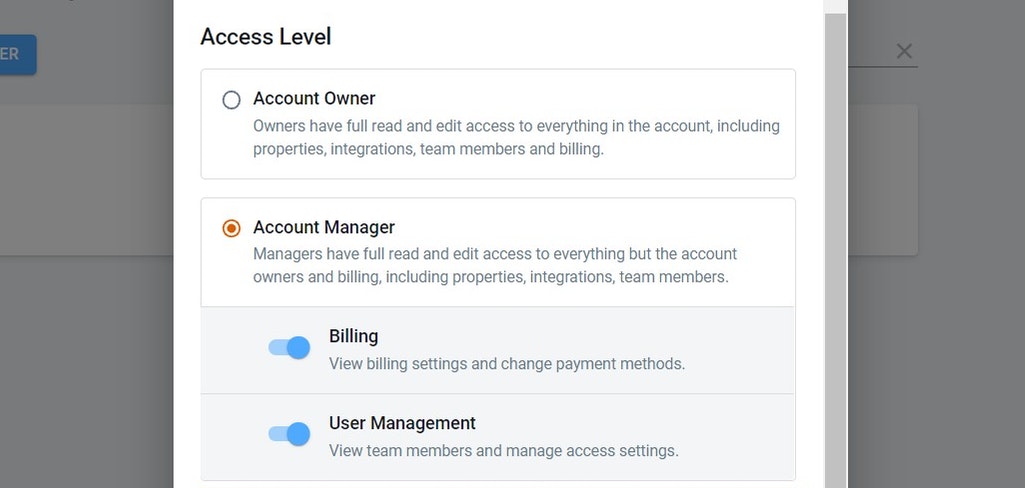
Account member:
This user has will be able to let the account member just read-only access or editing access.
Account member is the perfect solution for business analysts who should only be able to read data and not make any account chages.
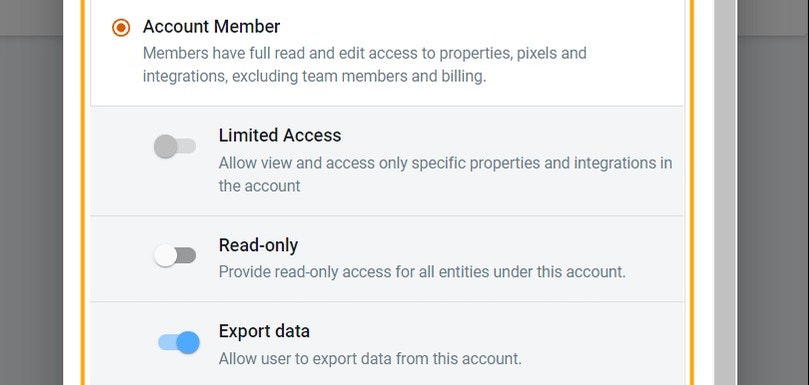
Updating users
Updating the user permission is done by opening the user settings and making the required adjustments, or deleting the user.
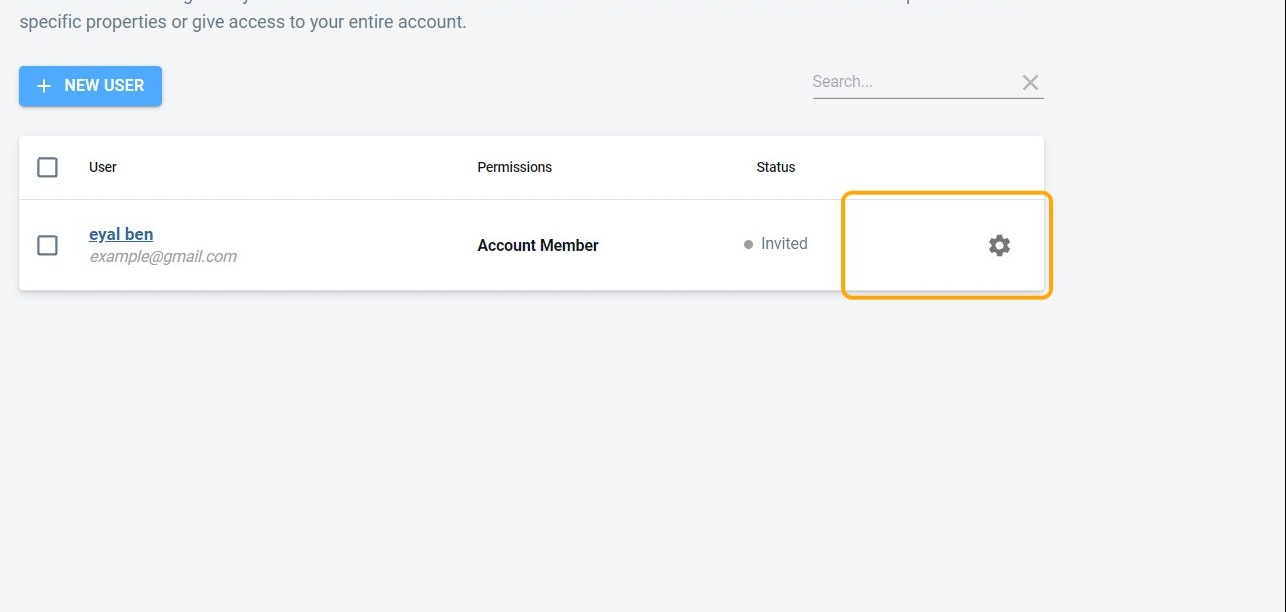
Frequently asked questions
Can I give access to specific properties or integrations?
Currently, the user access is account wide and isn't limited to properties or integrations.
Is there a specific settings for agencies who need to give access to their clients?
Not currently. Users have access to the entire account.
Can I transfer a property to a different AnyTrack account?
Not currently.
Can I use the same email to access several AnyTrack account?
No. The email address is tied to a specific account. If you need access to several accounts, we recommend creating email alias.
If you have a Google Workspace account, you can add several aliases to your email.
if you have a gmail account, you can use the + method to create aliases
ex: yourname+client1@gmail.com
