How to connect with PayKickstart with Anytrack via Zapier Webhook
This guide is for merchants selling products and services on Paykickstart. If you are an affiliate, you can install the integration following this link.
https://app.paykickstart.com/checkout/123
Update the URL with ?click_id=--CLICK-ID--
https://app.paykickstart.com/checkout/123?click_id=--CLICK-ID--
Good to know:
When you landing page loads, the Anytrack tag will substitute the placeholder --CLICK-ID-- with a unique value.
👉 Hover on this link to see the clickid being appended
Zapier setup:
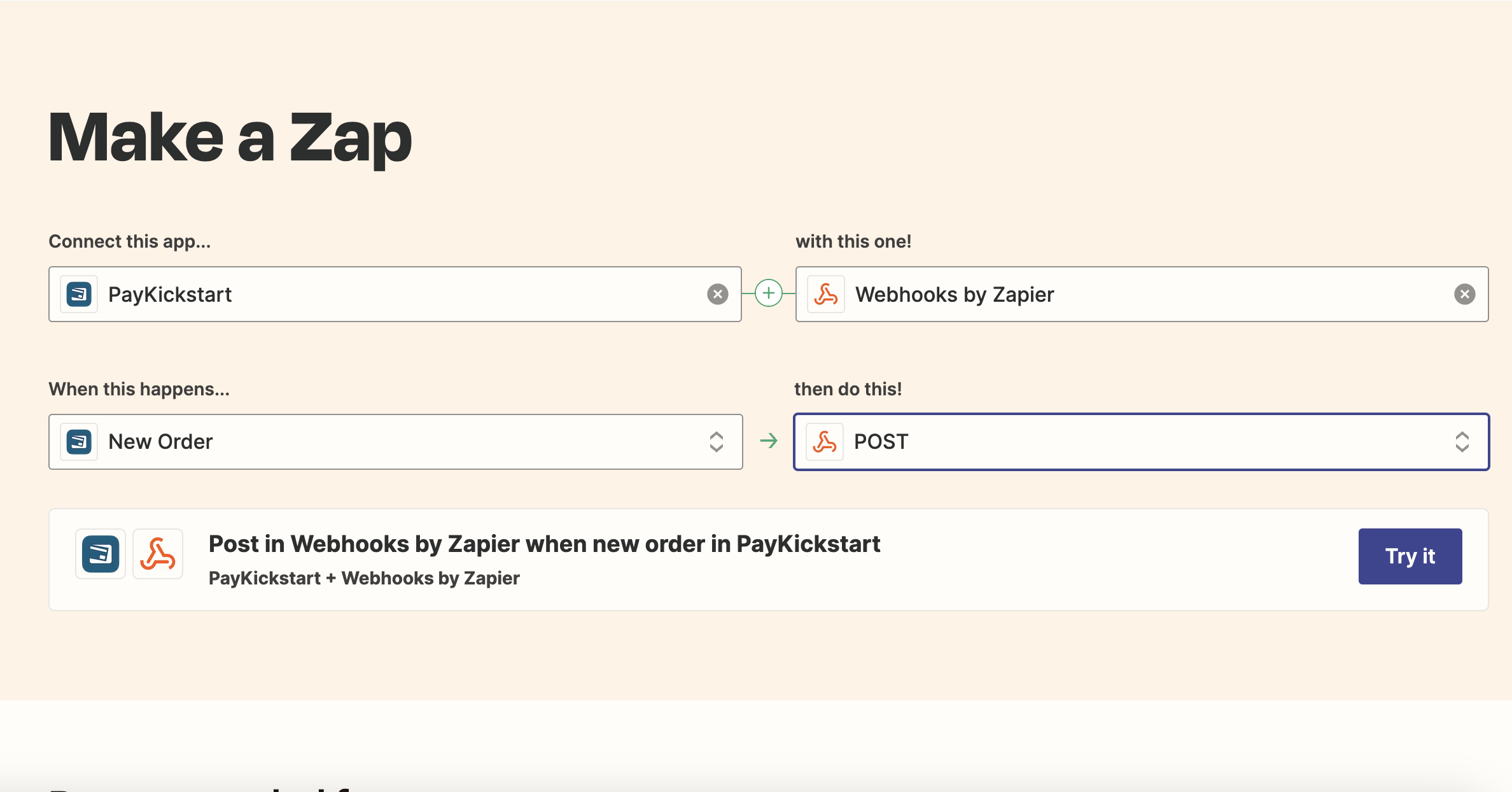
- Create a new zap
- Select Paykickstart
- Select the event you want to send to AnyTrack
- Test a real event
- Activate the test on zapier
- Open a new browser window (if possible a clean browser)
- Navigate to your landing page as if you were a real visitor
- Go through your funnel - including a purchase/test purchase
- Return to Zapier to see the test result and map the event data
Map the AnyTrack Click ID to the Paykickstart Custom variable
In order to pass the conversion from Zapier to AnyTrack, you need to first create a custom conversion source from the Integration Catalog - Create a custom conversion source here.
From Paykickstart API documentation
Field names prefixed with “custom_” in the IPN POST are custom fields which you may set in the checkout page URL. For example, if your Paykickstart checkout page URL is https://app.paykickstart.com/checkout/123, you can add additional information to the URL in the form of GET variables like this: https://app.paykickstart.com/checkout/123?var1=123&var2=email@user.com
Continuing with the example above, we’d pass these custom variables back to you in the IPN POST, like this:
custom_var1 = 123
custom_var2 = ’email@user.com’
According to the above instructions, if you've added the custom variable to your checkout url:
https://app.paykickstart.com/checkout/123?click_id=--CLICK-ID--
If you hover this link 👉 HOVER ME 👈. you will notice the click_id parameter being updated by the AnyTrack tag loading on the page.
Zapier will return the following value:
custom_click_id=a0s8d0f9a8s0df8a0sdf98
☝️Note:
The value a0s8d0f9a8s0df8a0sdf98 is an example
- Return to AnyTrack and copy the webhook from the custom integration
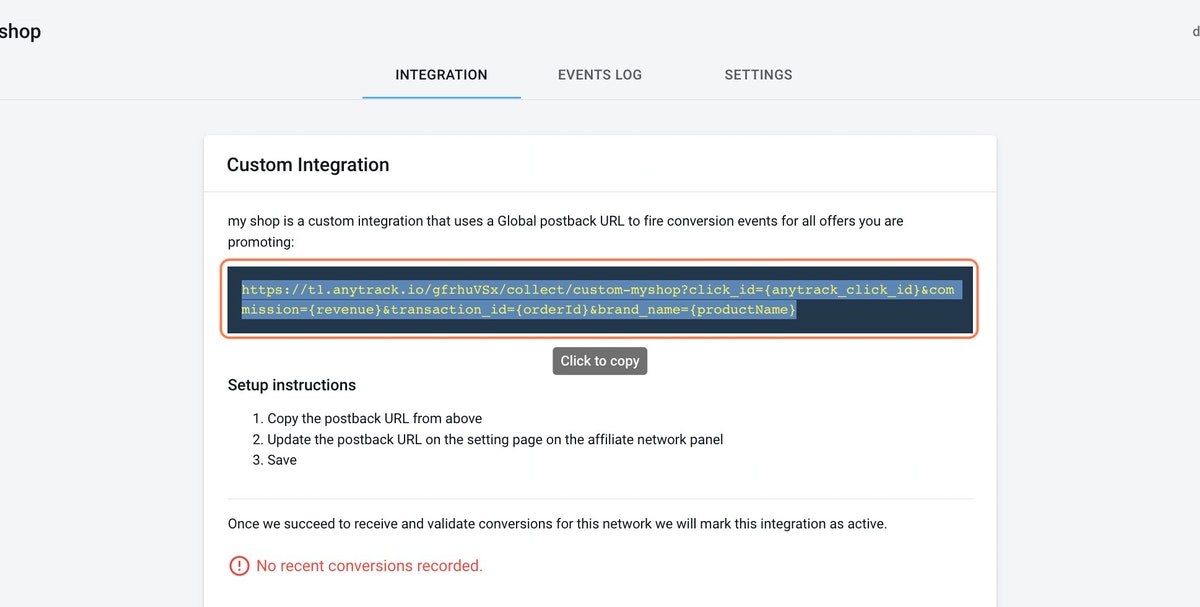
- Remove all parameters from the URL including the question mark and copy the webhook URL
- Return to Zapier
- Select the Action Webhook Post
- Paste the AnyTrack Webhook
- Map the data according to the standard event parameters (list here)

