The integration events log displays the raw data your integrations send to AnyTrack so you can troubleshoot in real time your data and make adjustments.
Seeing exactly how AnyTrack receives your data is very useful when you want to troubleshoot your integrations or find out the exact parameters your integration can send you.
That's when the Integration Events Log comes in very handy.
Where is the Event Log located?
-
On the AnyTrack dashboard, go to Integrations
- Click on the integration you want to troubleshoot
- Open the "Events Log" tab
- Click to select an event that you want to inspect
- The Payload will appear on the right.
What is the Payload
The Payload represents the raw data that AnyTrack API received from your integration. It is usually in a JSON format, allowing you to see the parameters and their corresponding values.
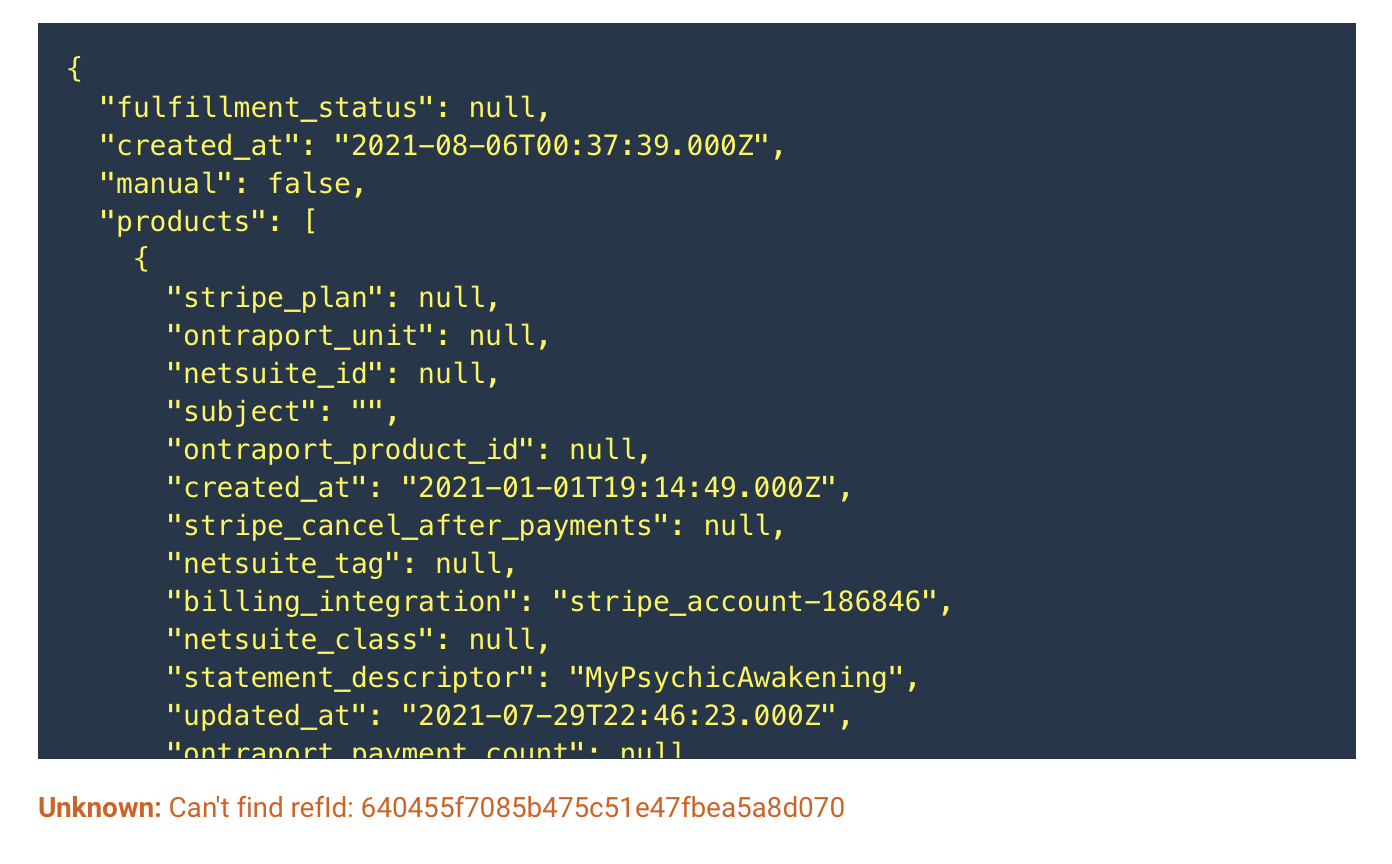
What are the log status messages:
🟢 OK: When a conversion was successfully recorded.
The following attributes are listed with the event:
- The Conversion Name - for example, Purchase
- The conversion value
- The Conversion Id that you can click on to see the conversion timeline.
⚪️ OK: When an event is filtered out because it's not a standard event that AnyTrack uses.
⚪️ Duplicated: When a conversion is deduplicated.
🔴 Error: When the data received didn't match the requirements.
There are several errors that prevent the conversion from being recorded.
- Missing Click ID on the given Payload.
- Can't find refId - The reference AnyTrack received couldn't be found.
- Can't find a match for IP (AnyTrack attempted to use the IP address to attribute the conversion but couldn't find any event matching this IP address)
- Unauthorized asset XXXXXX for the account - the event is related to a different asset (property).
Note: Each integration has different requirements listed in the integration catalog. Please follow the instructions
