AnyTrack enables marketers to seamlessly integrate with the Google Ads platform and leverage the most advanced data-driven features available in Google Ads.
AnyTrack enables marketers to seamlessly integrate with the Google Ads platform and leverage the most advanced data-driven features available in Google Ads.
Because Google Ads is the most complete advertising platform, it's important to understand the integration scope to leverage each feature to your advantage.
Google Ads AnyTrack integration features overview:
Good To Know: While the integration feature list is long, everything is automated.
- GTag Integration: AnyTrack integrates with the gtag.js set on your website
- Conversions: You can map AnyTrack standard conversion events to the conversion goals you've set in your Google Ads account.
- Tag Management: Like Google Tag Manager, AnyTrack automatically loads the Google Ads Event Tracking snippets in the background. So you don't need to write a single line of code for that.
- Server-Side Tracking: AnyTrack sends your conversions from your integrations (eCommerce, affiliate networks, CRM, APIs, directly to your Google Ads account).
- Conversion Event Mapping: You can select standard or custom events and send them to the conversion action in Google Ads.
- UTM Tracking: We provide a standard UTM tracking template built to automatically capture the most important traffic metrics.
- Campaign metrics & performances: AnyTrack connects to your Google Ads account and fetch your campaign's metrics so you can see your performances in real-time in your AnyTrack dashboard
- Custom audiences: Build audiences according to any of the conversion events collected in AnyTrack.
- Enhanced Conversions: AnyTrack automatically formats, normalizes and sends the data required for enhanced conversions.
- Support for iOS 14 Tracking Transparency: AnyTrack provides native support for iOS 14 tracking transparency.
- Unlimited Attribution: AnyTrack reports your conversions according to your ads, regardless of the attribution window set in your ad account
- Post-View Attribution: The conversion data sent by AnyTrack enables Google to attribute post-view conversions.
- Campaign Management: Pause and resume campaigns directly from the AnyTrack dashboard
- Connect an MCC account: Connect your MCC account if you manage multiple Google Ads accounts.
Currently, AnyTrack fetches your campaign data for all campaign types except the following:
- Google Shopping
See More Information Below
Before you begin:
To successfully integrate with Google Ads, you will need the following:
- Conversion goals type website setup in your Google Ads account
- An active Google Ads or MCC Account where you have Standard or Admin permissions
Tutorial video - Google Ads settings and UTM parameters
In the video, we will cover the following topics
- Connecting your Google Ads account with AnyTrack
- Map your Google Ads conversions with AnyTrack Standard Events
- How to set the UTM Tracking Template in your Google Ads account
Step 1: AnyTrack settings:
1. From within the AnyTrack dashboard, navigate to the Tracking Pixel Integrations and click on Google Ads to load the Google Ads conversion settings available under the email address you connect to with Google Ads.
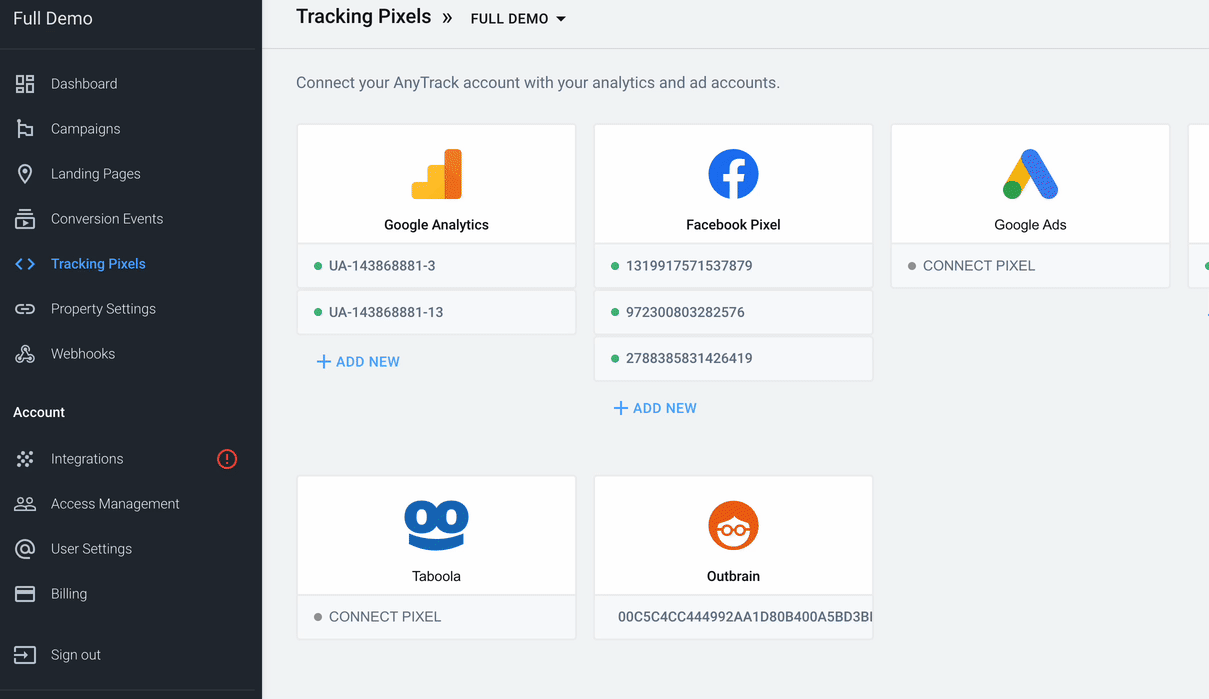
2. Set your Google Ads Account
Provide your AW-12312312 id* and click next to grant your AnyTrack account access to your Google Ads account (it's a standard Google Login via OAuth)
*You can click the browse button to load the ID from your Google Ads account.
3. Data Connection
By connecting with your Google Ads account, you give authorization to AnyTrack to fetch your campaign performances and metrics so you can analyze them in the Anytrack dashboard.
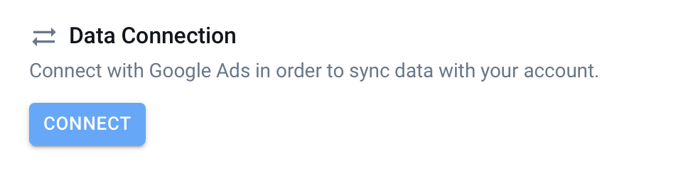
4. Server-Side Events
Enabling server-side events is crucial to guarantee maximum attributions to your campaigns.
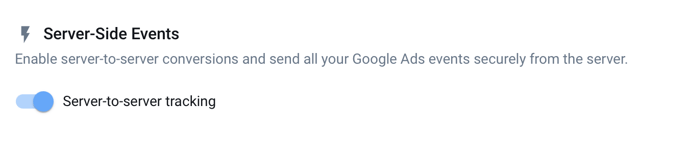
5. Event Mapping
Once you enable data connection, you can map AnyTrack standard events to the conversions you set in your Google Ads account. How to set up Google Ads Conversions
💡 If you don't have any conversion goals in Google Ads see this article: How to setup Google Ads Conversions in AnyTrack
ℹ️ Learn more about the Event Mapping feature
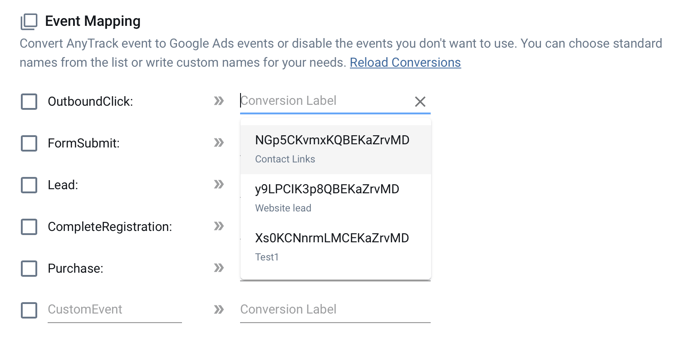
Notes:
- Make sure you define your conversions on your Google ads account under “Tools & Settings >> Measurement >> Conversions” and that you created a conversion with the type “Website”.
- You can edit each conversion goal according to your requirements, but we recommend following the event category recommended by Google Ads.
- If you don’t see your conversions:
- Hit the “Reload conversions” button to re-fetch the conversions from your account.
- Your account might not have the right permissions.
- The GTag you are connecting with belongs to an MCC account as opposed to the account you are managing.
6. UTM Tracking Template
Once you're done with your mapping, save your settings and scroll up to open the Ads Integration tab, and grab the UTM tracking template.
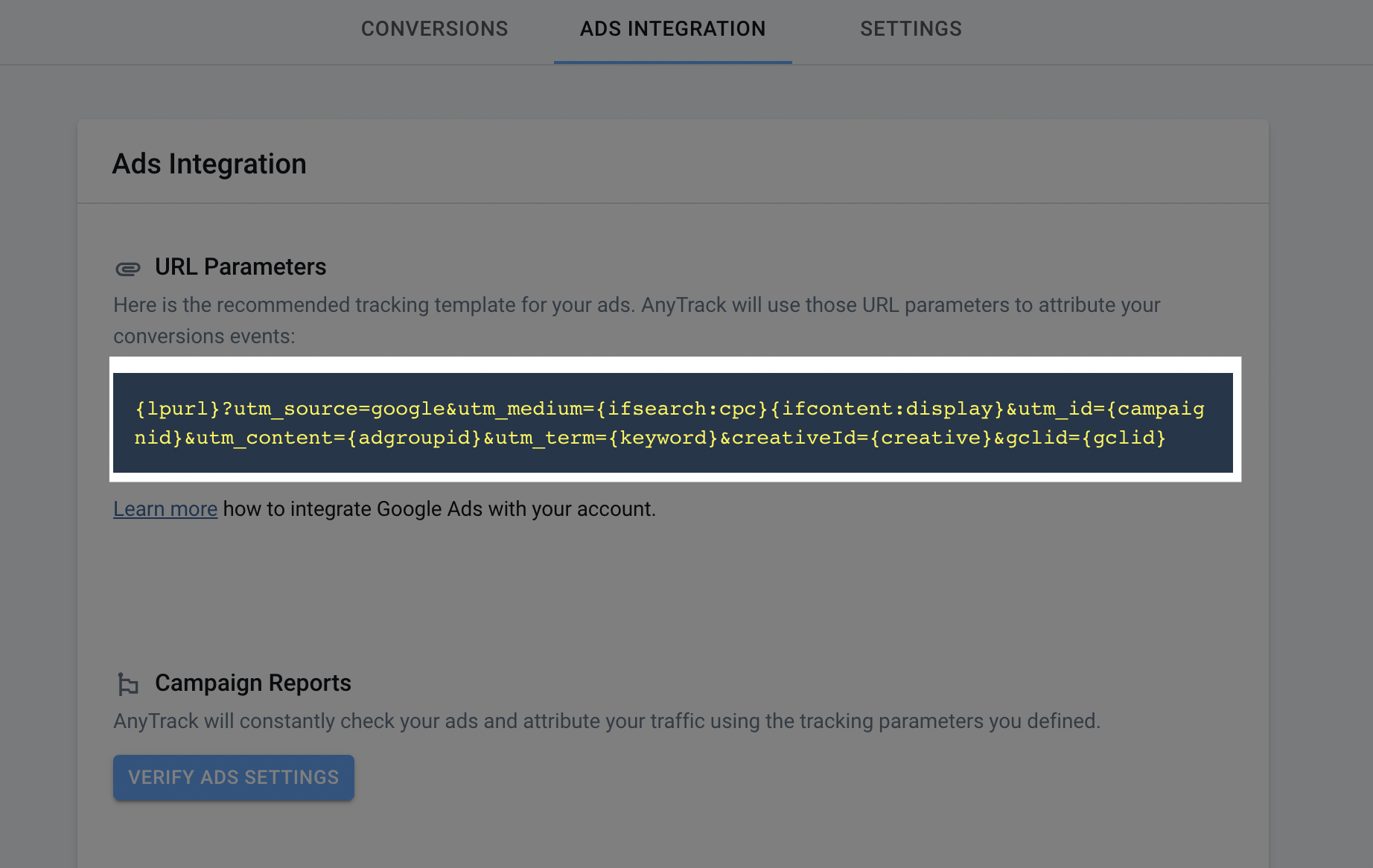
6a. UTM Template for Performance Max campaigns
{lpurl}?utm_source=google&utm_medium={ifsearch:cpc}{ifcontent:display}&utm_id={campaignid}&utm_campaign={campaignid}&targetid={targetid}
7. Google Ads Account Settings
- Navigate to your Account Settings (To access your account settings, you need to be on the "All Campaigns" view)
- Enable Auto-Tag if it's not enabled yet
- Open the tracking settings
- Paste the tracking template under the tracking template field.
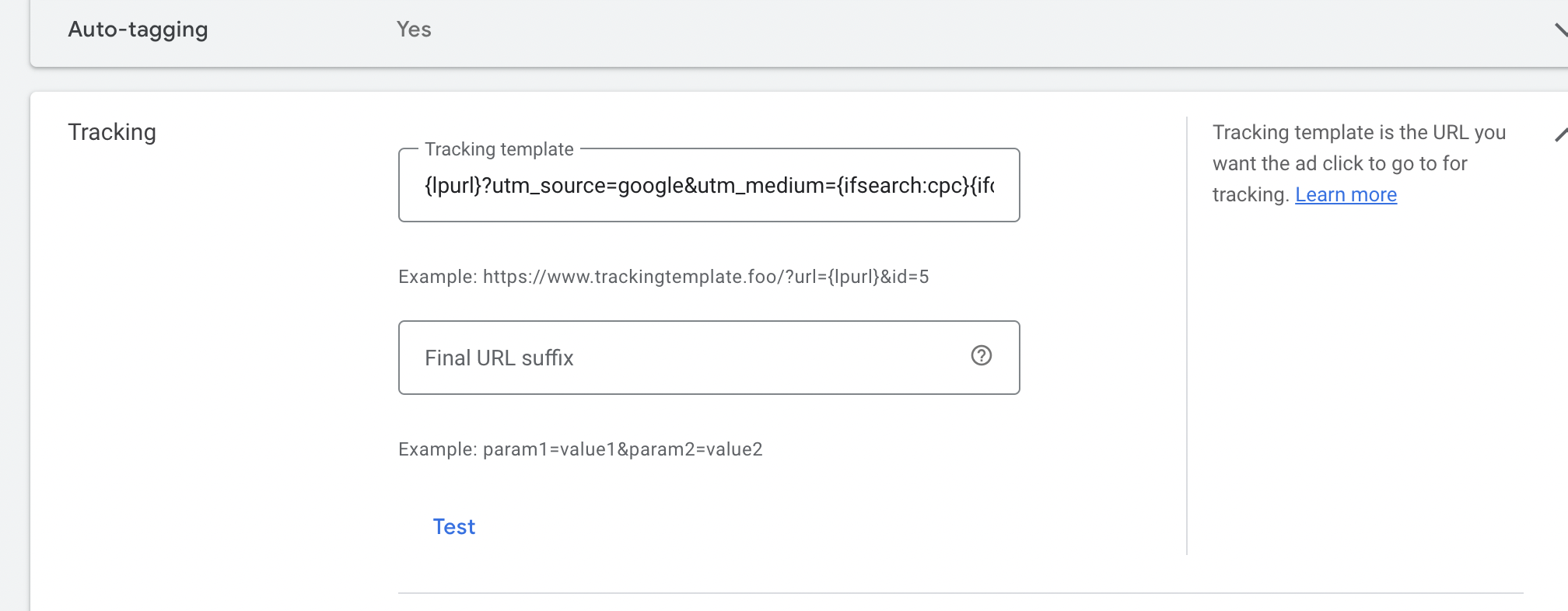
❗Account level Tracking template DOES NOT apply to Pmax campaigns.
The template found in the Tracking Pixel from your AnyTrack account should be added to your Google ads account settings, as per the documentation. In addition, the Pmax template should be added to each Pmax campaign.
If you are using an antifraud software like ClickCease you'll notice that the template field is already taken. In this case you should add the AnyTrack tracking template under the URL suffix field.
👉 Remove the {lpurl}? variable from the template before inserting it in the final URL suffix field.
Note:
Third-party software such as ClickCease uses the tracking template field to monitor your traffic. In such cases, you should add the AnyTrack tracking template under the URL suffix field.
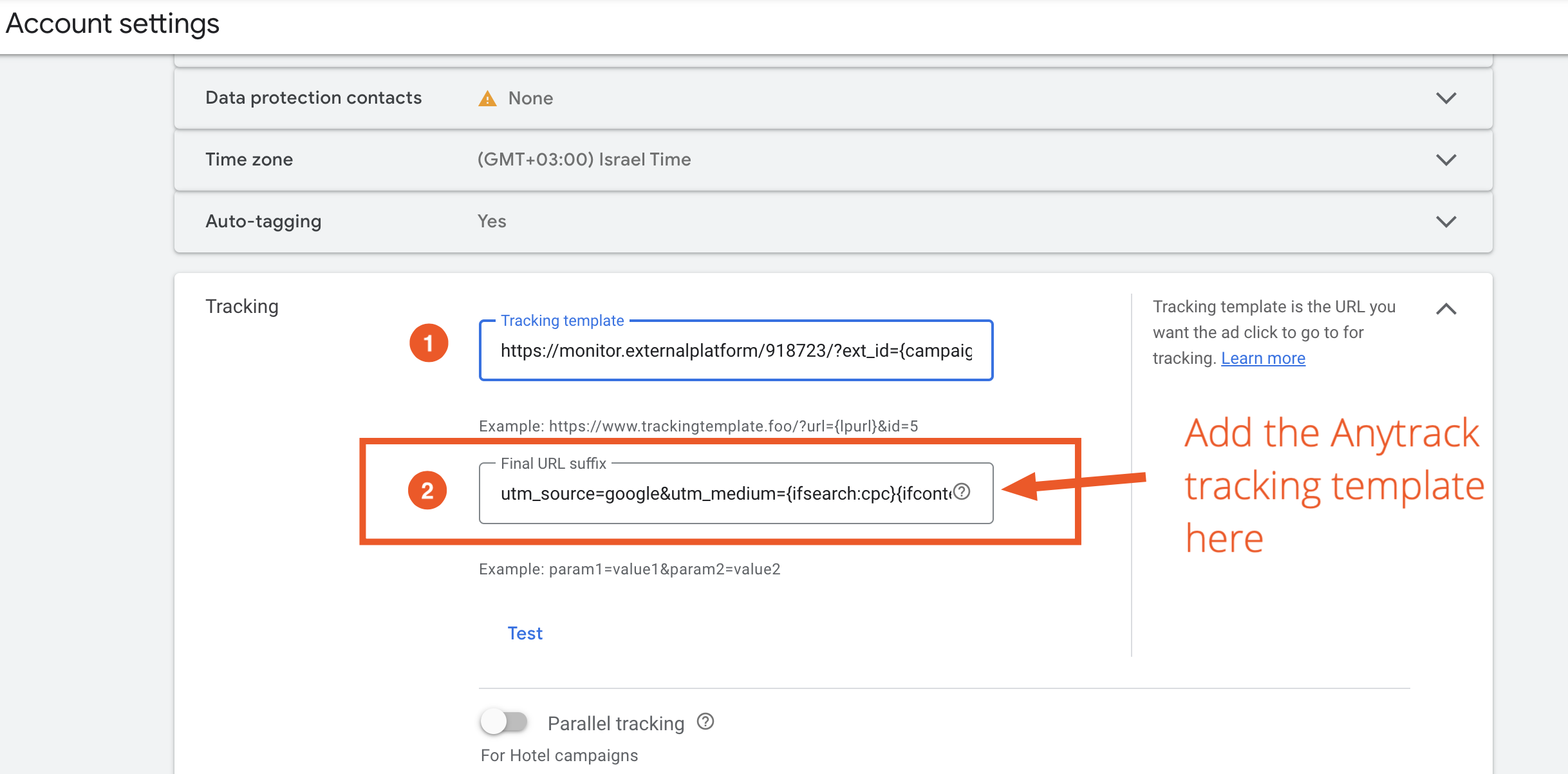
Troubleshooting and FAQ
gBraid URL parameter (iOS 14 update)
We handle the 3 variations of the google click id. Automatically.
- Gclid - web to web traffic.
- Wbraid - iOS to web traffic
- Gbraid - iOS to iOS traffic
If you promote apps then your measurement platform should also handle this.
Are conversions not showing in Google Ads?
AnyTrack always tracks and sends your conversion in real-time. However, each ad platform has its own processing time, and it can take up to 24 hours to see the conversions on your Google Ads account.
From our own testing, these are the typical processing times for Google Ads conversions:
| Conversion Source | First Conversion | Additional Conversions |
| Web | 4-6 hours | 1 hour |
| iOS 14.5+ | 24 hours |
24 hours |
Please note: If you are integrating a new Conversion Goal, it can take up to 3-5 days for Google Ads to display these conversions.
How to troubleshoot your conversion settings?
Google Ads provides extensive diagnostic tools so you can see very clearly what can be misconfigured.
- Navigate to the tools > Conversions
- Check the status and diagnosis of each conversion
You're expecting to track leads, but you are tracking purchases?
Check the conversion event mapping in AnyTrack and map the conversions accordingly.
AnyTrack automatically tracks and labels conversions from your conversion sources (eCommerce, lead gen, etc..), so if we get a purchase event, it's going to show as a Purchase, not as a lead.
If your purchase is actually a lead, then you can map the "purchase" to the "lead" conversion in Google Ads.
This setting will apply to all your Purchase conversions.
Campaign reports:
Currently, AnyTrack fetches your campaign data for all campaign types except the following:
- Google Shopping
Note that although you won't be able to see these campaigns' performances in the AnyTrack dashboard, AnyTrack still sends the conversion data back to Google Ads.
Google Ads conversion settings
Since the introduction of the iOS 14 tracking transparency, Google has introduced many new conversion features and advanced settings. We highly recommend you get familiar with these settings as they can often improve your attribution and campaign's performances.
Note: Conversion settings are located in your Google Ads account.
