Improve your facebook ads tracking and attribution with perfect UTM tracking parameters.
Unlike Google Ads, Facebook does not provide a global setting to add a default UTM Tracking Parameters template to your account.
Good to know: Through the Facebook Ads Manager, you can bulk update your ads with the AnyTrack pre-built recommended UTM tracking template.
In this article you'll learn how to bulk update your ads with the appropriate URL Tracking parameters so that you can perfect your data collection and benefit from advanced audience building, cross ad platform retargeting and achieve faster ROAS with data driven marketing insights.
What is a URL tracking template?
A URL tracking template is a set of URL parameters and tokens that is appended to your ad URLs. At the run time (when your ad is displayed and/or clicked on), Facebook automatically substitutes the tokens with the actual campaign data such as the campaign.id, adset.id, ad.id and more.
The Facebook URL Tracking Template
utm_source=facebook&utm_medium=cpc&utm_content={{adset.name}}&utm_campaign={{campaign.name}}&utm_term={{ad.name}}&utm_id={{campaign.id}}&ad_id={{ad.id}}&adset_id={{adset.id}}&placement={{placement}}&site_source_name={{site_source_name}}
For example:
The tracking template Anytrack provides carries the parameter:
{{adset.name}}
Your Final URL is:
https://anytrack.io?ad_set_id={{adset.name}}
At run time, the token is replaced with the adset.id value.
https://anytrack.io?ad_set_id=123123123123818
Why is the URL tracking template important?
The URL tracking template is important as it allows you to standardize data collection across your ads and campaigns.
For example, AnyTrack uses UTM parameters to build your campaign reports and align the campaign data from your Facebook Ads, with your visitor's session data.
What are the benefits of using a URL tracking template?
Besides the standardization of campaign parameters tracked and collected, they allow you to leverage all forms of reporting features from AnyTrack and Google Analytics or Facebook Pixel.
- Improve campaign tracking and attribution
- Reporting across all platforms
- Build custom audiences in Google Analytics
- Leverage campaign data across ad networks
What is the Facebook URL Tracking Template?
AnyTrack provides a prebuilt URL Tracking Template that you can find from the Facebook Ads integration Tab under Tracking Pixels >> Your Pixel >> Ads Integrations:
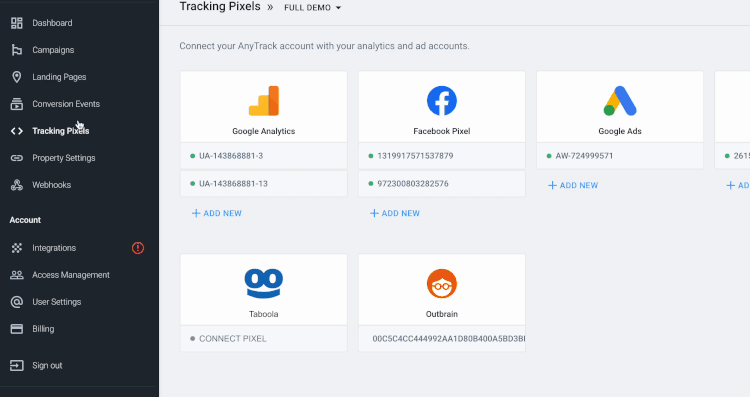
How does AnyTrack use the UTM Parameters and can I change them?
We use UTM's to match the data we fetch from your ad account with the data tracked by the AnyTrack Tag. As long as you have the id based parameters on the template, you can use / replace the name based parameters as you see fit. We recommend our tracking template because it’s built according to best practice for Google Analytics, and enables AnyTrack to accurately report according to campaigns / adsets and ads. Mandatory fields are: source, medium, campaign, utm_id, adset_id, ad_id
💡Mandatory fields: source, medium, campaign, utm_id, adset_id, ad_id
💡The pixels connected in AnyTrack should be the ones that your ads are optimizing for.
❗The direct Shopify/Facebook integration should not be connected to the same pixel connected to AnyTrack.
Verify your ADS Settings:
-
Go to Tracking Pixels ➡ click on the Facebook Pixel you want to verify
-
Click on the Ads integration tab
-
Click on VERIFY ADS SETTINGS button
-
AnyTrack will highlight the error found in each of your ads and add a suggested change.
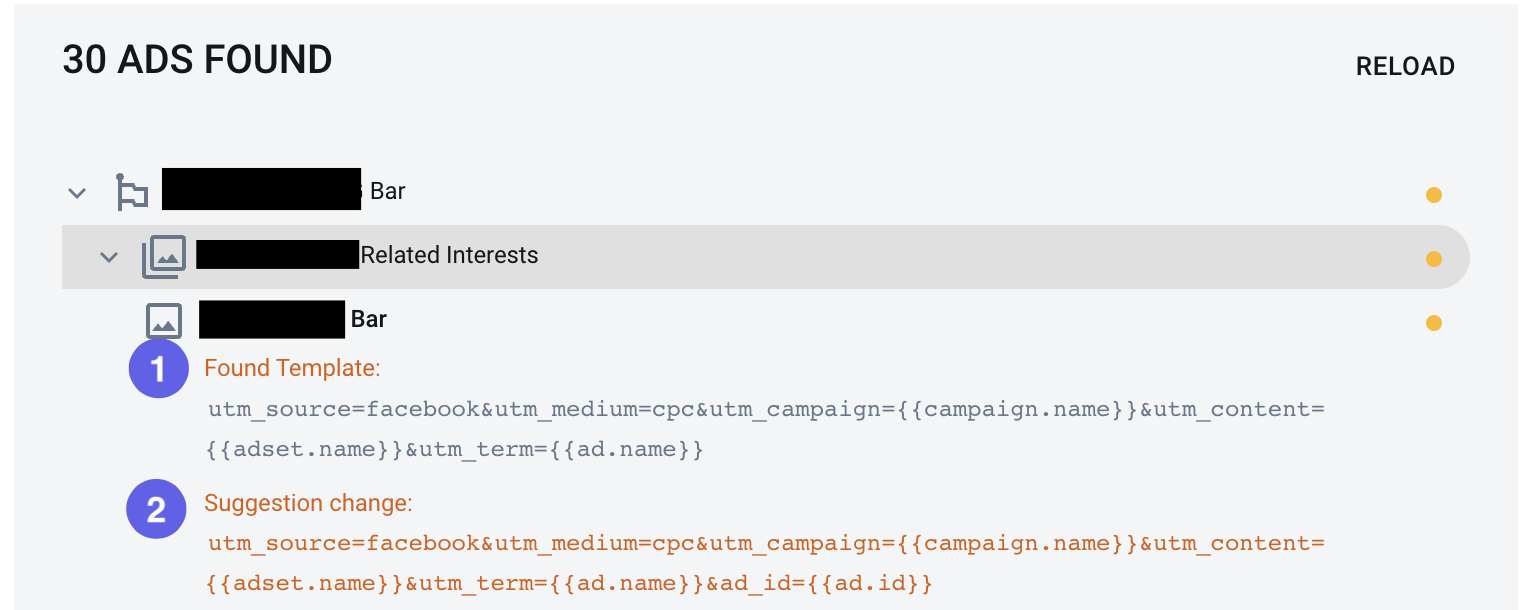
💡While you can add tracking parameters directly to the final URL, it is highly recommended to add the parameters in the appropriate fields.
How to bulk update your ads with the URL Tracking Template:
-
Copy the Tracking Template from the AnyTrack Dashboard
-
Login to Facebook Ads Manager
-
Navigate to the ads Tab
-
Select all ads
-
Hit the Edit button and select the URL parameters option.
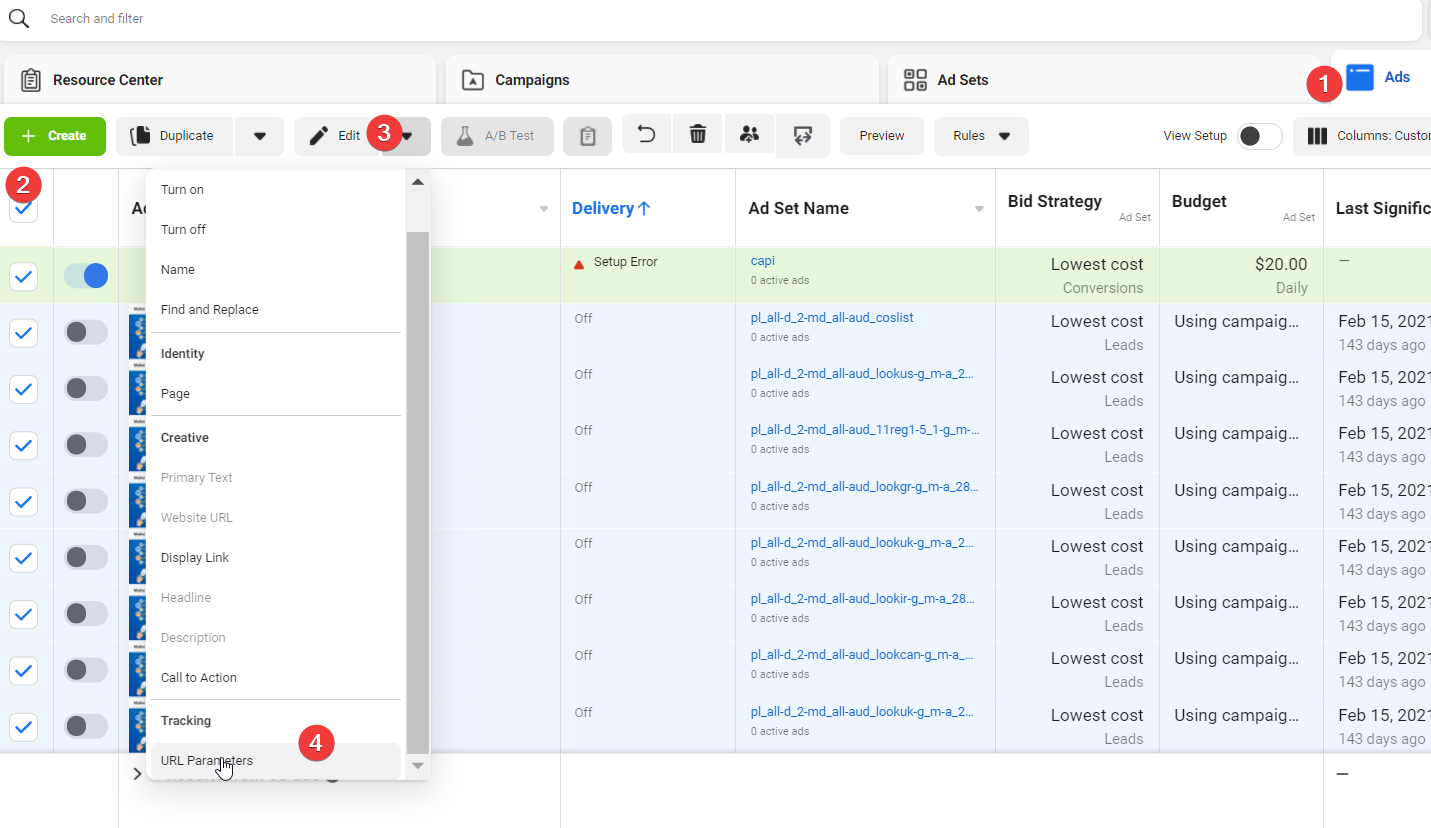
-
Select All Ads
-
Paste the Tracking Template
-
Save draft or Publish
![]()
Ignoring Ads found under other pixels

When you click VERIFY ADS SETTINGS AnyTrack might find ads under other pixels.
- The pixels and number of ads are displayed.
- The pixels connected in AnyTrack should be the ones that your ads are optimizing for.
Solution:
With an ADVANCED plan you can add multiple Tracking Pixels to your account.
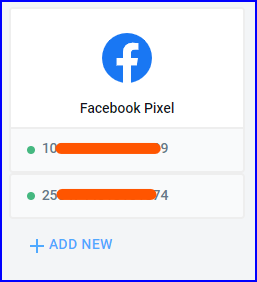
External references
Specifications for URL dynamic parameters (Facebook Business Center)
Best practice for UTM parameters (Google help center)
