Learn how AnyTrack integrates with Bing Ads
Before you begin:
- You need the UET Tracking Tag on your website
- You need an AnyTack account with a Basic Plan or Personal plan if you run ads on other ad networks.
- You need to connect a conversion source (eCommerce, Affiliate Network, CRM)
Important note:
AnyTrack Bing Integration does not use the "Offline Conversion" method.
Instead, it leverages the server-side tracking method, which is faster, more precise, and does not require any manual work or upload.
Bing Ads Integration
Bing Ads (formerly Microsoft adCenter and MSN adCenter) is a service that provides pay per click advertising on both the Bing and Yahoo! search engines. As of June 2015, Bing Ads has 33% market share in the United States. (DataNize - Zoominfo)
Once you integrate AnyTrack with your Bing Ads account, you will be able to:
- Track your Microsoft Ads campaigns in AnyTrack, down to the keyword, ad, ad group, and campaign.
- Leverage ROAS/ROI optimization method available in Microsoft Ads
- Build custom audiences based on your conversion data, revenues, and granular conversion information
Bing Postback URL
Learn how AnyTrack integrates with Microsoft Advertising (formerly known as Bing Ads) and lets you send server-side tracking data from the AnyTrack server directly to the Bing Platform
How to track affiliate conversions in Bing (Tutorial).
ℹ Retargeting audiences are being filled from all traffic tracked through your property, not only the traffic originating from your Bing campaigns.
Prerequisites:
-
You need a Microsoft advertising ad account (FKN Bing Ads).
-
You need the Universal Event Tracking (UET) tag on your site.
-
You need an AnyTrack account with a Personal or Advanced subscription.
In AnyTrack: Connect Bing
- Navigate to the Tracking Pixels screen and connect with Bing.
- Add the UET Tag ID & Save
- Enable Server-Side events
- Map the AnyTrack events to the conversion Events you want to see in Bing (useful if you are already running campaigns).
- Save
👉 Open a new browser tab.
In Bing Ads: Create your conversion goals
This is the part where you need to apply the conversion Event Mapping from the previous steps.
- Navigate to the Conversion Tracking tab > Conversion Goals
- Create a conversion Goal
- Add a Name, select Event, and click Next
- Now follow the steps in the illustration:
-
Custom Event: Copy/Paste the Event Name from AnyTrack to the Action Field in Bing
-
Goal Category: Select the appropriate category. (see recommendations below).
-
Scope: Select the Ad account
-
Revenue Value: Select the option that suits your needs (for Outbound clicks, it's usually 0, but feel free to pick a value).
-
Count: Select count All conversions (recommended for lead, CompleteRegistration, and Purchase since a visitor might trigger several conversions).
-
Conversion Window: Select the conversion window - (we recommend 90 days in order to get as much value in the campaign). Yet, this setting might not be suitable for every goal or campaign.
- Select the Tag you want to associate with this conversion goal.
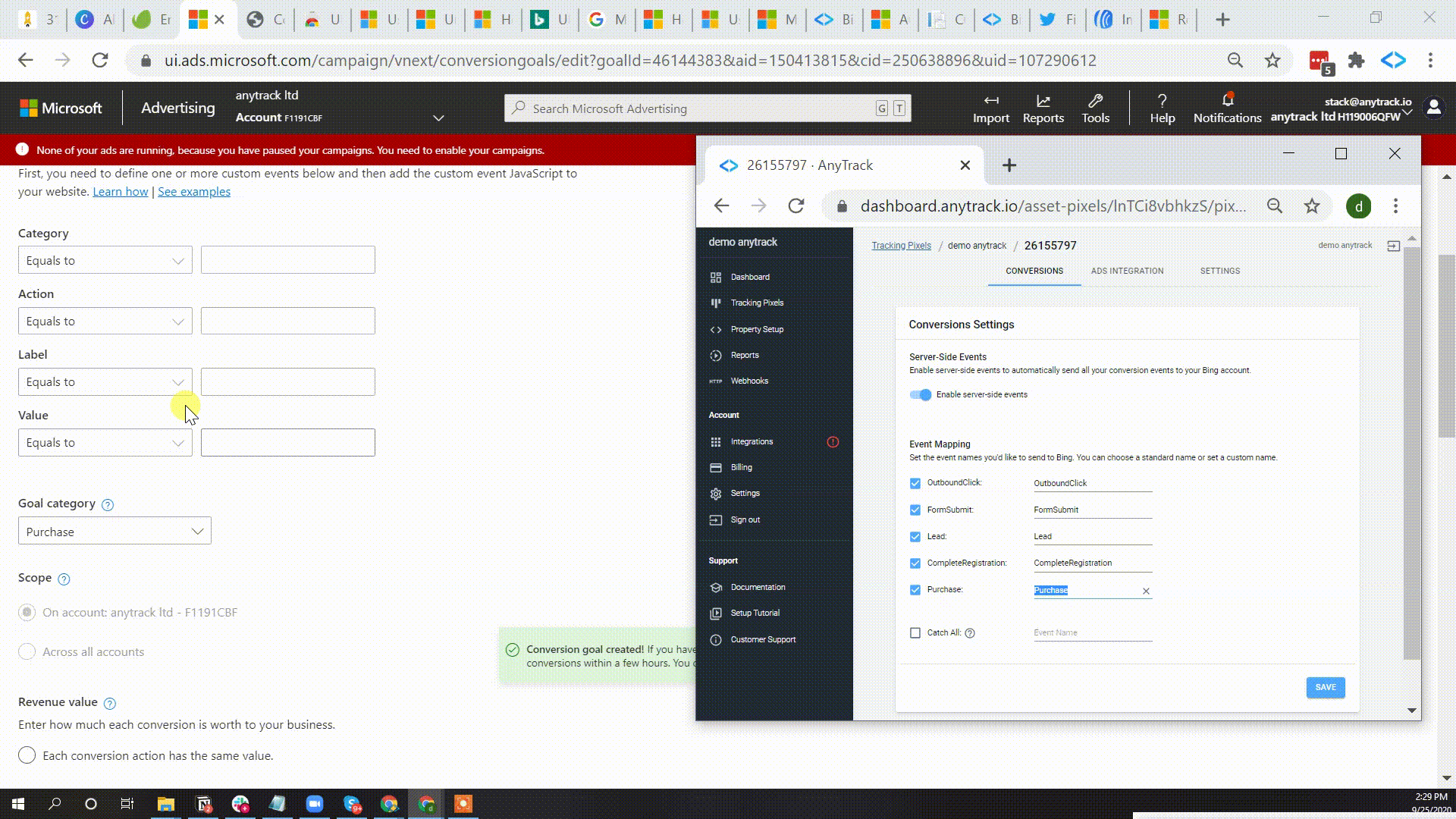
Configure conversion goal settings in Bing.
ℹ You do not need to add the custom event tracking code, as AnyTrack will load it in the background.
Recommended Conversion Event Mapping
🎯 Goal Category
The Bing Goal Category is recommended only. If you prefer to use a different category, feel free to select what best suit your needs.

✔ Repeat the same process for each conversion goal.
In Bing: Create your custom audiences
Creating a remarketing list is very similar to creating a conversion goal.
-
Open the Shared Library section > Select Audiences
-
Create a new remarketing list
-
Name your remarketing list
-
Select Custom Events
-
In Event Action, add the conversion name as it appears in AnyTrack
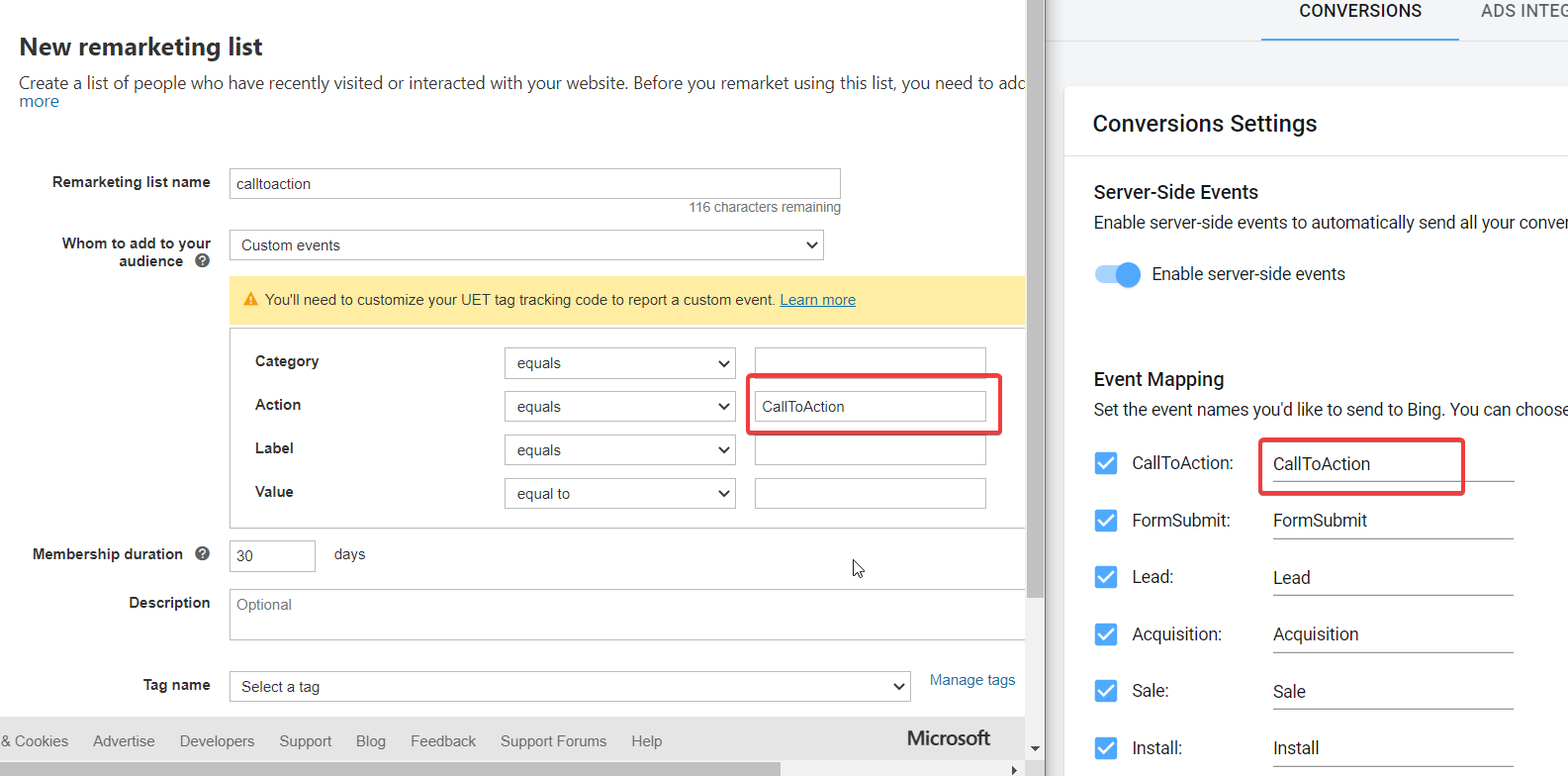
ℹ Repeat that process for each conversion goal
Bing Account Settings - Tracking Template
To guarantee that traffic and conversion data is properly tagged and attributed, there are a couple of settings to go through.
👉 Navigate to your Bing Ads account > Shared Library > Account Level Options
-
Copy the Tracking template from your AnyTrack account
- In your AnyTrack account go to: Tracking Pixels --> Bing --> Ads Integration --> URL Parameters
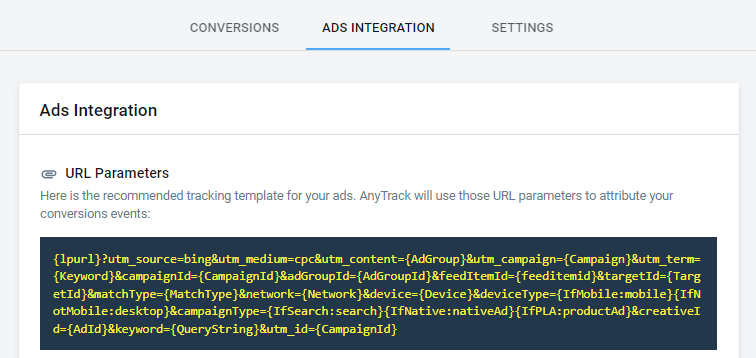
- In your AnyTrack account go to: Tracking Pixels --> Bing --> Ads Integration --> URL Parameters
-
Paste it in the Tracking template field.
-
Check the auto-tagging option if it's not already checked.
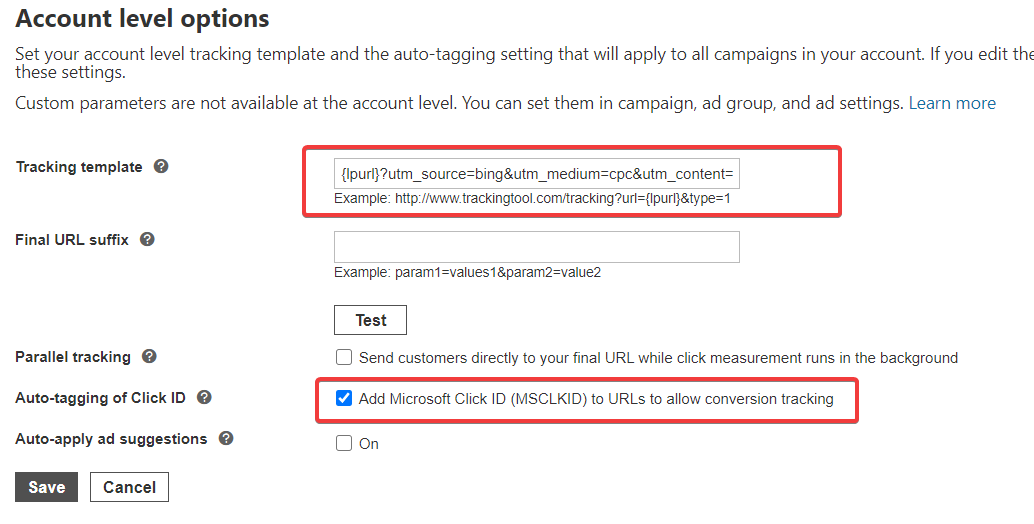
🏁 Et Voila! You're done.
ℹ Note from Microsoft Advertising Site
"Not all metrics are in real-time. Clicks and impressions in the last 1 hour, UET conversions in the last 2 hours, and Non-UET conversions (App Install, Offline Conversions) in the last 5 hours might not be included."
👉 Now Get started with AnyTrack & Bing Ads integration
AnyTrack is the easiest way to track and attribute conversions from any affiliate network to your entire marketing stack, analytics, pixels, and marketing tools.
Need support?
Questions? Problems? Need more info? Contact Anytrack Support for assistance!
