Learn how to set up and track AB tests with AnyTrack using a simple but powerful tracking snippet.
AnyTrack tracks all your landing pages automatically and can show you which landing page generates the most revenue.
Yet, sometimes you want to test different variations of the same landing page.
In this article, you'll learn how to set up your AB test.
If you're using Google Optimize or doing some A/B testing on your existing pages, the same landing page can perform differently for each of the versions you used. AnyTrack supports tracking those page variations:
Setup the Page Variant Variable
On each of your landing pages that use multiple versions, add the following code anywhere AFTER your existing AnyTrack Tracking TAG:
<script>
AnyTrack("pageVariant", "Name the Variant");
</script>
You can put any string content under the second parameter (ie. "Blue", "New content", "Jan. 2021"), and AnyTrack will capture that this page is currently displaying this page variant.
The page variant variable is valid only for the current page being displayed.
If you have multiple pages in your funnel with different variants, make sure you add this code for each page you are testing.
Comparing Page Variants Performance
If you used page variants, you would see under the landing pages report the page variant for each page:
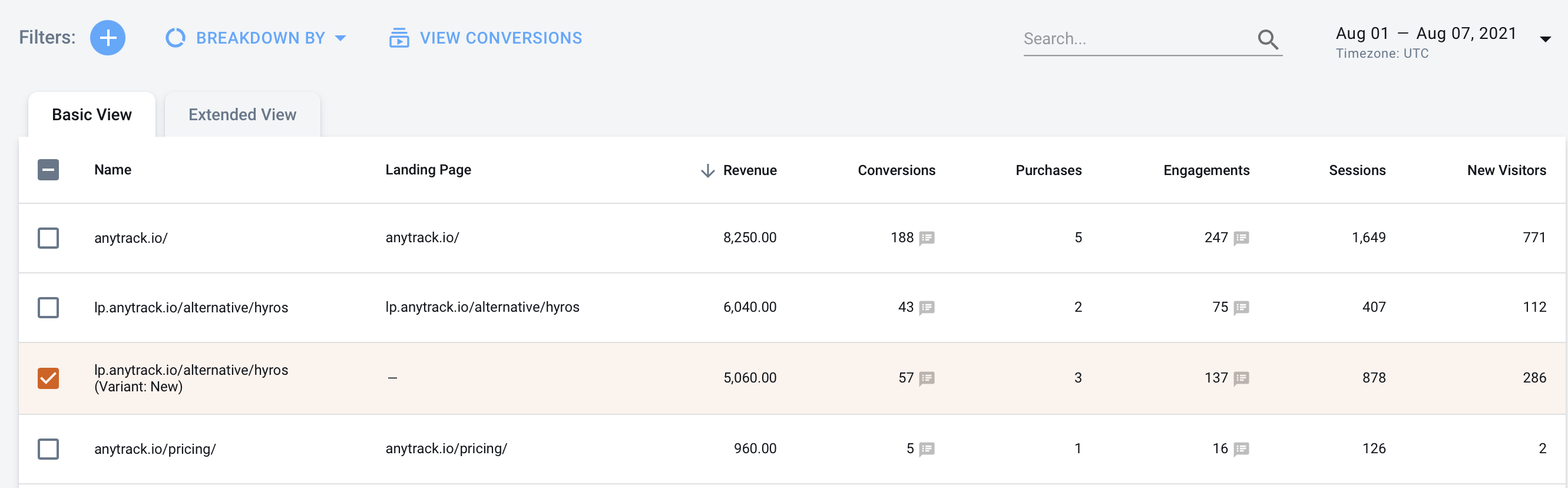
That's it, you can now start AB testing at will!
Need support?
Questions? Problems? Need more info? Contact Anytrack Support for assistance!
