ThriveCart
Get the most out of your ThriveCart integration with AnyTrack.io to track, attribute and optimize your marketing ROAS.
ThriveCart Integration Overview
The ThriveCart and AnyTrack integration allows you to track all your conversions automatically from ThriveCart directly in any platform of choice. With the help of AnyTrack, you can now send data like revenue, product name or lead source easily and accurately to platforms such as Google Ads, Facebook Conversion API and Tiktok API for efficient tracking. This lets you get full control over conversion metrics without having to manually update each one individually - saving time while ensuring accuracy! Maximize ROI with customizable goals that match your unique business needs.
How does the ThriveCart AnyTrack integration work:
- Traffic: When visitors land on your website, AnyTrack collects traffic source data and First Party data.
- Engagements: When visitors click on your ThriveCart checkout, AnyTrack does a few things:
- Collects granular data tied to the
OutboundClick. - Triggers Event Tracking API requests to your pixels and analytics.
- Collects granular data tied to the
- Conversions: When visitors complete a purchase event, AnyTrack receives real time conversion data through Webhook.
- Attribution: AnyTrack processes the conversion data and reports it across various reporting sections of the Anytrack Dashboard.
- Conversion API: AnyTrack then sends your conversions to your Ad Platforms' Conversion API so you can feed your ad platform's Machine Learning, AI and automatic optimization according to 100% of your conversion data.
Technical details
| Reference | Value | Information |
|---|---|---|
| Tracking Group | thrivecart | The Tracking Group reference can be used to activate AutoTag. |
| Subid Parameter | passthrough[atclid] | The Subid Parameter used to pass the AnyTrack click_id. |
| Tracking Method | Webhook | - |
Standard Conversions
| Event Name | Details | Data Source |
|---|---|---|
OutboundClick | When a visitor clicks on ThriveCart checkout links. | AnyTrack JS Tag |
Purchase | When a user triggers a purchase. | Webhook |
The ThriveCart Webhook
When you create the ThriveCart integration in AnyTrack, you will be provided with a Webhook that is configured to received the ThriveCart data.
https://t1.anytrack.io/:accountid/collect/thrivecart
Before you begin
The ThriveCart integration requires that the AnyTrack Tracking Tag in the
headsection of your website or landing pages and ThriveCart Checkout page. Learn now to Install the AnyTrack Tag on your website.
Setup Guide
Step #1: Add the AnyTrack Tracking Tag on ThriveCart
- Create a property and copy the AnyTrack Tracking Tag
- Edit your Checkout Tracking Settings and paste the AnyTrack Tracking Tag
Multi platform funnel?
if your funnel goes through several platforms - Clickfunnels > ThriveCart - The tracking tag must be on both ClickFunnels and Thrivecart.
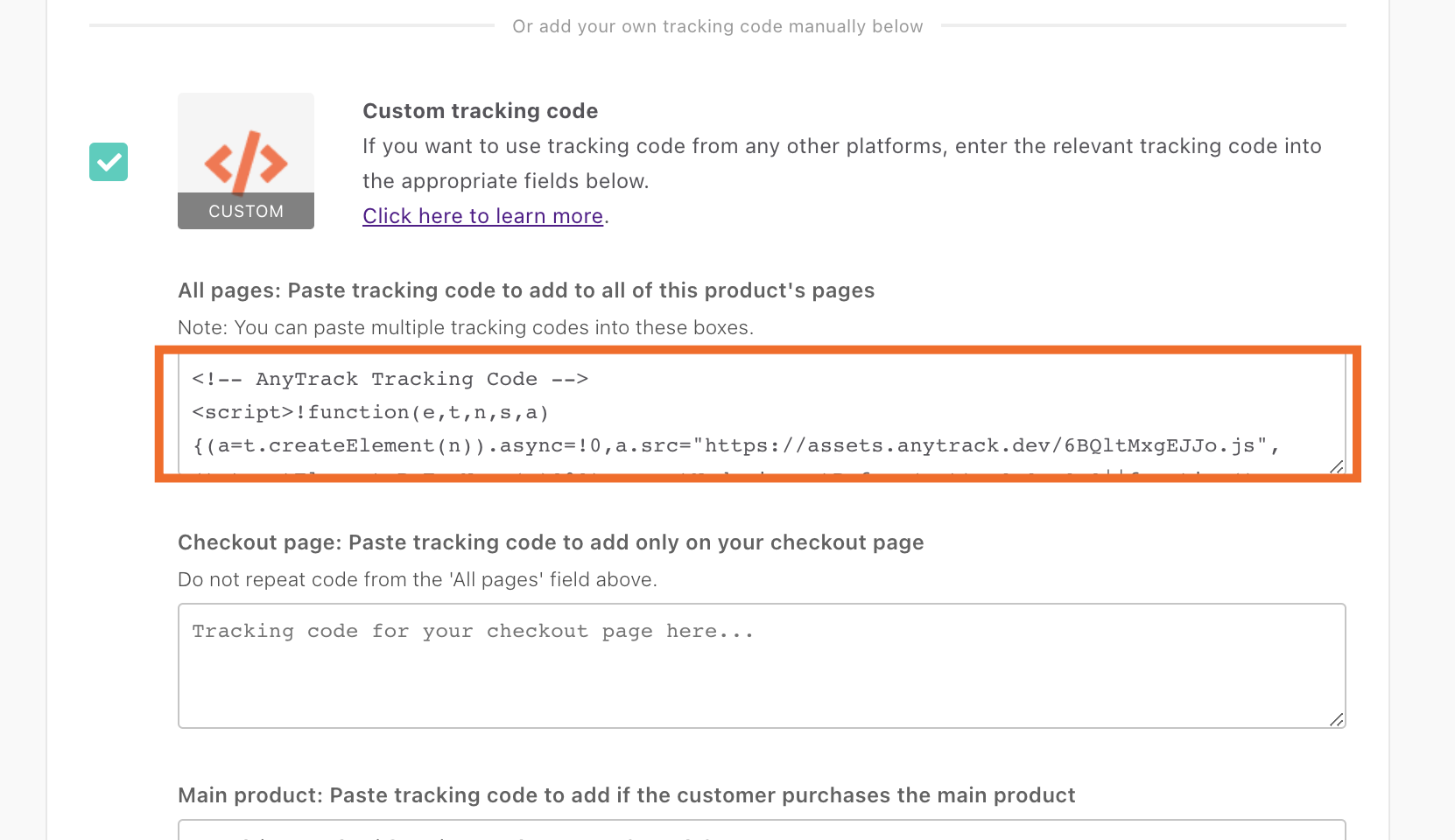
- Save your settings
- Visit your Checkout page to validate the tag setup.
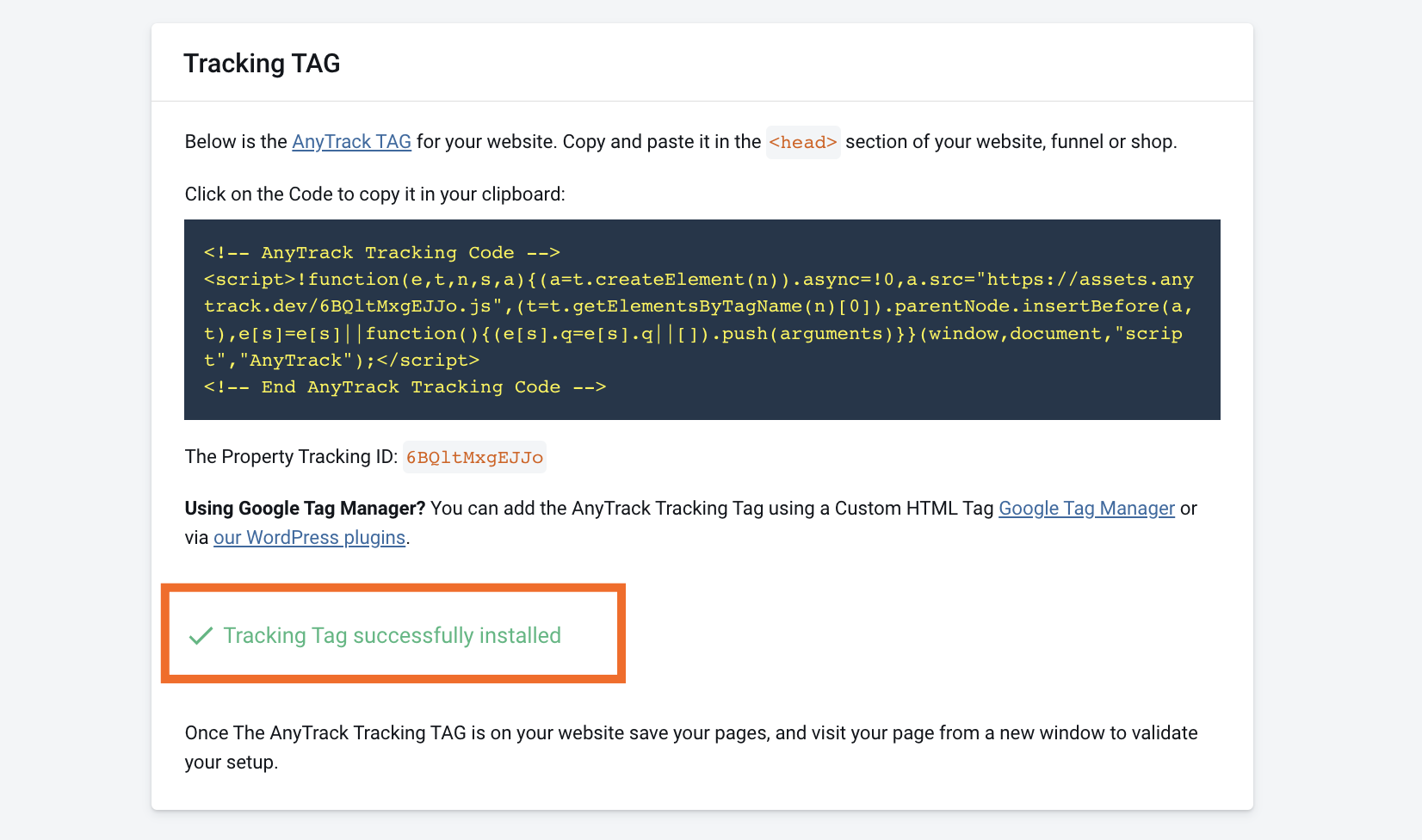
Step #2: Add ThriveCart to your AnyTrack Account
- Go to the Integration Catalog, search for ThriveCart.
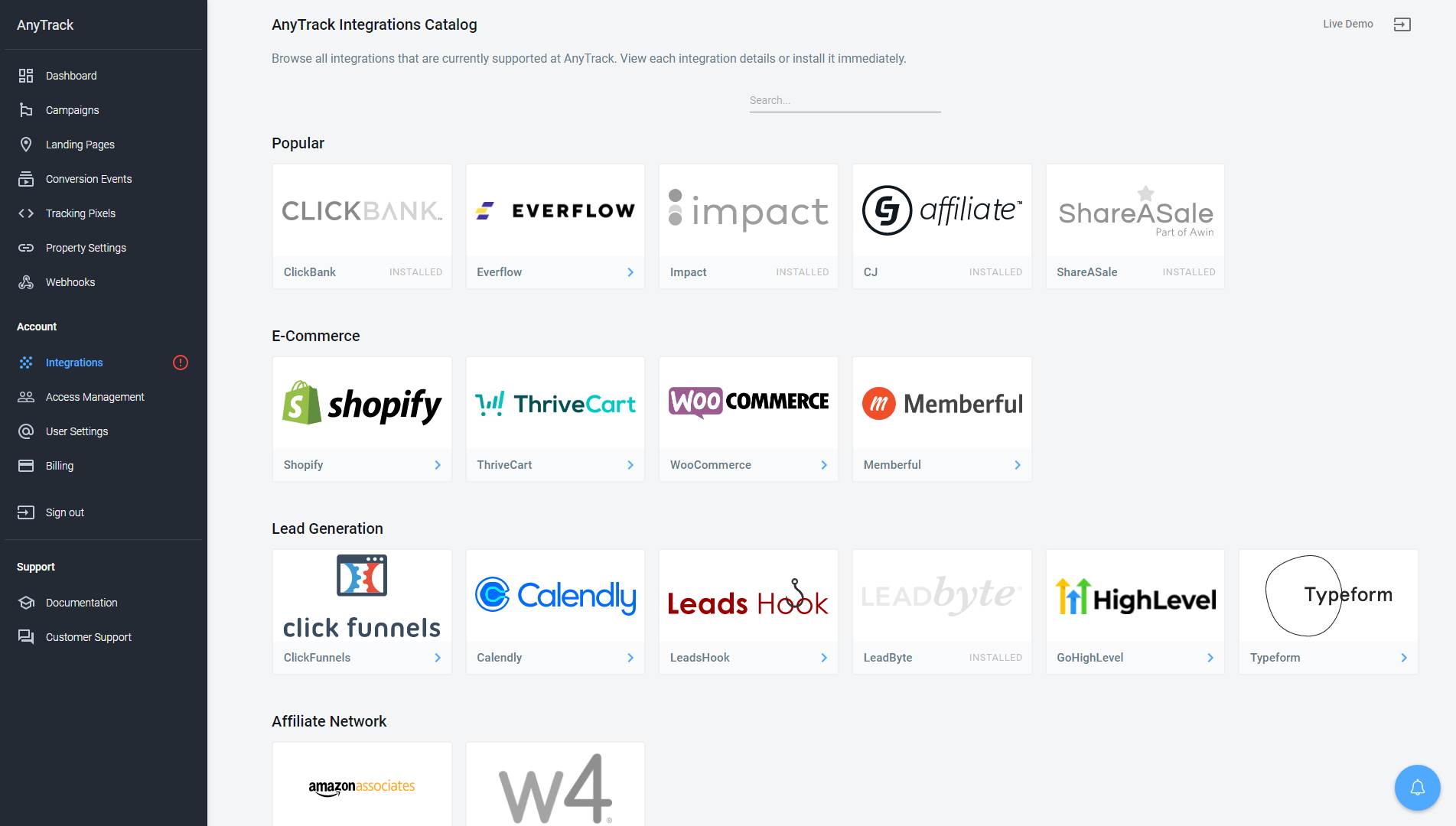
- Now click on the ThriveCart cardand then Click on Install Integration
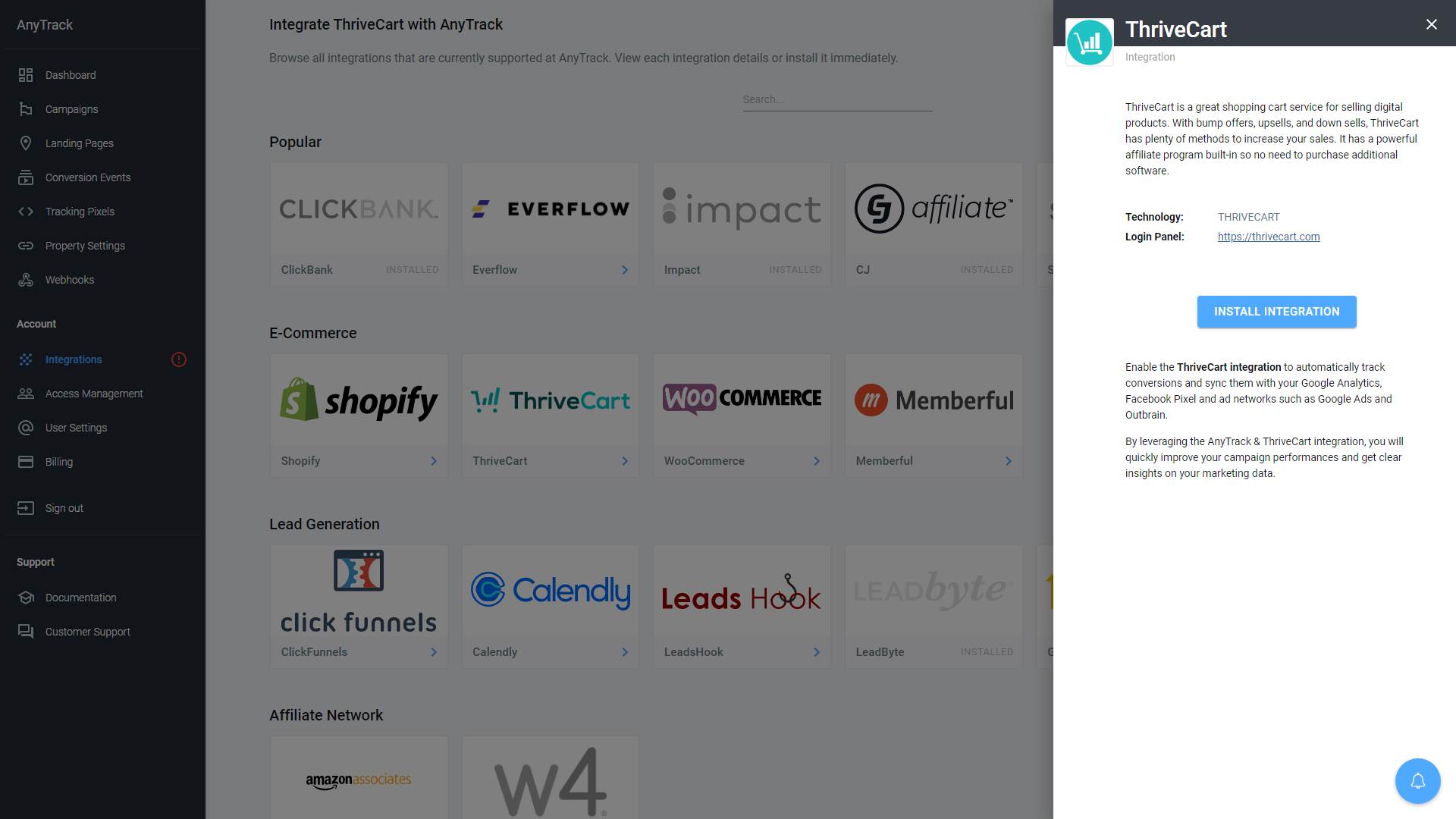
Step #3: Connect your ThriveCart account
- Copy the Webhook URL
- From your ThriveCart account, navigate to your Settings > API & Webhooks > Webhooks area.
- Enter a descriptive name for your webhook (eg. "AnyTrack")
- Paste the AnyTrack Webhook URL in the Webhook field.
- And finally Save this webhook.
Step #4: Remove Ads integrations
Remove your ad networks from ThriveCart. AnyTrack will connect your ThriveCart events with all you ad networks.
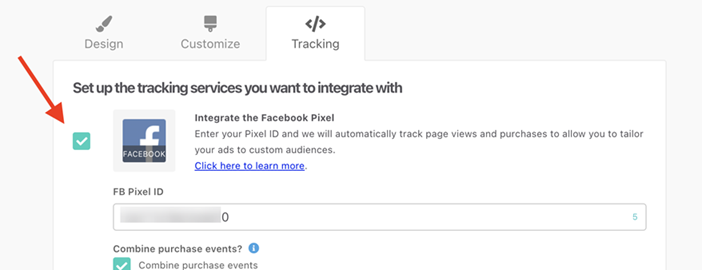
Deduplication
In order to avoid duplicating conversions in your ad platforms, you must remove any other integrations from your ThriveCart account.
Validate your integration
This section will enable you to validate the main aspects of your setup.
Link tracking
Since Tracking starts when visitors clicks on ThriveCart links or when they land on a ThriveCart Checkout Page, you should verify that your links are tracked and AutoTagged.
AutoTag Methods
Reminder about AutoTag:
AutoTag is a function that is enabled by default through the AnyTrack Tracking Tag, and that appends
passthrough[atclid]&click_iddata to thrivecart links. Learn more about AutoTag.
- Default: By default, AnyTrack automatically identifies and AutoTags ThriveCart links found on your website.
- AutoScan: AnyTrack scans links that are embedded in redirects plugins and AutoTags them accordingly.
- Manual:
- Tracking Group Attribute: You add the tracking group attribute to links according to their tracking requirements. For example:
data-tracking-group="thrivecart"orrel="thrivecart". More about Tracking Group. - Click ID Token: You Manually append the
subid:&passthrough[atclid]=--CLICK-ID--to the offer link.
- Tracking Group Attribute: You add the tracking group attribute to links according to their tracking requirements. For example:
Once the links are set up, you can check in your ThriveCart account reports and see whether the passthrough[atclid] parameters are passed to the offer links.
Here is an example of how you would manually update links from thrivecart:
<a href="https://example.foo/goto/thrivecart" data-tracking-group="thrivecart">Hover on theThriveCart Demo
Link to see the AnyTrack `click_id`</a>
Tracking Group
Tracking Group refers to the integration technology. For example, ThriveCart Tracking Group tracking group is
thrivecartand ClickBank isclickbank. The Tracking Group
Conversion Tracking
To validate your setup, you should either wait for a conversion or trigger a test conversion yourself and inspect the conversion logs.
ThriveCart conversion payload example
{
"thrivecart_secret": "xxxxxxxx",
"subscriptions": [],
"base_product": "19",
"mode_int": "1",
"purchase_map": [
"product-19"
],
"accessible_purchases": [
"3NzhWXXXKKf Kit"
],
"mode": "test",
"subscription_ids": [],
"customer_identifier": "null",
"thrivecart_account": "XXXXX",
"invoice_id": "000000069",
"currency": "USD",
"event": "order.success",
"accessible_purchase_map_flat": "product-19",
"order": {
"date": "2023-10-10 15:08:09",
"total_gross": "2997",
"total_str": "29.97",
"tax": "null",
"processor": "stripe_v2",
"total": "2997",
"date_unix": "1696950489",
"charges": [
{
"tax_paid_str": "0.00",
"amount": "2997",
"defer": "false",
"quantity": "1",
"shipping_provider": "integration.shipstation",
"item_type": "product",
"shipping_amount_str": "13.95",
"label": "New Theme Test",
"item_identifier": "product_19",
"type": "single",
"unit_price": "2997",
"reference": "19",
"shipping_amount": "1395",
"original_amount_str": "29.97",
"original_amount": "2997",
"name": "XXXXXXX Kit",
"unit_price_str": "29.97",
"tax_paid": "0",
"amount_gross_str": "29.97",
"shipping_label": "21283916",
"payment_plan_name": "One-time payment - Free Shipping",
"payment_plan_id": "9198",
"amount_str": "29.97",
"amount_gross": "2997"
}
],
"date_iso8601": "2023-10-10T15:08:09+00:00",
"future_charges": [],
"invoice_id": "000000069",
"total_gross_str": "29.97",
"id": "22766300",
"tracking_id": "null"
},
"purchases": [
"XXXXXXX Kit"
],
"accessible_purchase_map": [
"product-19"
],
"order_timestamp": "1696950489",
"transactions": {
"product-19": "ch_3NzhWXXXKKf"
},
"order_date": "2023-10-10 15:08:09",
"base_product_owner": "219438",
"base_product_name": "3NzhWXXXKKf Kit",
"base_product_label": "New Theme Test",
"purchase_map_flat": "product-19",
"fulfillment": {
"url": "https://cart.thrivecart.com/hlt03/confirm/82a2293d83edda5dad4c7c4b83f580730495f30e9db7/"
},
"customer_id": "429583657721498010",
"affiliate": "null",
"order_id": "22766300",
"customer": {
"address": {
"zip": "10007",
"country": "US",
"state": "DE",
"city": "afs",
"line1": "afsd"
},
"checkbox_confirmation": "false",
"client_user_agent": "Mozilla/5.0 (Macintosh; Intel Mac OS X 10_15_7) AppleWebKit/537.36 (KHTML, like Gecko) Chrome/117.0.0.0 Safari/537.36",
"origin": "vanity",
"name": "hey dev",
"passthrough": {
"atclid": "6BQltMxgEJJoBDaTGprtE5JRbPpQHA"
},
"last_name": "dev",
"id": "429583657721498010",
"shipping_address": {
"name": "hey dev",
"country": "IL"
},
"ip_address": "2.54.166.180",
"first_name": "hey",
"email": "[email protected]"
}
}
FAQ & Troubleshooting
-
How do I configure my ThriveCart Checkout page on Clickfunnels?
- If the thrivecart checkout is on the same root domain as your funnel, there's nothing to configure beaside adding the ThriveCart checkout URL to your funnel.
- If Thrivecart checkout is on a different domain you should add the checkout domain in your cross domain settings (property settings > Cross Domain Settings)
-
No. Anytrack can only ingest conversions that have been triggered following a visitor session on your website.Can I import past conversions into Anytrack? -
Yes.Can I promote my ThriveCart Checkout page in Google Ads or Facebook ads? -
No. The predefined parameters are used for AutoTag and cross domain tracking.Can I use a differentsubidparameter than the one predefined by AnyTrack? -
No. TheCan I track conversions without theclick_id?click_idpassed to the ThriveCart links is required to track conversions. -
You can update the Event Mapping in the Integration page. Remember: The new mapping will be reflected in your Ads conversion mapping and consequently you will need to update the Ads Conversion mapping accordingly.The Conversion Event Name is not what I am expecting, how can I change it?
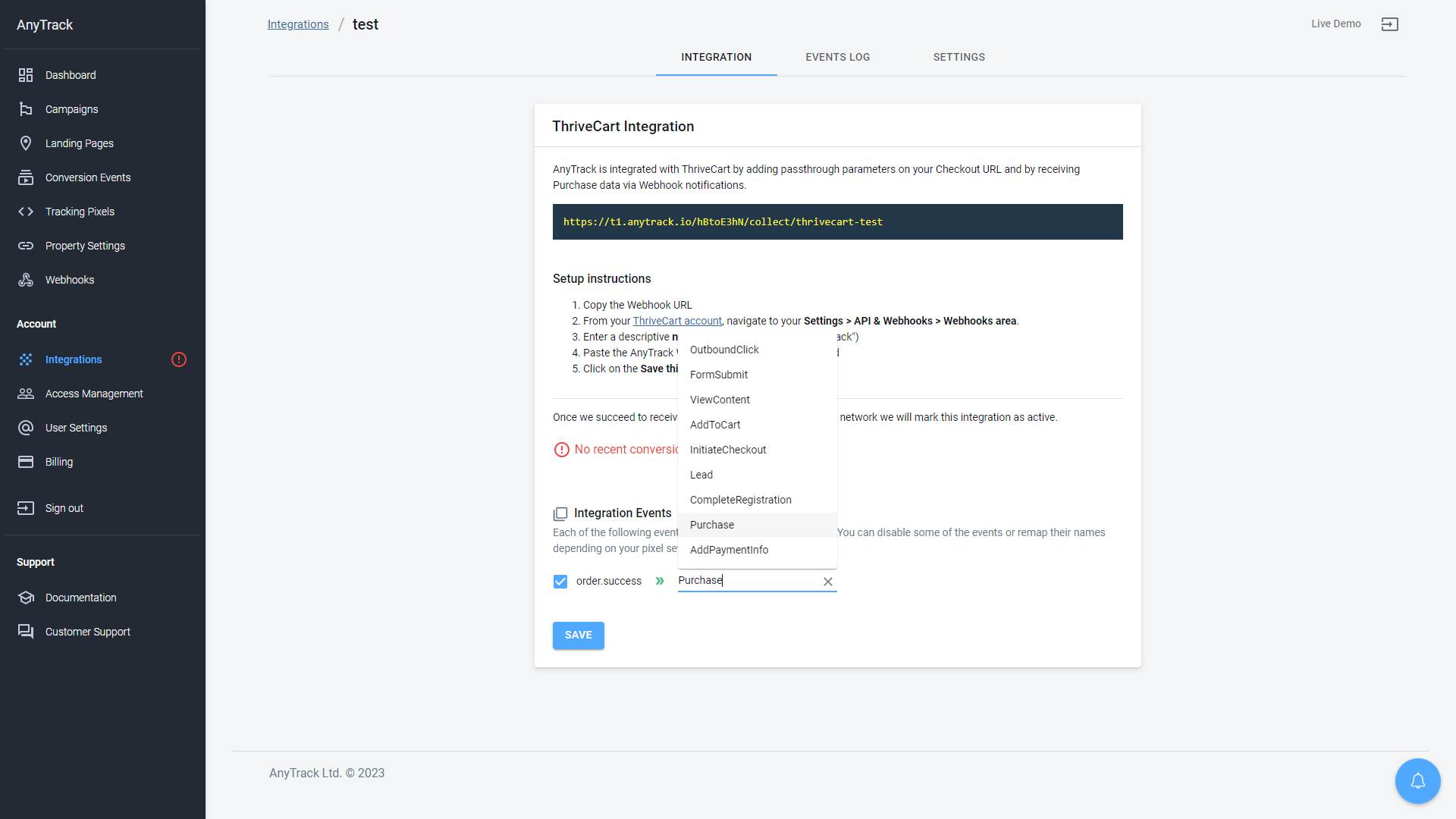
Take these steps to troubleshoot general errors
-
General troubleshooting
- Verify that your tracking tag is set in the
headsection of your funnel. - If you're on the free plan, verify that you didn't reach the monthly traffic limit and upgrade if needed.
- Verify thrivecart links are AutoTag. if you're using a custom domain, you should add the
data-tracking-group.
- Verify that your tracking tag is set in the
-
When you are not tracking conversions, or most conversions trigger an error follow the guidelines below.Conversion sources
General troubleshooting
Before you reach out to the tech support, please inspect the conversion log to see what type of errors you are getting and try to fix the integration by following these troubleshooting guidelines.
-
Native integrations refer to platforms that are predefined in the catalog and should provide an error-free data flow.Native integrations
The most common error is that theclick_idis unknown or missing. It happens when AutoTag could not be activated.- Check that your links are not hidden behind some javascripts or double redirects.
- Check that the links are in a standard
aelement. - Try to manually set the tracking group attribute (check the integration guidelines).
- Check whether your offers are not getting traffic from websites where the AnyTrack Tag isn't set.
- If you just installed AnyTrack, errors might be from traffic that wasn't tracked by AnyTrack.
-
Conversion data doesn't trigger an error 🔴, but is not validated 🟢:
- Check that the Webhook you've set in the integration matches the pre-defined Webhook we provide.
- Copy the Event Reference from the Conversion Event Log and contact the support.
-
You're not getting any conversions:
- Check that the Webhook is set and active in your ThriveCart Account.
- Check that you're passing the correct AutoTag
passthrough[atclid]parameter to the offer link (see payload example above)
Updated 3 months ago