Learn about the features of the Campaign section
In this article, you will explore the features of the campaign section and understand how you can take advantage of them to improve your decision-making, performance, and optimization.
Tutorial video - Campaign Section
In the video:
- Review how campaigns look with and without UTM
- How to compare results between the ad networks and AnyTrack
- Use pre-defined or custom reports
- How to review your campaign's conversions.
- In the campaign section, you will be able to add valuable metrics like:
- Conversions rates - each tracked event comes with its own metrics.
- You can apply this rate to every conversion like purchase, lead, add to cart, etc.
ROAS, CTR, and more metrics will help you to make decisions
- Comparing the results to the network results in AnyTrack: to manage the optimization more efficiently, you will be able to see the ads network results and AnyTrack results in one place.
This is important:
Thanks to this feature, you will be able to see all the differences due to iOS 14 between AnyTrack and the network results. AnyTrack support 100% of iOS conversions.
Also: Unlike Facebook, you can review conversion attributions for more than the seven days post click attribution.
Attributed Result = the results according to the ads network
Attributed Revenue = the revenue according to the ads network.
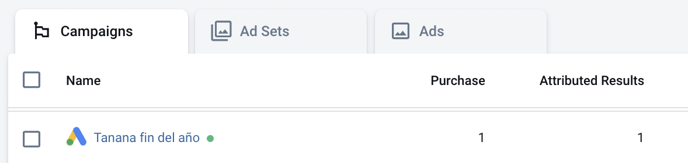
- Live status display: You can see in AnyTrack which campaigns are active and which are not.
Green dot = active
Red dot = not active
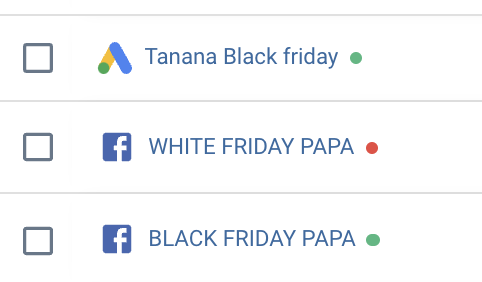
You will be able to pause the campaign in AnyTrack by selecting the relevant campaign and clicking on the Pause button:

- In the same way, you will be able to activate a campaign (▶️ Resume button)
Caution:
Turning off/on a campaign in Anytrack will turn off/on the campaign in the ads networks (Facebook / Google etc) in real-time!
- Hide campaigns - If you would like to hide campaigns, you will be able to send them to the archive, and they will not be displayed anymore:

If you would like to have it back, you can click on show archived :
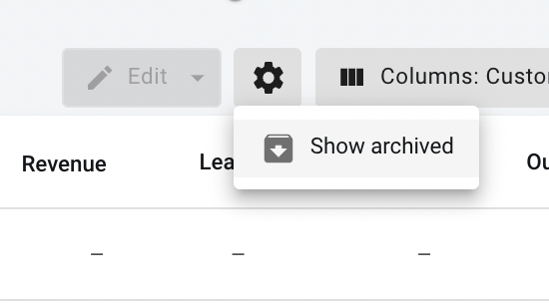
Mark the relevant campaign and click on Undo Archive, and you will have it back:
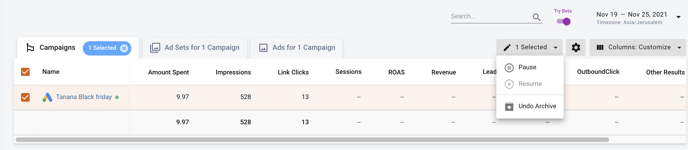
Switching between the campaign section and the archive section is made by clicking on the following gear:
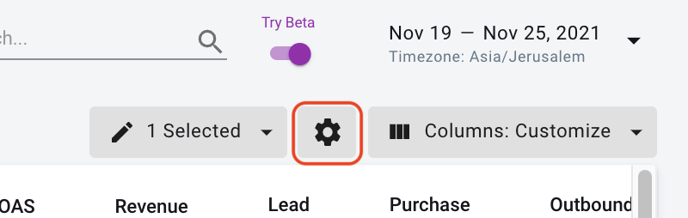
- Pre-built report templates for your niche:
You will be able to choose the relevant template for your site between the templates:
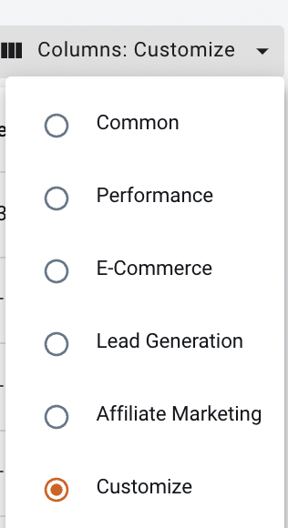
Every template has the most relevant metrics to make decisions.
Requirement for best performance:
To get the best out of the AnyTrack campaign section, we recommend the following:
Important to know:
Conversion data is sent to Facebook (and other pixels integrations) in real time. Yet, each ad network has its own data processing delays.
Facebook – within an hour, but sometimes it can take up to 72 hours.
Google – between 1 hour up to 5 days, depending on the conversion sources.
Good to know:
In AnyTrack, you will be able to see the attributions and the conversions in almost real time 🎉
Updated 4 months ago