Verify Your AnyTrack Setup
Use this guide to verify that your AnyTrack setup is working correctly. Learn how to test your tracking code and identify potential errors.
You have just finished setting up your AnyTrack account but you're not sure whether everything is properly set up, and if the data is flowing according to the plan.
Good to know:
You will receive email notifications related to your setup with recommendations on how to adjust your settings.
AnyTrack main building blocks:
- The AnyTrack Tag
- Conversion sources such as Shopify, affiliate networks or lead generation platforms
- Ad pixels and analytics integrations
AnyTrack tag
After adding the AnyTrack Tag on your site you should see the validation message under the property settings:

In property settings → auto scan you will be able to see which pages have our tag and which ones don't.
A page without the tag will not be tracked.
- If you have a page that has no AnyTrack tag, you will have to add it individually.
- For e-commerce users, the pages that usually don't get our Tag automatically are terms of service, privacy policy and etc. if there are not part of the user journey, it's not mandatory to track them.
- If you have landing page from which visitors navigate to a different domain, it's recommended to use the Cross-domain tracking in order to track the session.
Conversion source validation
Go to the relevant integration and click on it.
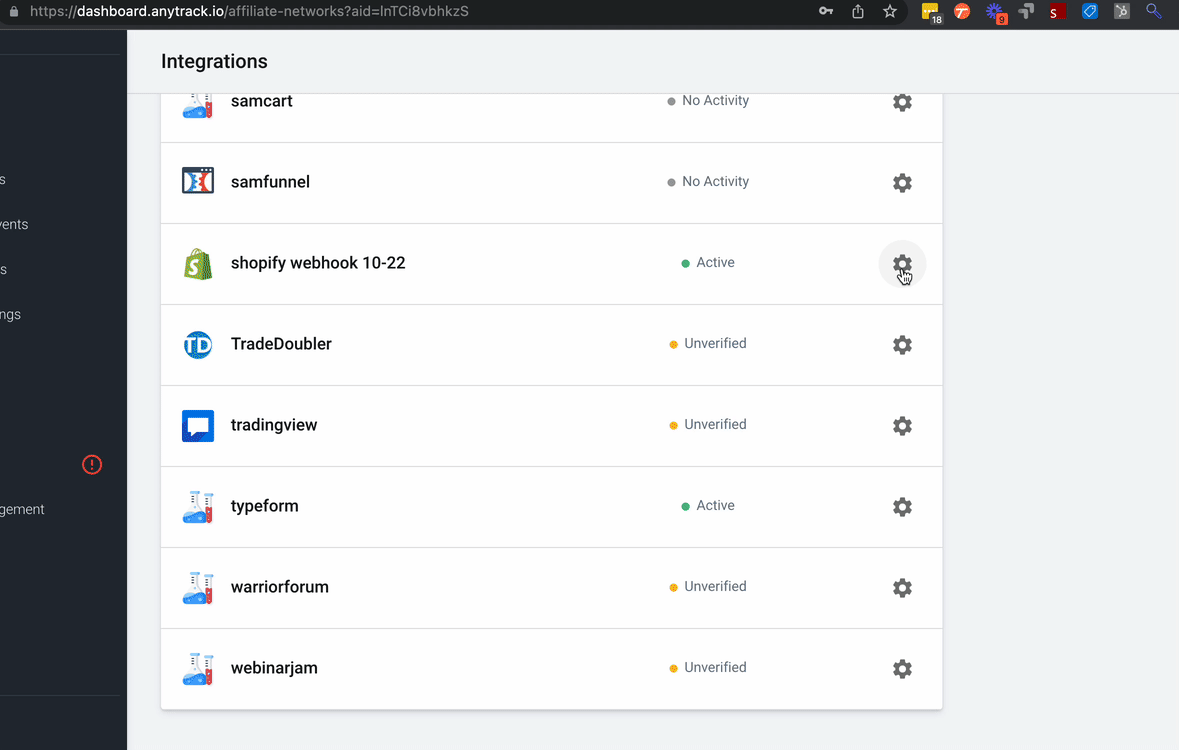
The integration will be marked as active once AnyTrack succeeds to receive conversions from this network, and you also will receive this message:
Trigger a test conversion
- If you have an e-commerces store you can trigger Add To Cart or checkout events
- If you have a lead generation you can create a lead.
- you can also wait for the first client to create a conversion.
There are some integrations that will not appear in the integration section after the installation like Woocommerce.
In this case, you can go to Conversion Events and check there if you receive events.
You will be able to filter it by event:
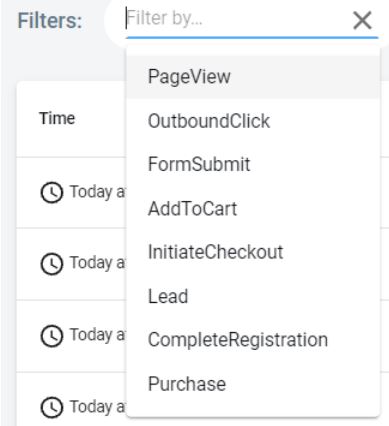
and review your conversion on the chart:
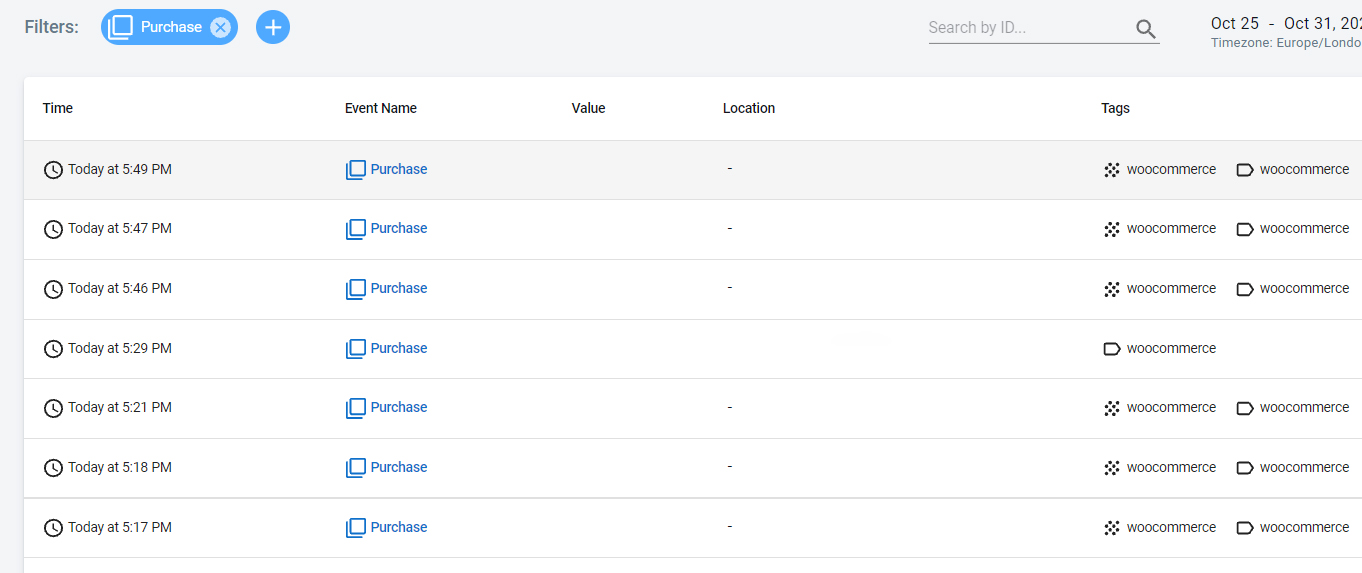
How can I check If my conversion API is set up correctly?
If the Data Connection section is connected and the Facebook Conversion API is on, it means that the data from AnyTrack will be pushed back to the pixel for optimisation.
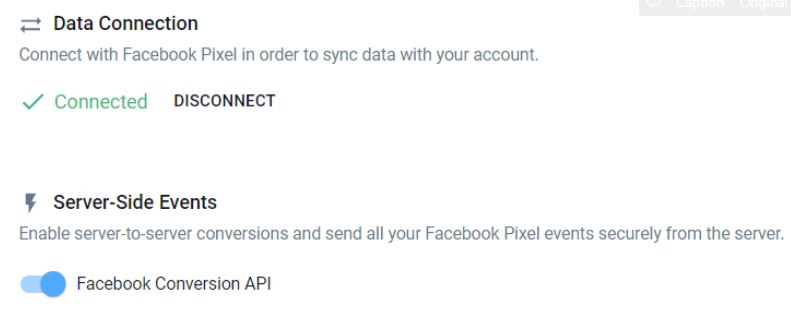
Conversion Data Sync
The data moves forward to Google/ Facebook immediately but it takes time to be displayed on their platform. Facebook - within an hour but sometimes it can take up to 24-48 hours. Google - between 1-24 hours depends on the conversion source.
Add UTM paramenters
We recommend you to add UTM parameters to your ads in order to attribute the ads in AnyTrack platform and see results in real time. You can read the article that explains how to insert UTM parameters or watch the video.
Updated 4 months ago