Google Ads
Get started with AnyTrack.io and Google Ads: Track, optimize, and measure your Google Ads performance with our easy to use conversion tracking and attribution platform.
AnyTrack enables marketers to seamlessly integrate with the Google Ads platform and leverage the most advanced data-driven features available in Google Ads.
Because Google Ads is the most complete advertising platform, it's important to understand the integration scope to leverage each feature to your advantage.
Google Ads & AnyTrack integration features
Take control over your Google Ads data pipeline through AnyTrack direct API integration and standard Google Login.
Simple Setup and Data Control
- Google Tag Integration: AnyTrack seamlessly and automatically integrates with Google Tag and acts as a Tag Manager itself - without the coding and programming skills.
- Conversion Event Mapping: With the Conversion Event Mapping you control which events you send to Google Ads, and how you want to send them.
- Conversion API: AnyTrack sends your conversions from your integrations (eCommerce, affiliate networks, CRM, APIs), directly to the Google Ads Conversion API.
- Dynamic UTM Tracking: We provide a standard UTM tracking template built to automatically capture the most important traffic metrics.
- Enhanced Conversions: AnyTrack automatically formats, normalizes, and sends customer data required for Enhanced Conversions.
Campaign Management
- Campaign Management: Pause and resume campaigns directly from the AnyTrack dashboard
- Connect with an MCC account: Connect your MCC account if you manage multiple Google Ads accounts.
- Custom audiences: Build audiences according to any of the events collected in AnyTrack.
- Support for iOS 14 Tracking: AnyTrack provides native support for iOS 14 tracking transparency.
Reporting & Analytics
- Campaign KPIs: AnyTrack connects to your Google Ads account and fetch your campaign's metrics so you can see your performances in real-time in your AnyTrack dashboard and optimize your campaigns before the results show in Google Ads or Google Analytics.
- Customer Journey Tracking: Drill down into your customer journey and identify their touch points through your funnels.
- Real-time attribution reporting: AnyTrack reports are real time, so you always know how your campaigns are performing at any given time.
- Attributed Conversions: AnyTrack sends conversions in real time, but Google Ads attributes them to your ads with a delay. AnyTrack lets you compare attributed conversions with real time conversions so you can make decisions instantly.
- Post-View Attribution: The conversion data sent by AnyTrack enables Google to attribute post-view conversions.
Before you begin make sure you have:
- A Conversion action of Type Website and Manual Setup
- An active Google Ads Account where you have Standard or Admin permissions.
- An AnyTrack account with an active subscription.
How to Create a Conversion Action in Google Ads (customized for Affiliate Link Marketers:
Tutorial video - Google Ads Integration
In this tutorial we cover the following settings:
- Connecting your Google Ads account.
- Map your Google Ads conversions with AnyTrack Standard Conversions.
- Set up the UTM Tracking Template in your Google Ads account.
-
From within the AnyTrack dashboard, navigate to the Tracking Pixel and click on Google Ads to load the Google Ads conversion settings available under the email address you connect to with Google Ads.AnyTrack settings:
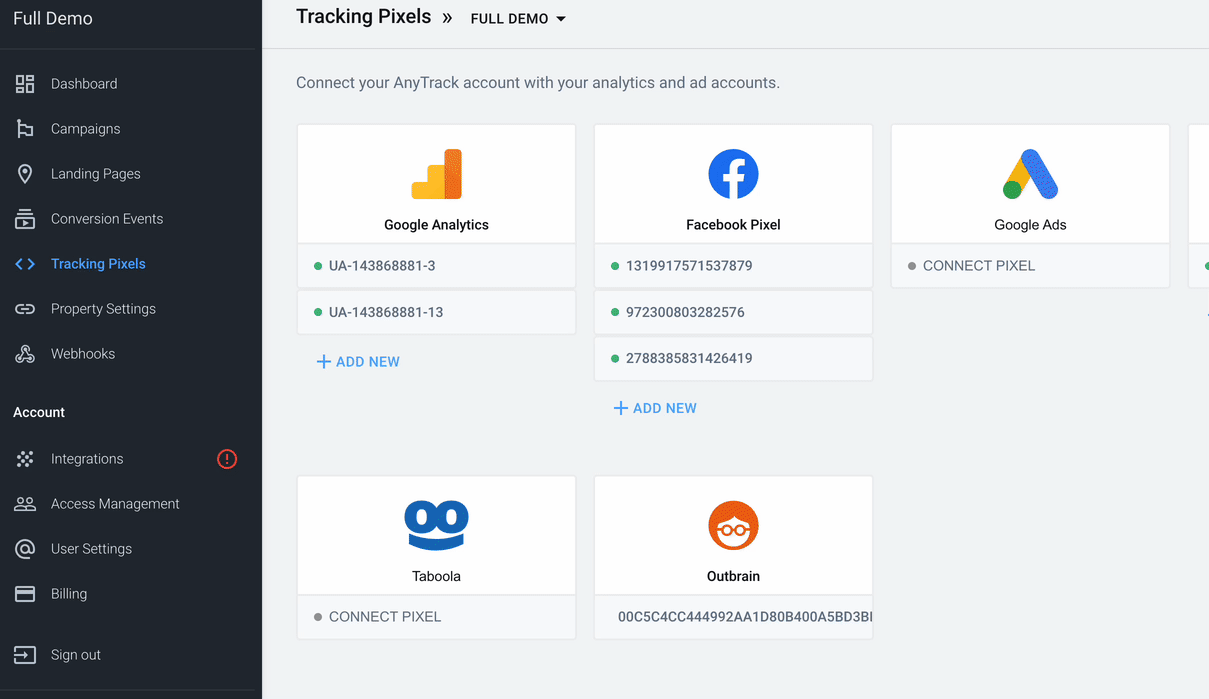
-
Provide yourSelect your Google Ads AccountAW-12312312 idand click next to grant your AnyTrack account access to your Google Ads account (it's a standard Google Login via OAuth) -
By connecting with your Google Ads account, you give authorization to AnyTrack to fetch your campaign performances and metrics so you can analyze them in the Anytrack dashboard.Data Connection
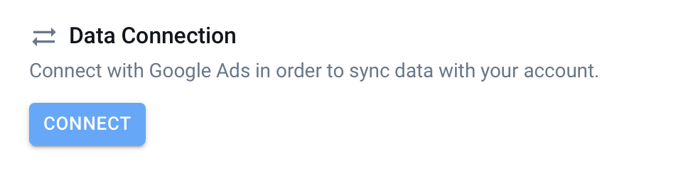
-
Enabling server-side events is crucial to guarantee maximum attributions to your campaigns as the conversions are sent directly from the AnyTrack server to the Google Ads Servers and do not rely on Cookies, and can't be blocked by Ad Blockers or Browser Privacy restrictions.Enable the Conversion API (server-side events)
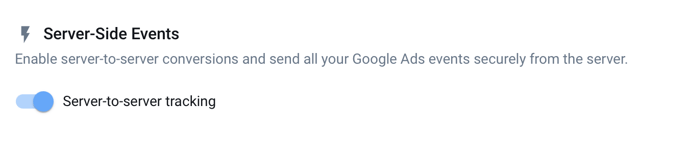
-
Once you enable data connection, you can map AnyTrack standard events to the conversions you set in your Google Ads account.Map your Conversions to Google Ads Conversion Goals.
Good to know:
Learn how the Event mapping let you streamline your conversion data across your entire marketing stack.
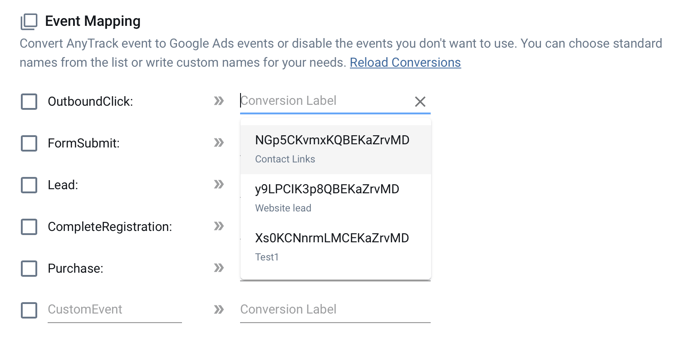
About Conversion Goals
- Make sure you define your conversions on your Google ads account under “Tools & Settings >> Measurement >> Conversions” and that you created a conversion with the type “Website” and Manual Setup.
- You can edit each conversion goal according to your requirements, but we recommend following the Event Category recommended by Google Ads which is mapped to AnyTrack Standard Events.
You don't see your conversion goals?
- Check that you've connected with the correct Google Conversion Tag.
- You might not have the right permissions.
- The Conversion Goal has been created by an MCC account.
- The Goal is set with specific page view rules.
Google Ads Tracking Template
A tracking template in Google Ads is used to collect specific data about the interactions with your ads through URL parameters. These parameters can include UTM codes, which you add to your URLs to track data-driven audience segments and campaign performance in tools like Google Analytics. Standard parameters automatically capture data like the source of the click or the type of device used.
You set up tracking templates in the "URL Options" at the account, campaign, or ad group level.
Reminder:
Remember that templates set at the lower levels (like ad groups or ads) will override those set at higher levels (like campaigns or the account).
Once you're done with your mapping, save your settings and scroll up to open the Ads Integration tab, and grab the UTM tracking template.
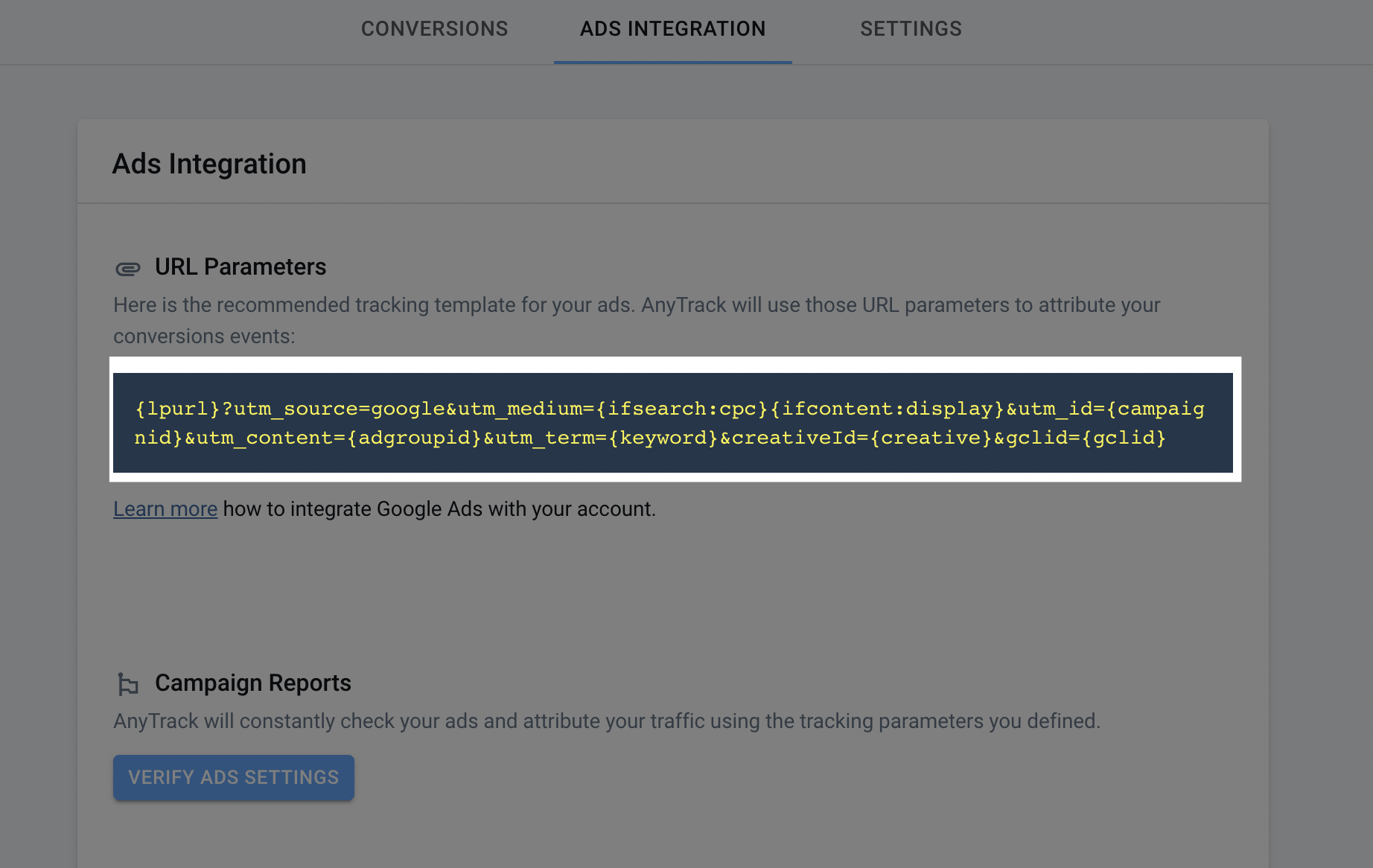
Google Ads Account Settings
- Navigate to your Account Settings (To access your account settings, you need to be on the "All Campaigns" view)
- Enable Auto-Tag if it's not enabled yet.
- Open the tracking settings
- Paste the tracking template under the tracking template field.
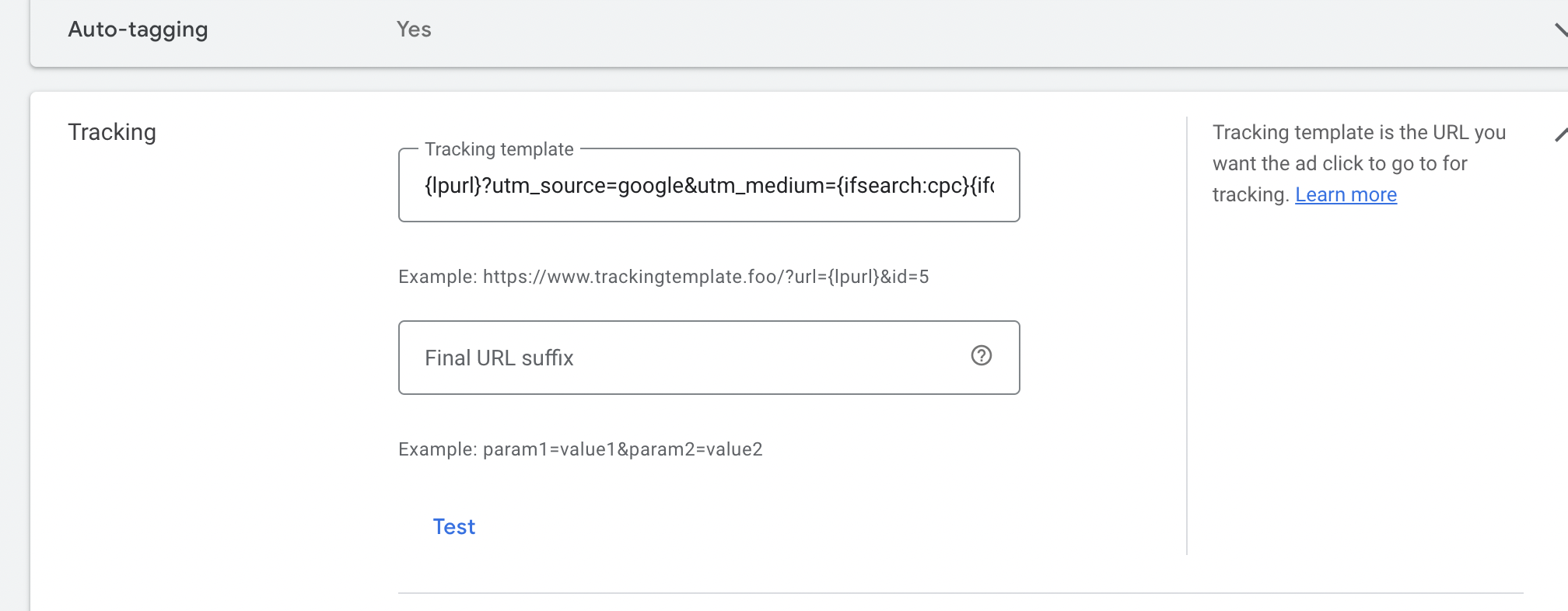
Tracking template conflict:
If you are using an anti-fraud ppc software like ClickCease, the Tracking Template field might already be used by their system. In this case you can add the tracking template in the URL Suffix field (but remove the
{lpurl}?from the recommended template (see below).
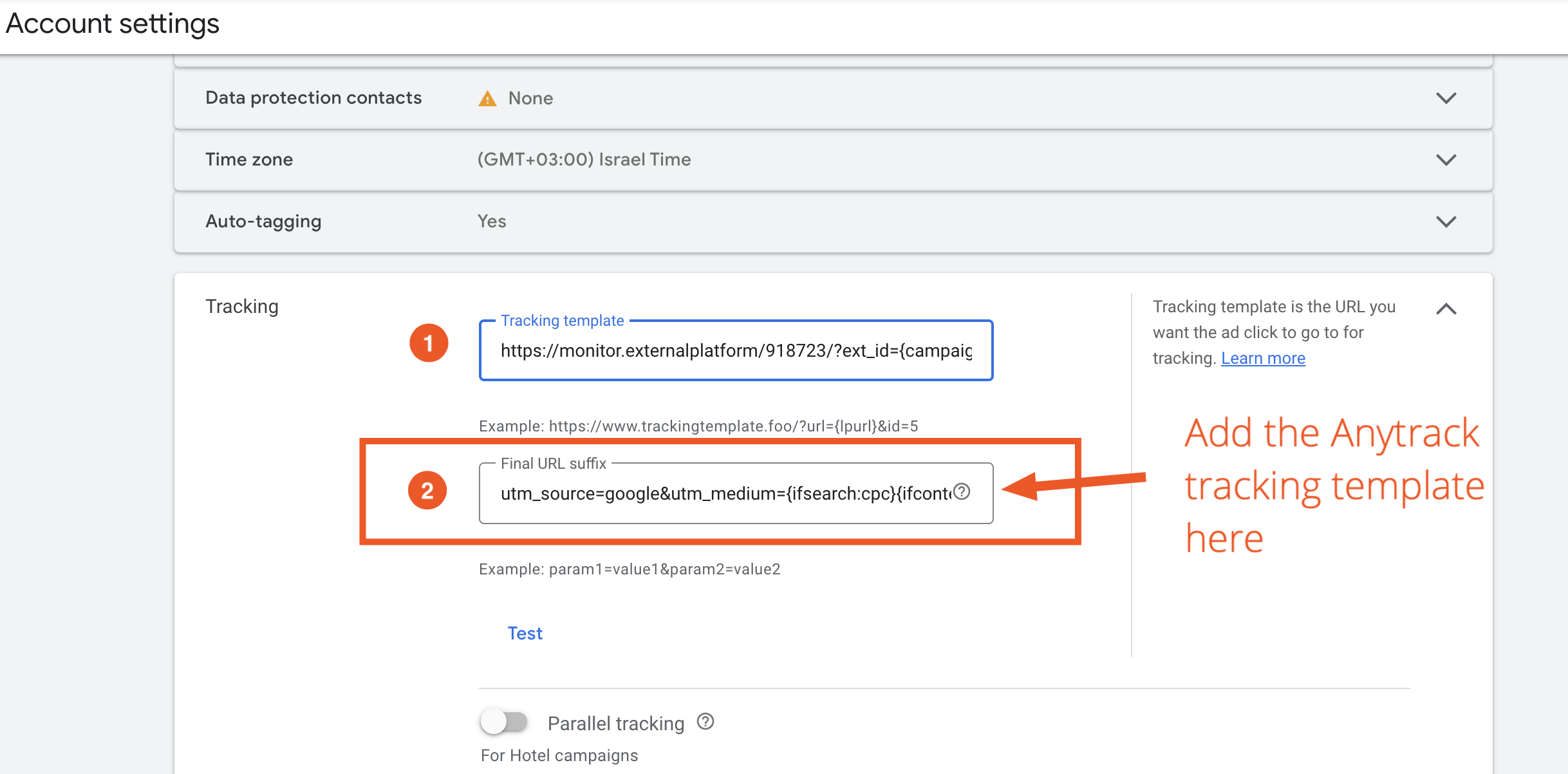
FAQ and Troubleshooting
-
Attributed Conversions and revenues are the counts reflect the primary and or default Google Ads account conversion goals. Meaning that if all your conversion Goals are set as "primary" or Default conversion goals, they will all be counting in the Attributed Conversions. Learn about Campaign Report.What are attributed Conversions in the AnyTrack Campaign Reports? -
AnyTrack always tracks and sends your conversions in real-time. However, each ad platform has its own processing time, and it can take up to 24 hours to see the conversions on your Google Ads account.Conversions are not showing in Google Ads?
Good to know
If you are integrating a new Conversion Goal, it can take up to 3-5 days for Google Ads to display these conversions.
-
How to troubleshoot your conversions?
Google Ads provides diagnostic tools so you can see very clearly what can be misconfigured.
- Navigate to Tools > Conversions.
- Check the status and diagnosis of each conversion.
- Update your conversion settings accordingly.
-
Why am I seeing too many conversions in my Google Ads account?
If you're seeing more conversions in Google Ads than in AnyTrack:
- verify that you've removed any Google Ads Tags from your website, or from Google Tag Manager.
- verify that only the desired goal is set as a primary conversion and that it is properly mapped in AnyTrack - Google Ads Event Mapping.
-
You're expecting to track leads, but you are tracking purchases?
AnyTrack automatically tracks and labels conversions from your conversion sources (eCommerce, lead gen, etc..), so if we get a purchase, AnyTrack will report a Purchase Event, and will send the Conversion to Google Ads according to the Event Mapping settings.
- Check what conversion events are received by AnyTrack (see in the Conversion Event report).
- Update the Event Mapping accordingly.
-
Google Ads conversion settings
Since the introduction of the iOS 14 tracking transparency, Google has introduced many new conversion features and advanced settings. We highly recommend you get familiar with these settings as they can often improve your attribution and campaign's performances.
-
What are the most appropriate conversion settings in Google Ads?
Action optimization indicates how the conversion action is used toward your conversion goals. The "appropriate" settings correspond to what you want to achieve. Between the Google Ads Conversion Settings and the AnyTrack Conversion Mapping, you should have enough option to apply any type of conversions flow.
- Primary conversion actions are used for optimizing your bid strategy when their corresponding conversion goal is selected for a campaign. They’re also reported in the "Conversions" column.
- Secondary conversion actions are used solely for observation purposes, and are only reported in the "All conversions" column even when the corresponding goal is used.
- Primary or secondary actions included in a custom goal and selected at the campaign level will be reported in the "Conversions" column.
-
Why I don't see my conversion goals in the Event Mapping section?
AnyTrack supports the conversion goals set as Website and added manually.
-
I don't see all my campaigns in the Campaign Report
AnyTrack only fetches campaigns that are associated with the Google Ads tag you connected with, and which have a conversion Goal associated with.
Updated 29 days ago