Converdy
This knowledge base article will help you understand how to integrate AnyTrack with Converdy to maximize your marketing ROAS. Learn how to set up and benefit from tracking conversions with Converdy.
Limited Support for Custom Integrations
We currently do not offer setup support for custom integrations not listed in the Integration Catalog. Any guidance provided in our documentation for such integrations is to be used at your own risk and may no longer be updated or maintained.
Converdy is a good website builder that focuses on conversion optimization. They provide a set of features that are geared toward conversion optimization and that are accessible to any type of digital marketer.
AnyTrack & Converdy Conversion Loop overview
Working with Converdy usually means that you connect it with an email marketing platform like Mailchimp and that you will sell some products, coaching, courses, or promote affiliate offers.
The Conversion Loop
Closing the conversion loop means that you will want to inform every platform involved in your funnel about each action your subscribers take.
I’m Why every platform needs to be in the know?
- Because Facebook can improve your ad targeting if you send more than just the form submission event.
- Because you want to target audiences according to their position in your sales funnel
- Because you want to send relevant emails to your subscribers and according to the action they took on your funnel
- So you can retarget your best possible audiences with Upsells products/offers.
- Via Email campaigns
- Via Phone Calls
- Via Ad Campaigns
- So you can build Lookalike Audiences based on your most profitable audiences
Here is the list of data points you will want to track:
| Data / Event Type | AnyTrack Integration | Converdy | Mailchimp | Integration Method |
|---|---|---|---|---|
| Traffic | AnyTrack JS Tag | Built in Analytics | - | head |
| Form Submission | AnyTrack JS Tag | Built in | - | atclid hidden field |
| Lead Validation | AnyTrack Webhook | Webhook / Zapier | Webhook / Zapier | |
| Meeting Booked | Calendly Integration or Webhook | - | - | Webhook |
| Purchase | Zapier | - | Zapier | Zapier |
Integration Guide
Step 1: In AnyTrack
- Create a new property (set the name and URL)
- Copy the Tracking Tag and Paste it in the head section of your website (funnel)
- Save
Step 2: Form Tracking
- Open your optin form and add a new field
- Select the Hidden field option
- Name it: atclid
- Set the default value to --CLICK-ID--
Adding the atclid field and corresponding default value will enable AnyTrack to AutoTag the form with the data you'll need to close the conversion loop.

Step 3: Automation
This is a critical step where you'll need to use Zapier to add the new subscriber to your email marketing software like Mailchimp.
Note:
We are using Zapier since the current Converdy - Mailchimp integration doesn't expose custom fields such as the atclid hidden parameter.
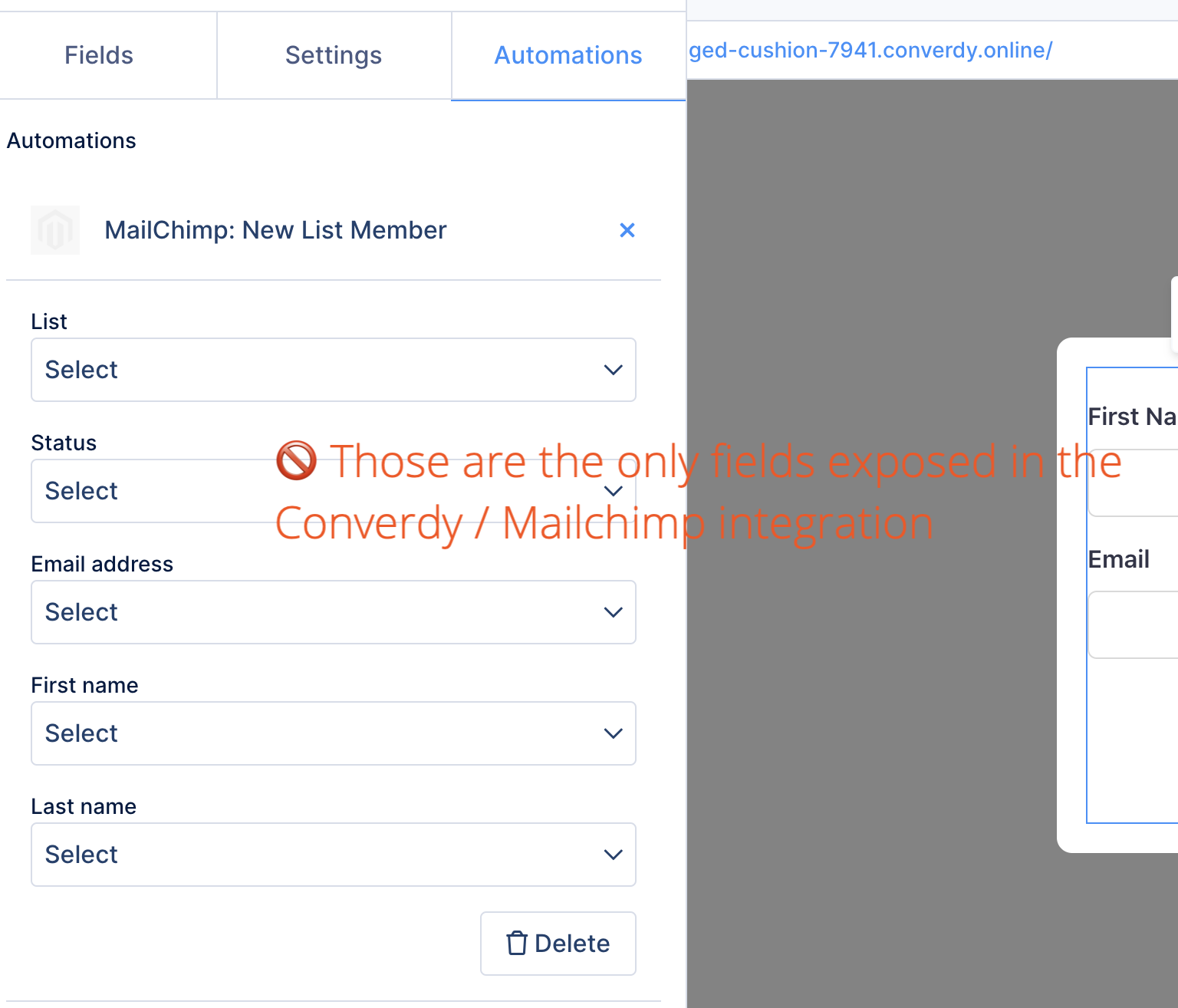
- Create a new Zap
- Select Webhook, Catch Hook
- Copy the Webhook URL and paste it in the form settings / forward webhook field

- Save and publish your site
- Now test the form to catch the data in Zapier

- Select the platform you'd like to send the data to (we've selected Mailchimp)

- Select the event and map the collected fields to the Mailchimp Audience
- Click on Continue to send the test data to Mailchimp
- Once you've completed this step, you should add the step that will trigger the Lead Event to AnyTrack
- Add a step and Select Webhook Post event
- Return to AnyTrack
Step 4: In AnyTrack
- Create an Integration (select the custom integration)
- Name it Converdy and click Next
- Fill the fields with dummy values (we'll erase these fields/parameters later to use in Zapier)
- https://t1.anytrack.io/gfrhuVSx/collect/custom-converdy?click\_id=1&commission=1&transaction\_id=1&brand\_name=1
- Remove the query string (including the “?”) and return to Zapier
- Paste the URL in Zapier
- Now map the webhook fields to the data received by Zapier

Note:
Refer to the standard fields parameters supported by AnyTrack if you'd like to pass more data to AnyTrack (and Facebook).
- Now Test the Zap

Finally, you can review the data received by AnyTrack (in real-time)
Note:
If you've also connected your account with Facebook Conversion API, you can also see the conversion in the Event Manager

If you're satisfied with the result, you can turn on the Zap
From now on, every visitor that fills your form will automatically trigger a Lead Conversion in AnyTrack (and in your ad platforms).
Zapier Setup
If you'd like to install this Zap on your account, you can do so here.
Requirements to use this template:
- Have a Zapier account with a Professional subscription
- The AnyTrack webhook URL needs to be updated in the Zap (the webhook carries your account id)
- A Mailchimp account
Updated 7 days ago