How to create a Google Analytics (Universal Analytics) property alongside a Google Analytics GA4 property
In this guide, we will go through the reason for receiving the data in this way, where the sessions are attributed to Facebook / Google sources and not to the campaigns.
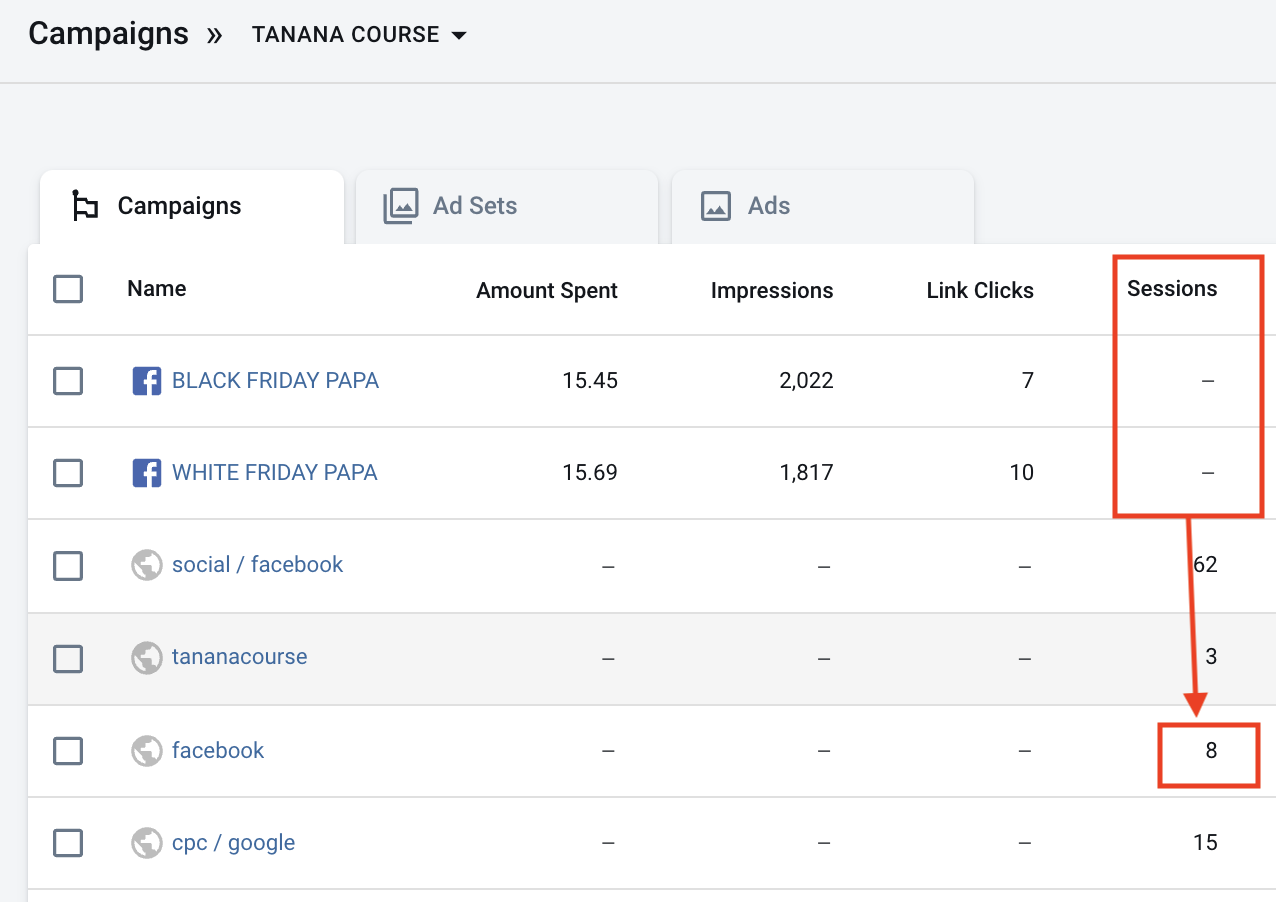
This issue usually happens after connecting the pixel to AnyTrack/inserting UTM parameters into the ads. After having the pixels connected with UTM parameters on the ads, you will start to see the campaigns in the campaign section.
The reason for seeing the numbers in the general source ("Facebook" or "Google") is that the default time range is the last week, including the days before you connected your pixel/inserted your UTM template.
Important
The days before the connection can't be changed retroactively.**
If you modify the time range to be since the day you connected the pixel/added UTM parameters, you will see the correct attribution.
🔸You can always change it also to yesterday.
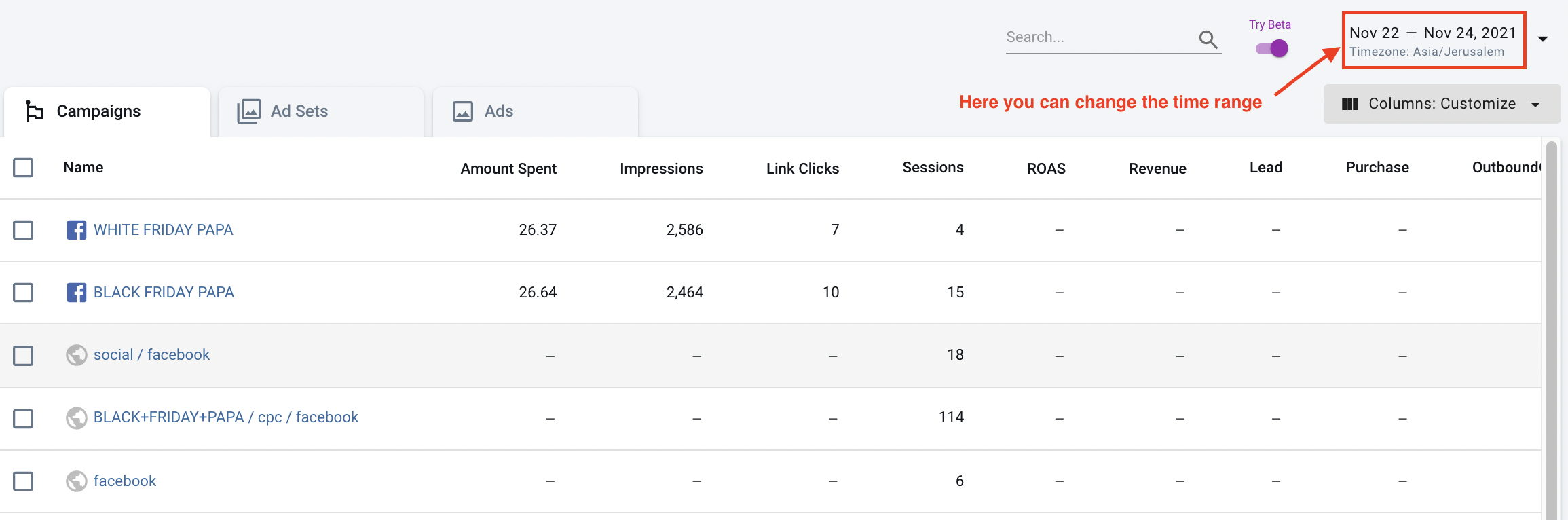
How to create a Google Analytics (Universal Analytics) property alongside a Google Analytics GA4 property. Last updated: January 5, 2023
Google is pushing for GA4 adoption and will sunset Universal Analytics in July 2023.
Yet, companies and website owners still haven't fully migrated to the GA4 version and we're still testing the GA4 integration.
Note: This guide applies only when you create a new property. If you've already created a GA4 property but didn't get the option to create a Universal Analytics property alongside your GA4 property, you will have to create a new property and follow this guide.
How to create Universal Analytics property?
-
Go to Admin and click on Create Property .
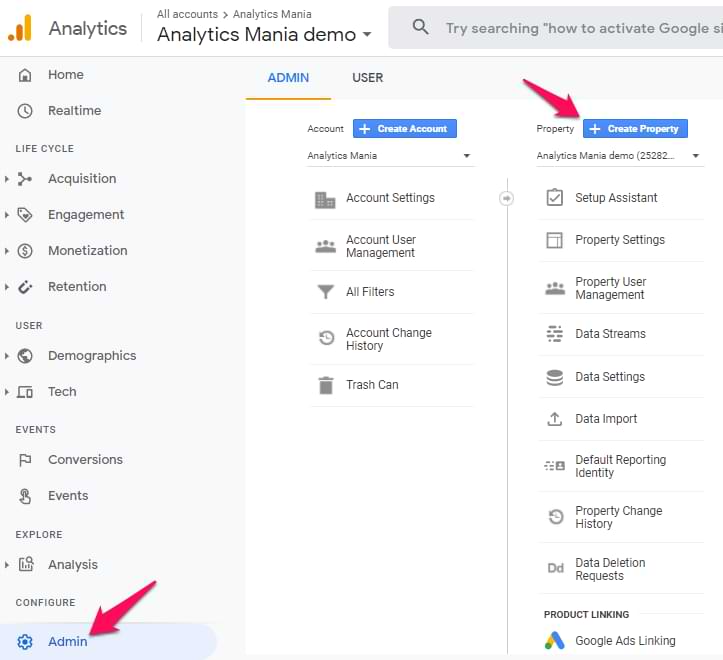
-
Enter the property name
-
Select your reporting time-zone and currency
-
Then click Show advanced options
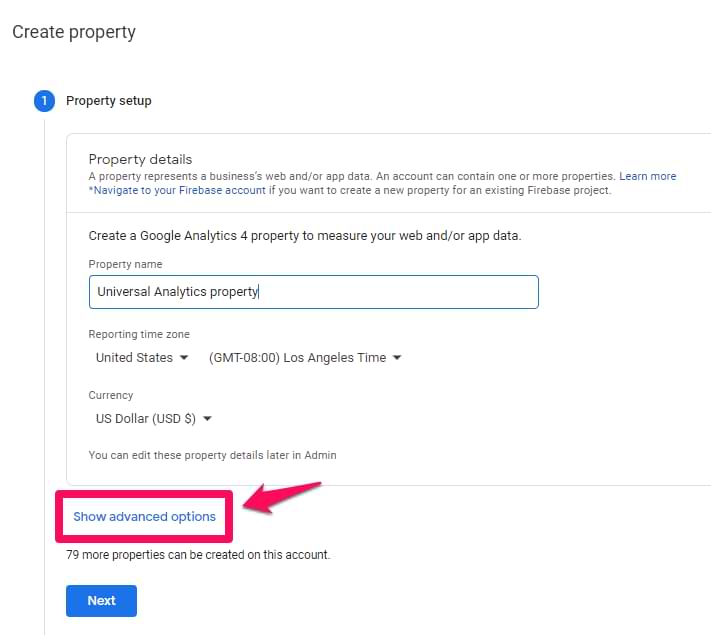
-
-
Toggle the Create a Universal Analytics property to open additional settings.
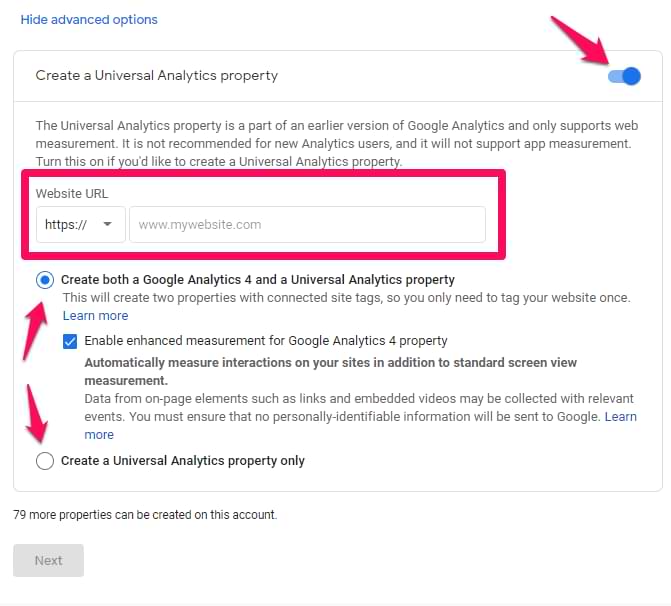
-
Enter your website URL
-
Select whether you want to create both GA4 and UA properties (best) or if you want to create just a UA property.
-
Finally Click Next and you're done!
Note: If you're not familiar with Google Analytics we highly recommend to check out this guide where you'll learn about its powerful datasets and features.
Updated 5 months ago