Facebook UTM Parameters
Dive into advanced tricks with our Facebook UTM Parameters guide. Discover automation secrets and data leverage techniques for Facebook Ads success. Ideal for both beginners and experts, this resource unveils key strategies to elevate your online advertising game.
Unlocking the secrets of Facebook UTM Parameters can be the key to elevating your ad campaigns to new heights. This guide isn't just about understanding these parameters; it's about mastering them to revolutionize your approach to Facebook advertising. You'll discover not just the basics, but advanced techniques and automation hacks that can transform the way you track, analyze, and optimize your ads. Get ready to explore a treasure trove of insights that even seasoned marketers might not know, turning every ad click into a strategic advantage.
TL;DR: Facebook UTM parameters
- AnyTrack provides a recommended UTM tracking template that includes standard parameters and dynamic parameters.
- The parameters and values collected by the AnyTrack template can be integrated with 99% of the marketing platforms you're either working with or plan to work with at some point.
If you don't use standard utm parameters for the purpose they were created for, you are going to miss on a lot of actions, data and ROAS!
Details below.
Unlike Google Ads, Facebook does not provide a global setting to add a default UTM Tracking Parameters template to your account.
Good to know:
Through the Facebook Ads Manager, you can bulk update your ads with the AnyTrack recommended UTM tracking template.
What is a URL tracking template?
A URL tracking template is a set of URL parameters and tokens that is appended to your ad URLs. At run time (when your ad is displayed and/or clicked on), Facebook automatically substitutes the tokens with the actual variables such as the campaign.id, adset.id, ad.id and more.
For example, the Facebook Campaign ID token (also called macro) is {{campaign.id}}. At run time, Facebook replaces the token with the actual campaign id 1283912839123812938.
Using tokens instead of hard coding the campaign id value in your ads URL saves you time, prevents errors and enables you to better analyze your campaigns through ad tracking software that leverage these parameters.
URL tracking parameters are usually preceded by a query parameter that is automatically collected by analytics platform such as Google Analytics. For the campaign id, Google Analytics reads this parameter under the query parameter utm_id.
So if you wanted to collect only the campaign id, your campaign URL would look like:
https://example.com?utm_id={{campaign.id}}
The Facebook UTM Parameter Tracking Template
utm_source=facebook&utm_medium=cpc&utm_content={{adset.name}}&utm_campaign={{campaign.name}}&utm_term={{ad.name}}&utm_id={{campaign.id}}&ad_id={{ad.id}}&adset_id={{adset.id}}&placement={{placement}}&site_source_name={{site_source_name}}
For example:
The tracking template Anytrack provides carries the parameter: adset_id={{adset.id}}
Your Final URL is: https://anytrack.io
At run time, the template is appended to your final URL and the {{adset.id}} token is replaced with the actual adset id: 123123123123818
https://anytrack.io?adset_id=123123123123818
Where should you place the Tracking template?
The tracking template should be added in the URL Parameters field.
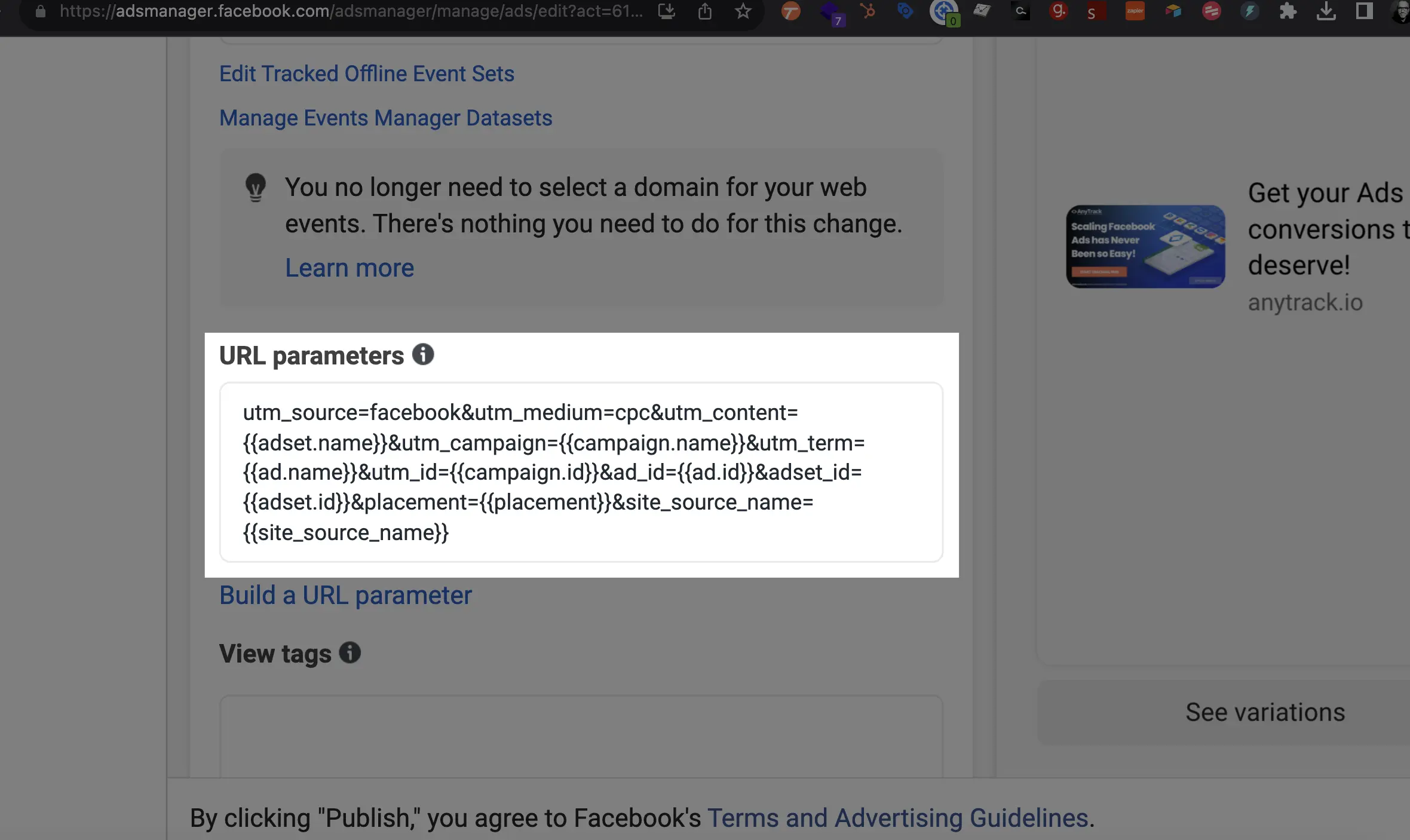
Facebook URL Parameters Field Settings
-
The URL tracking template is important as it allows you to standardize data collection across your ads and campaigns. For example, AnyTrack uses UTM parameters to build your campaign reports and align the campaign data from your Facebook Ads, with your visitor's session data. Google Analytics uses UTM parameters to build your attribution reports.Why is the URL tracking template important? -
Besides the standardization of campaign parameters tracked and collected, they allow you to leverage all forms of reporting features from AnyTrack and Google Analytics or Facebook Pixel.What are the benefits of using a URL tracking template?- Improve campaign tracking and attribution.
- Reporting across all platforms.
- Build custom audiences in Google Analytics.
- Leverage campaign data across ad networks.
-
AnyTrack provides a prebuilt URL Tracking Template that you can find from the Facebook Ads integration Tab under Tracking Pixels >> Your Pixel >> Ads Integrations.Where is the Facebook URL Tracking Template located? -
AnyTrack leverages UTM parameters to match the data we fetch from your ad account with the session data tracked by the AnyTrack Tag. As long as you have the id based parameters on the template, you can use / replace the name based parameters as you see fit. We recommend our tracking template because it’s built according to best practice for Google Analytics, and enables AnyTrack to accurately report according to campaigns, adsets and ads.How does AnyTrack use the UTM Parameters and can I change them -
Yes, Anytrack uses standard parameters and since in most cases, AnyTrack "alternatives" use custom parameters such asIs the AnyTrack template compatible with parameters from other tracking software?tw_idorh_adidand such... their parameters don't interfere with ours. So you can definitely append their parameters to the anytrack template.
Required Parameters are:
utm_source, utm_medium, utm_campaign, utm_id, adset_id, ad_id
The pixel connected in AnyTrack should be the one that your ads is optimizing for.
The direct Shopify/Facebook integration should not be connected to AnyTrack.
Verify your Ads Settings:
- Go to Tracking Pixels ➡ click on the Facebook Pixel you want to verify
- Click on the Ads integration tab
- Click on VERIFY ADS SETTINGS button
- AnyTrack will highlight the error found in each of your ads and add a suggested change.
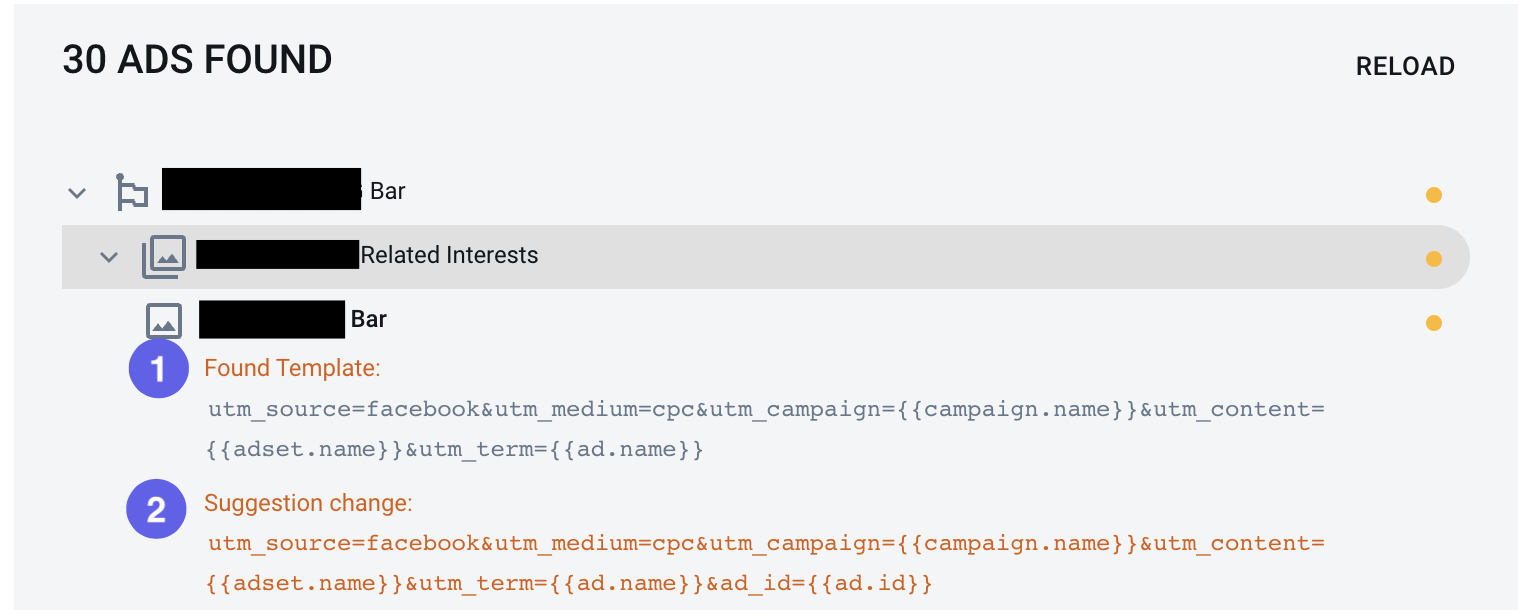
Important
While you can add tracking parameters directly to the final URL, it is highly recommended to add the parameters in the appropriate fields.
- Copy the Tracking Template from the AnyTrack Dashboard
- Login to Facebook Ads Manager
- Navigate to the ads Tab
- Select all ads
- Hit the Edit button and select the URL parameters option.
- Select All Ads
- Paste the Tracking Template
- Save draft or Publish
External references
Specifications for URL dynamic parameters (Facebook Business Center).
Best practice for UTM parameters (Google help center).
Updated about 2 months ago