Dashboard
In this article, we will go through the dashboard metrics and learn what they display and how to use them.
In this article, we will go through the dashboard metrics, learn what they display, and how to use them to make decisions and improve our results.
AnyTrack Dashboard
The first four metrics are the numbers for the past 30 days
- Total Sessions - A session is counted every time a visitor enters your site, whether a returning visitor or a new one. Viewing multiple pages within the same session does not change the number of tracked sessions.
- Total Engagements - Engagements are any events with no monetary value, like Add to cart, Leads, initial checkout.
Note: A purchase without a value is also included in engagement events.
- Total conversions - Conversions are all the events whose value is bigger than 0
- Total revenue - Revenue from tracked conversions.
Other graphs and metrics reflect the time range that you set in the right corner:
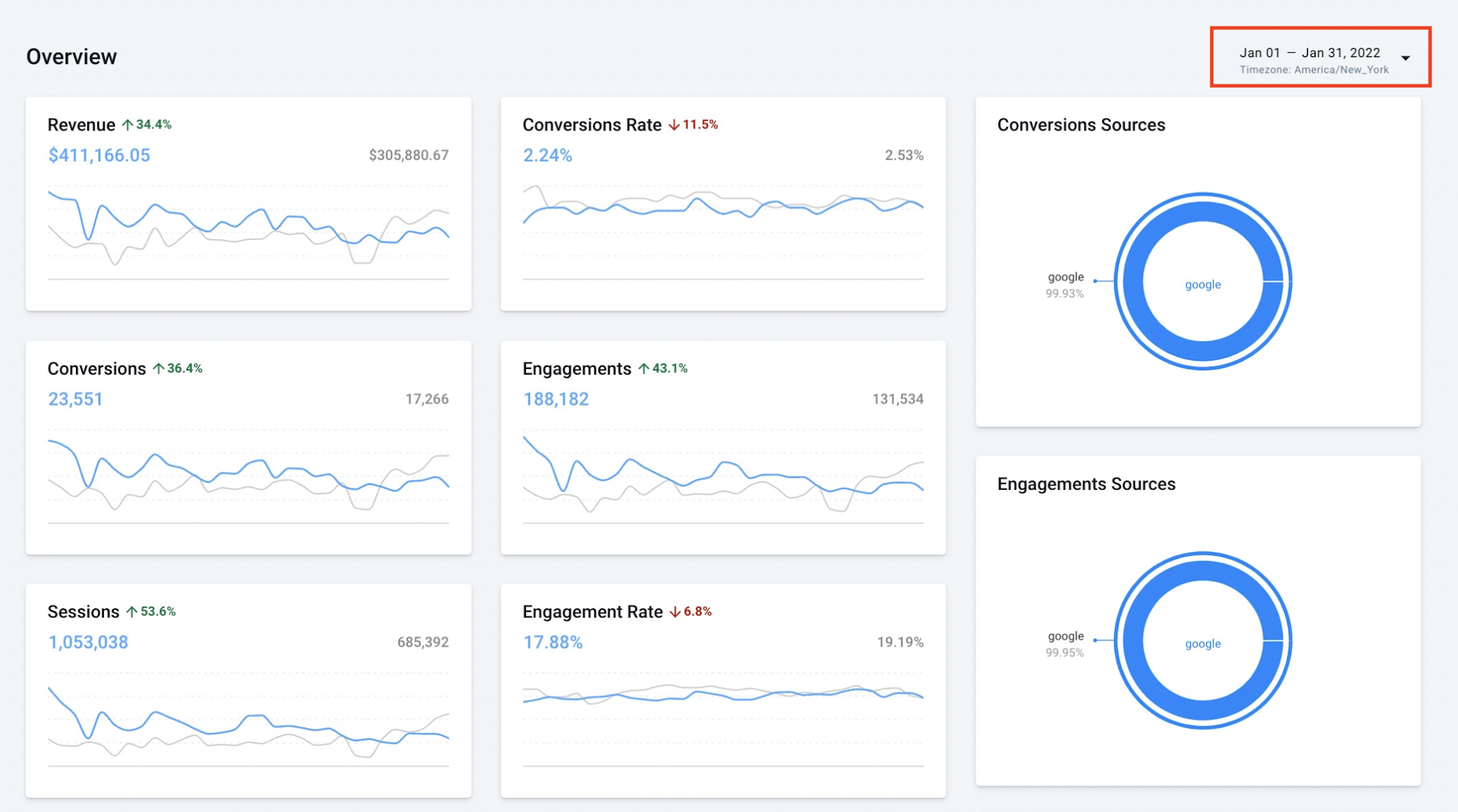
Comparing time ranges
For every metric, you will be able to compare the number with the previous period.
For example, if you will choose one week, it will be compared to the last week.
If you choose a month's time range, it will be compared to the last month.
Conversions rate: This rate is calculated by the formula: Conversions number/Sessions number. For example, if we have 1000 sessions and 10 purchases, the conversion rate will be 0.01.
Engagement rate: This rate is calculated by the formula: Engagement / Sessions.
Conversions & Engagement sources
You can review which source brings you the most conversions or engagements.
By passing the mouse on the source, you can see its name and percentage.
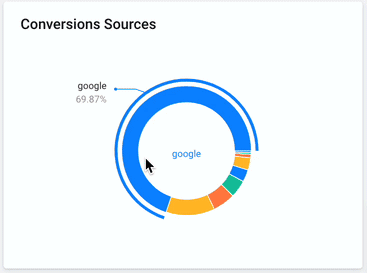
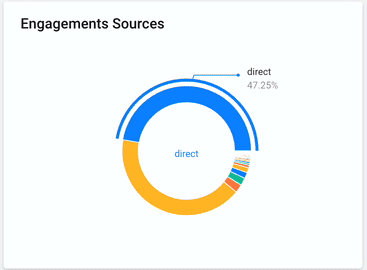
Error Metrics:
Unknown Links - This metric is relevant for affiliate websites.
Every link that takes the user outside of your website that AnyTrack does not recognize will be listed as an unknown link. You can learn more about it here.
Payload Errors - This metric displays the number of errors you get in the integration section.
Currently, the dashboard can't be customized, but we're planning to support it in the future.
What does "unknown" engagement/conversion source mean?
You can see a pie chart on the dashboard with your conversions and engagement sources. On the sources, you may find known sources such as "Facebook", "Google", and "Bing" as well as other sources from your UTM parameters.
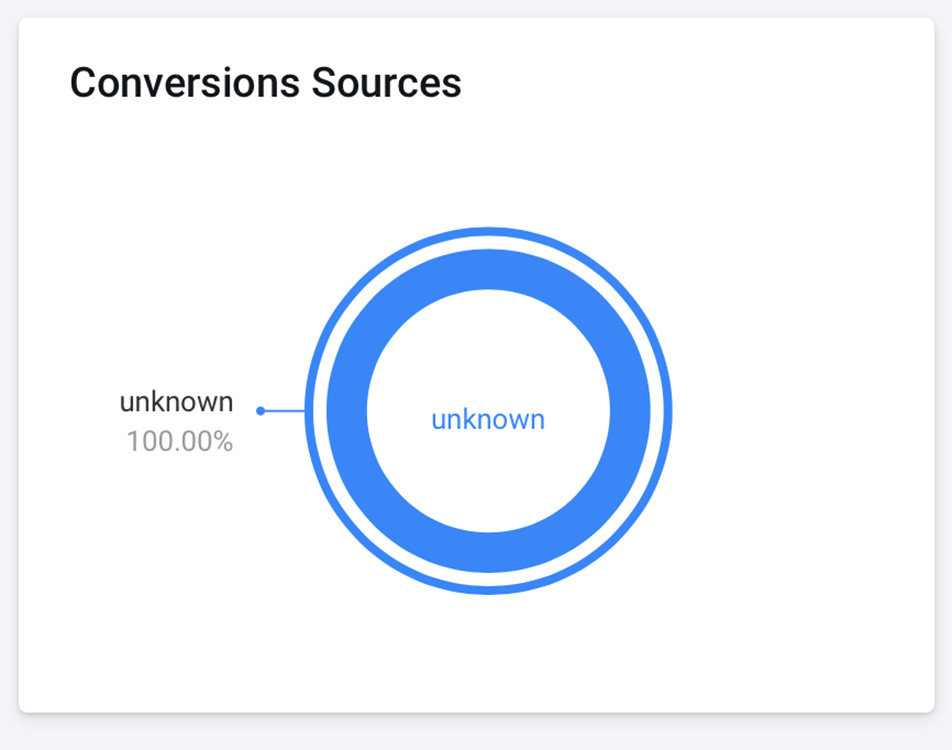
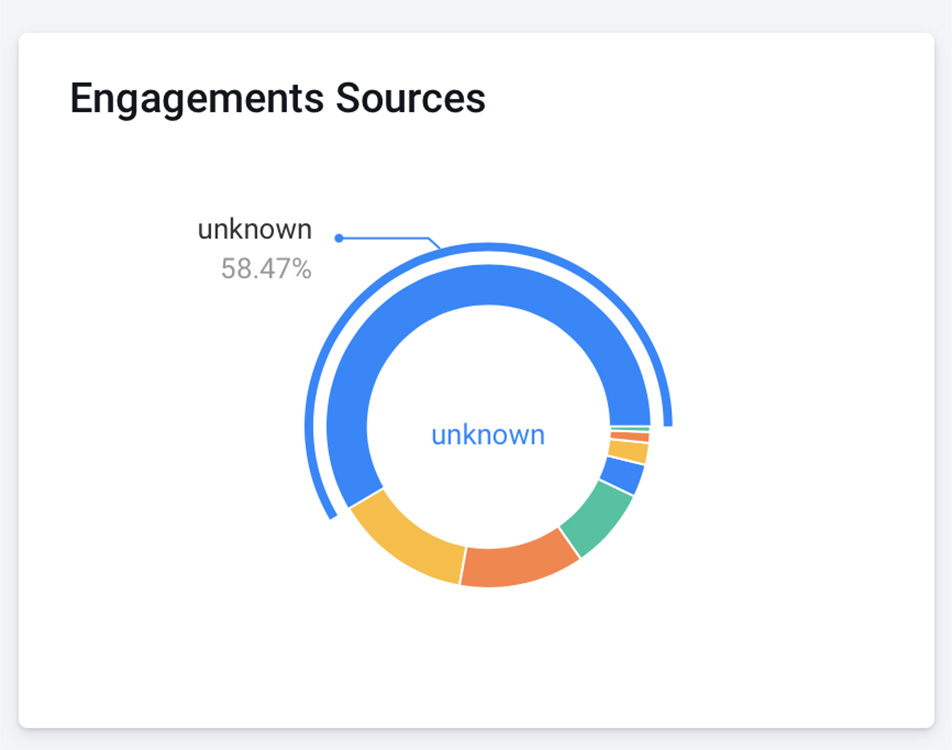
What are the "unknown" sources?
An unknown source is a session that starts without any UTM source or referral header that can indicate where the visitor came from. This means that the user either enters your website directly by entering your website URL on the browser or that the link that forwards the traffic to your site contains a rel="noreferrer".
Unfortunately, there is no other way to detect where this user came from, so it is listed as "unknown".
Best practice when sending traffic to your website
In order to get the full picture of where your traffic come from, help you create meaningful custom audiences, and optimize your ads, you should always use UTM Parameters when creating campaign links pointing to your website.
To simplify this process, you should use the URL tracking templates provided for the integrated ad platforms (Google, Facebook, Bing, Taboola, Outbrain). Learn how Anytrack uses UTM parameters .
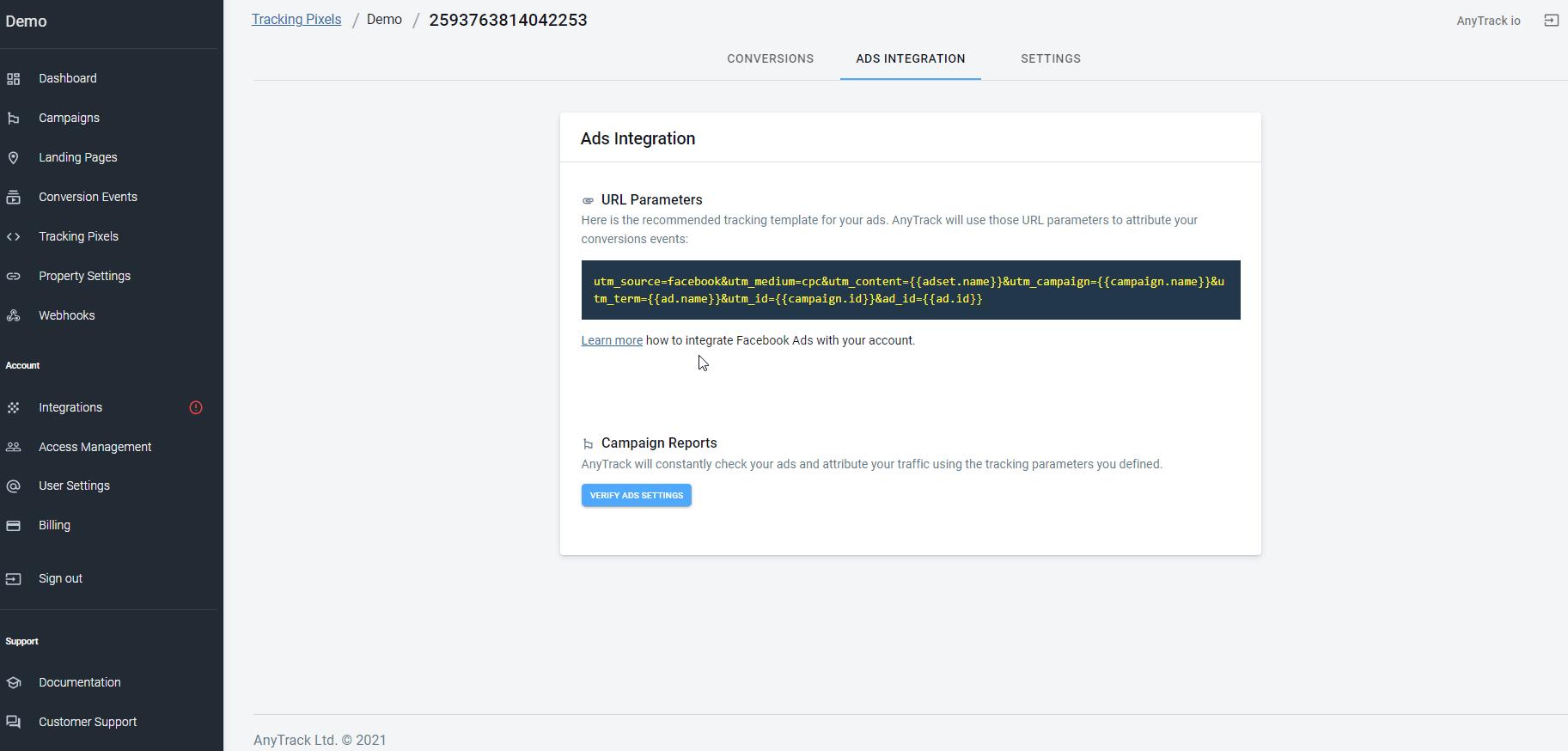
You can use one of the UTM builders listed below for ad platforms or systems that are not integrated.
👉 AnyTrack will automatically capture these parameters and use them to attribute and report your conversions and send them to your analytics providers.
You can use the following app to generate UTM parameters for your links using a UTM URL builder.
Note:
You should only create UTM parameters for links from external websites to your website (such as blogs, ad campaigns, social media, etc.). You should never add UTM parameters on internal links as it will alter your tracking and attribution data.
Updated 4 months ago