4 Tips to Succeed with AnyTrack
Did you just finish the setup? Great! Now AnyTrack will start tracking your conversions, and you will get valuable insights from your campaign data.
1. UTM parameters
Thanks to those parameters, you will be able to attribute conversions to the specific ads, ad sets, campaigns, you will be able to calculate the ROAS, and more.

Tutorials
How to set the UTM parameters: Facebook ads | Google ads
Learn more about the UTM parameter
2. Understand the campaign section
The AnyTrack campaign reports let you see your conversion data beyond any attribution window or tracking restrictions from iOS 14 devices.
In the campaign section in AnyTrack, you will be able to see all your tracked conversions without any limitations and compare them with the native platform displayed results:
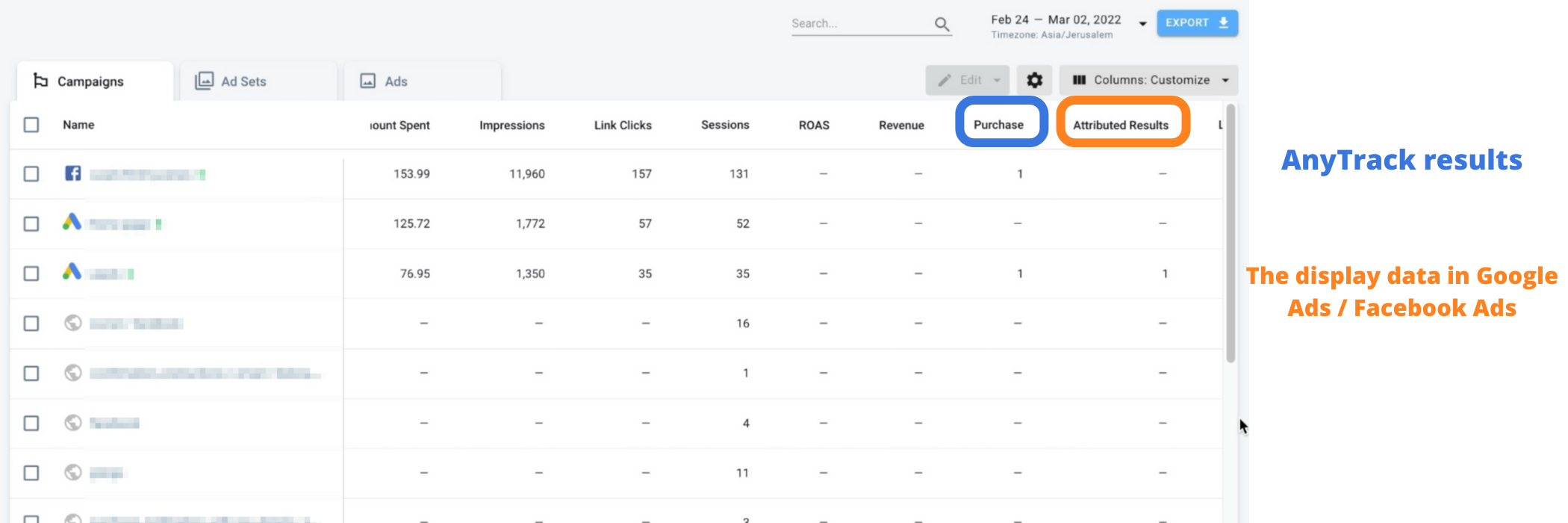
Learn more about how to analyze your campaign's performance
3. Make sure that only AnyTrack sends the data forward
After enabling the API connection option, AnyTrack will start to send the data forward to the ads network:
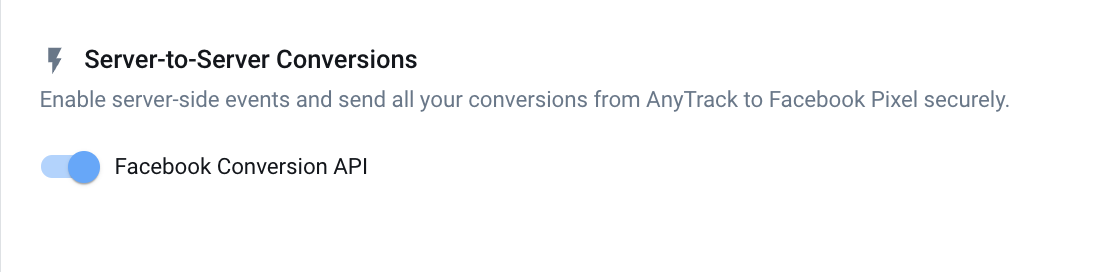
Make sure that you don't have another source that sends the data forward to the ads network.
In the case of multiple conversion sources, you might get duplications
4. Learn how to test your tracking in AnyTrack
Right after connecting AnyTrack, we recommend you test your tracking through your funnel and make sure that everything works. You will be able to learn how to test your events here.
Updated 5 months ago